Linux Lite 6.2, a lightweight Linux distribution based on Ubuntu 22.04, is out today!
For those never heard of it, it’s a beginner friendly Linux system aims to make switching from Windows to Linux as smooth as possible. By using XFCE desktop environments, it also runs fast on old and low-end computers.
The new release is a point release with no big features, but focuses on UI improvements, software updates and bug-fixes.
As you can see in the top feature image, Linux Lite has new wallpaper with the feather in red instead of the previous yellow one.
Shotcut is now the default video editor. Though, for those prefer the previous OpenShot package, it’s still available in system repository. And, there are 3-party PPAs available in launchpad.net for most recent versions of the video editor
It also updates the default Papirus icon theme to the latest, introduces new end dialogue for Lite Upgrade tool, as well as latest stable versions of Chrome, LibreOffice, Lite applications.
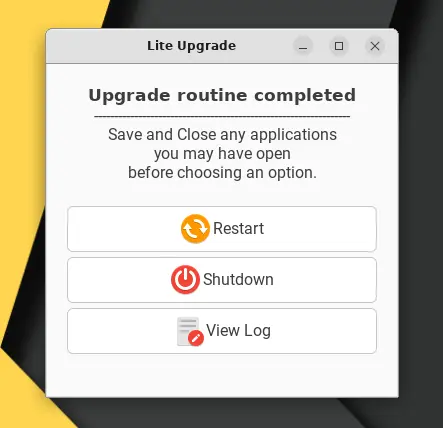
Other changes in Linux Lite 6.2 include:
- Purging even more logs in Lite Tweaks.
- Fix hostname bug and kernel removal in Lite Tweaks
- Many updates to the Help Manual.
- Remove Microsoft Teams from Lite Software, as it’s no longer maintained. Microsoft will offer a Web App for Linux instead.
- Fix ‘apt-key’ Deprecation warning an more.
Download or Upgrade to Linux Lite 6.2
Linux Lite 6.2 requires 1 GHz or higher CPU (64-bit architecture type) with 2 cores or more, and at least 768 MB memory. For the disc image, go to its website via the link below:
Already running Linux Lite 6.0? It’s super easy to upgrade to the 6.2 release by following the steps below one by one.
- First, search for and open ‘Lite Updates‘ tool from start menu. Then, install all available package updates. When done, restart computer if it asks.
- Second, search for and open ‘Lite Upgrade‘ tool from start menu. It should prompt that Linux Lite 6.2 is available if the last step was done properly.
- Just click ‘Upgrade’ button to start the process. If everything’s done successfully, you’ll see the new end dialogue (see 2nd screenshot) indicates ‘Upgrade routine complete’. Click restart computer and done!






















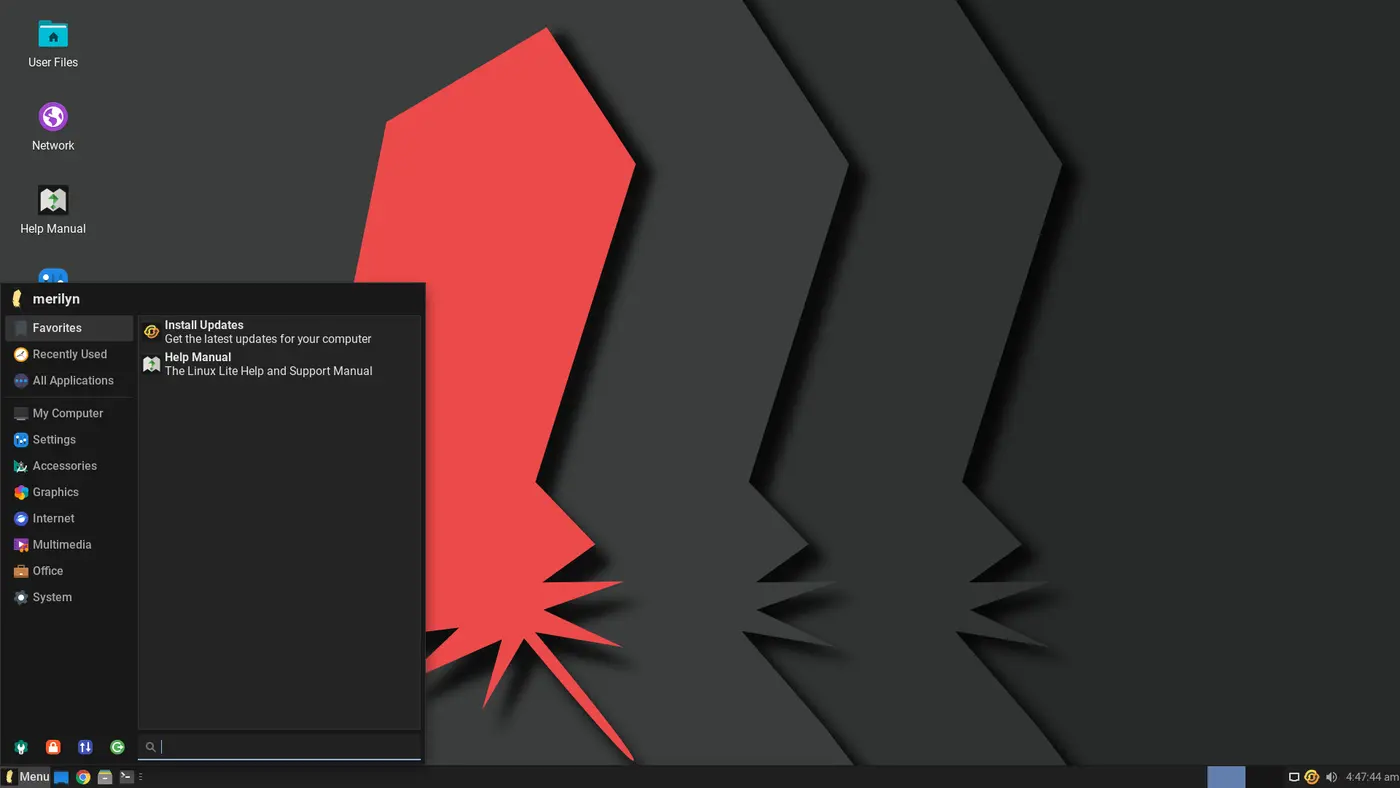
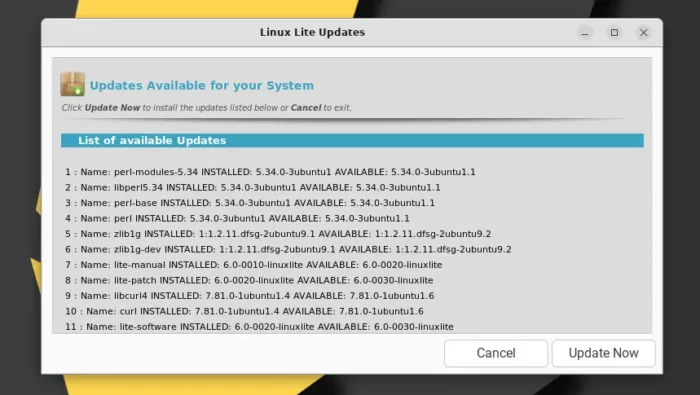
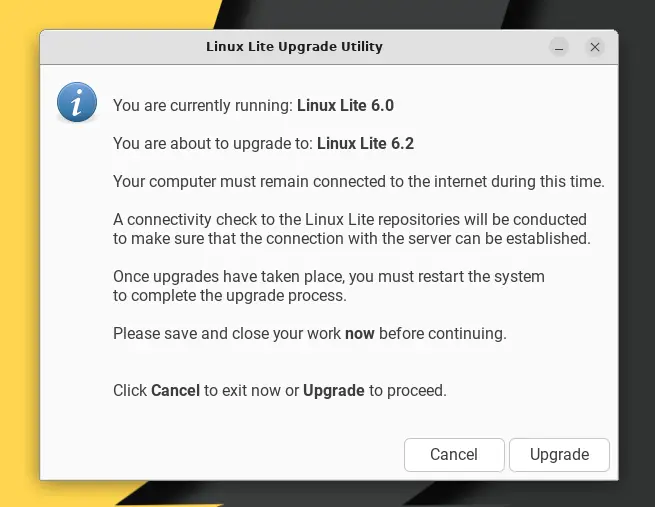
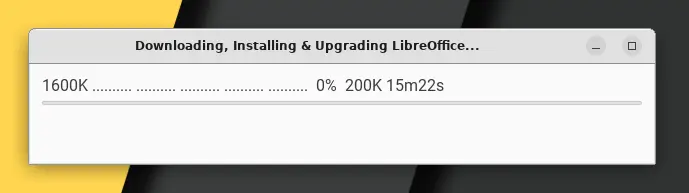

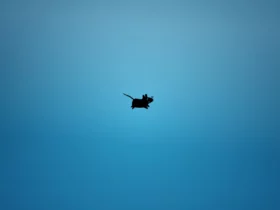

Recent Comments