Looking for an app to read your favorite manga in Linux PC or laptop? Try Komikku!
It’s a free open-source application written in Python programming language with GTK toolkit. With it, you can browse, search, and read manga, manhwa, manhua, webtoons, webcomics and comics from dozens of servers, either online or offline after downloading.
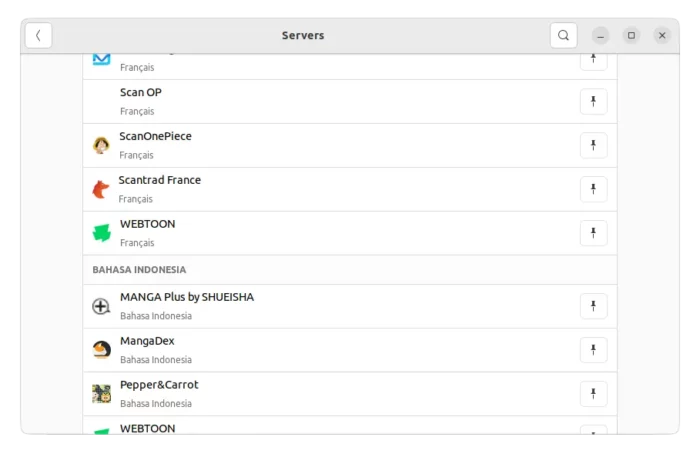
For each manga there should be a “+” button on header bar. By clicking on the button will add it into library.
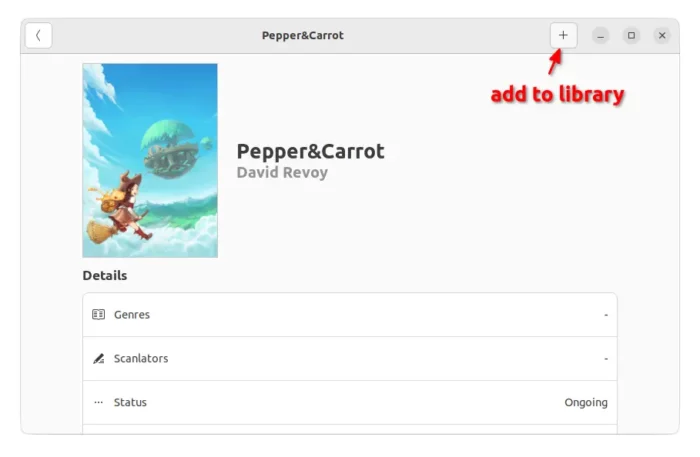
All added comics are available in the first library page. There, user may either click to view the info, chapters, and start reading a manga via the play button.
Or, right-click on an item to start managing library. The app header bar will turn green. User can then left-click to select or un-select more items, and finally use the hamburger menu options to update, remove, download or do more other actions for the comics. To exit editing mode, just press Esc on keyboard.
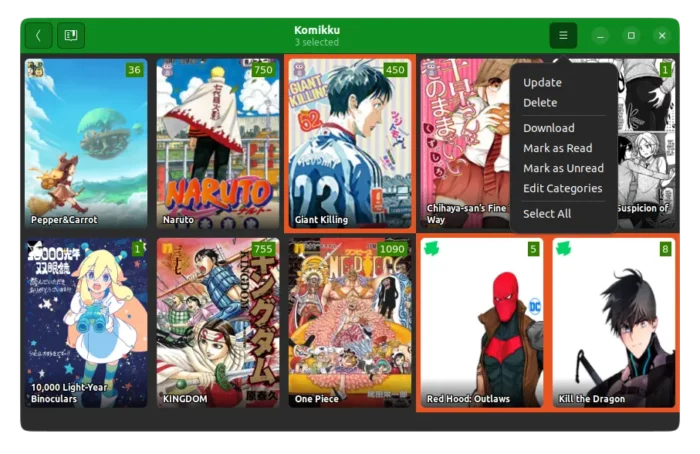
While reading, there are a few handy options for better experience, including:
- Full-screen mode, either via header-bar button or F11 key.
- Adapt to window width or height.
- Crop blank borders.
- Right-to-left, Left-to-right, Vertical or Webtoon reading modes
And, user can navigate pages via different ways, including keyboard arrow keys, touchpad 2 finger gestures, and mouse wheel scrolling.
Other features include:
- Light/Dark Mode.
- Night light mode that switches to dark theme automatically at night.
- Auto download new chapters.
- Toggle language and server.
- Turn on/off NSFW content.
How to Install Komikku
Native packages
The software is available in the official repositories of Fedora, Arch Linux. User can either search for and install the app directly from software manager, e.g., Gnome Software, Pamac.
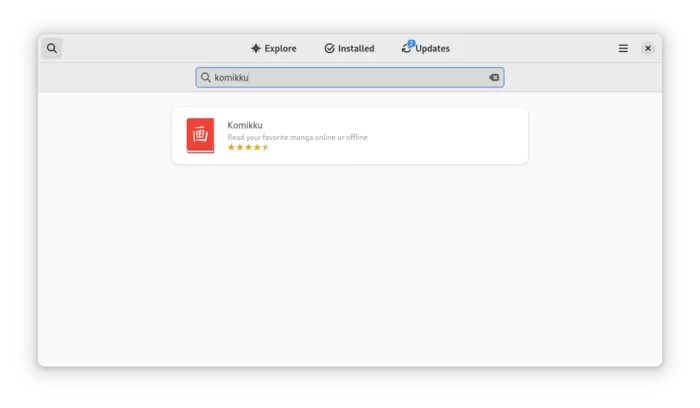
Or, run either command below in terminal:
- Install Komikku in Fedora:
sudo dnf install komikku
- or install it for Arch, Manajaro Linux:
sudo pacman -S komikku
Universal Flatpak package
For most Linux, the app is also available as universal Flatpak package that run in sandbox.
Tip: Linux Mint can search for and install Flatpak app from software manager
1.) First, install the flatpak daemon package by following the official setup guide:
Ubuntu user can simply press Ctrl+Alt+T on keyboard to open terminal and run command to install the daemon:
sudo apt install flatpak
2.) Next, open terminal from start menu, and run the command to install the reader:
flatpak install https://dl.flathub.org/repo/appstream/info.febvre.Komikku.flatpakref
Uninstall Komikku
For the native package, simply remove the app using your system package manager.
For Flatpak package, search for and open terminal from start menu and run command:
flatpak uninstall --delete-data info.febvre.Komikku






















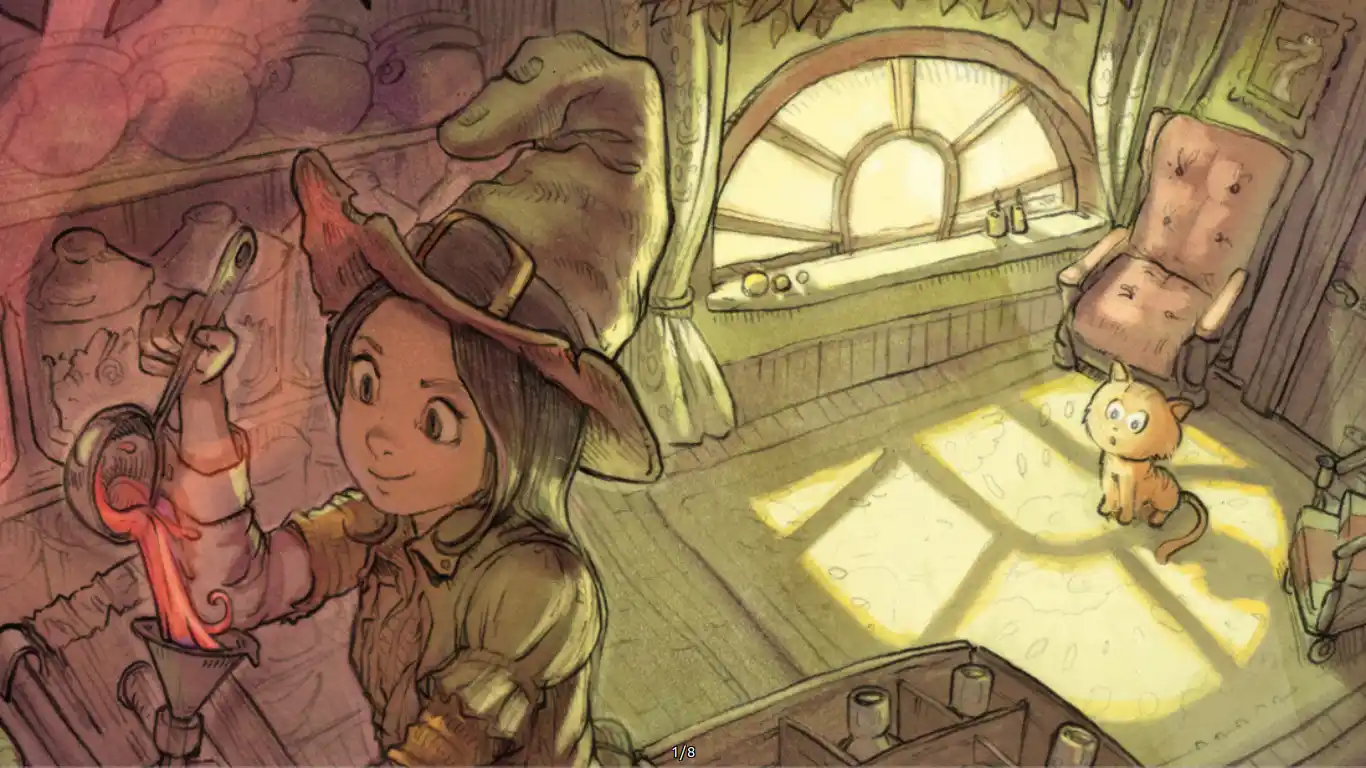
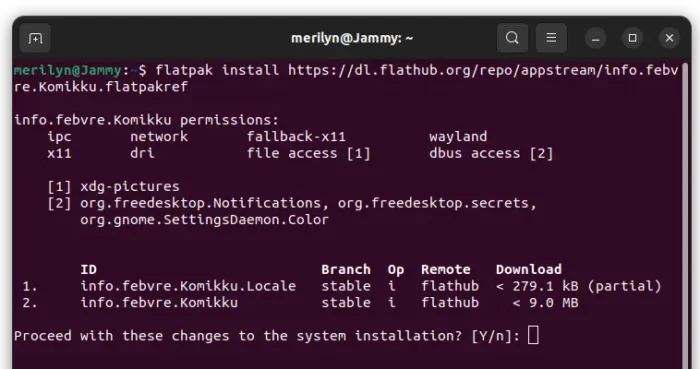


Recent Comments