There are quite a few tools for burning .iso /.img file into USB stick as boot-able installer for Linux. Here I’m going to introduce ‘Popsicle’, the one from Pop!_OS.
It’s a free and open-source app that is default in Pop!_OS, the Ubuntu based Linux distro powered by System76, an American computer manufacturer.
Popsicle is written in Rust programming language and uses GTK (so far GTK3) for its user interface. The key features make it different to other tools include built-in hash checker to verify file integrity.
Just choose the disco image file, then select one between SHA256, SHA1, MD5. Then, click on “Check” button to show the hash code. Or, paste the hash code that you got from download page, and then click ‘Check’. It will show the code in green means match, or red if mis-match.

Another key feature is that it supports for flashing multiple USB devices in parallel. Meaning just plug-in all the USB sticks into your computer, launch the app, then it can write the data into them at the same time.
You may use USB hubs for massively parallel writing. And, it dynamically refresh the UI when new drives connected or removed.
Other features of Popsicle include:
- Check the progress, speed, and success of each device while flashing
- Support both USB 2 and USB 3.
- Support 20+ languages.
How to Install popsicle in your Linux
Popsicle is available for most Linux as Flatpak package. Ubuntu user can also install the native .deb package from PPA.
Option 1: Flatpak package
Linux Mint 21 and Fedora 38 (with 3rd party repository enabled) can directly search for and install the Flatpak package from either Software Manager or Gnome Software.
For other Linux, do the following steps one by one to get it:
- First, follow the setup guide to enable Flatpak support. For Debian and Ubuntu based systems, just open terminal and run command:
sudo apt install flatpak

Enable Flatpak support in Ubuntu - Then open ‘terminal’ and run command to install the app as Flatpak package:
flatpak install https://dl.flathub.org/repo/appstream/com.system76.Popsicle.flatpakref
Once installed, search for and launch it from system application launcher or ‘Activities’ overview and enjoy! (Try log out and back in if you don’t see the app icon)
Option 1: Install Popsicle via Ubuntu PPA
System76 has an official PPA contains the software package. It however only supports for Ubuntu 18.04, Ubuntu 20.04 and Ubuntu 21.04 (end of life). Because, Pop!_OS 22.04 now uses its own apt repository rather than upstream Ubuntu repository plus PPA.
Since the System76 PPA has so many other packages that may break your system, Archisman Panigrahi has copied the package into another PPA and added Ubuntu 22.04 support.
- First, press Ctrl+Alt+T on keyboard to open terminal. When it opens, run command to add the PPA.
sudo add-apt-repository ppa:apandada1/popsicle
- Then, run command to update system package cache:
sudo apt update
- Finally, install the software package via command:
sudo apt install popsicle-gtk
Uninstall Popsicle
For the app installed as Flatpak package, open terminal and run command to remove it:
flatpak uninstall --delete-data com.system76.Popsicle
Also run flatpak uninstall --unused to delete useless runtime.
For the PPA package, run command to remove it:
sudo apt remove --autoremove popsicle-gtk
And remove the Ubuntu PPA by running command:
sudo add-apt-repository --remove ppa:apandada1/popsicle























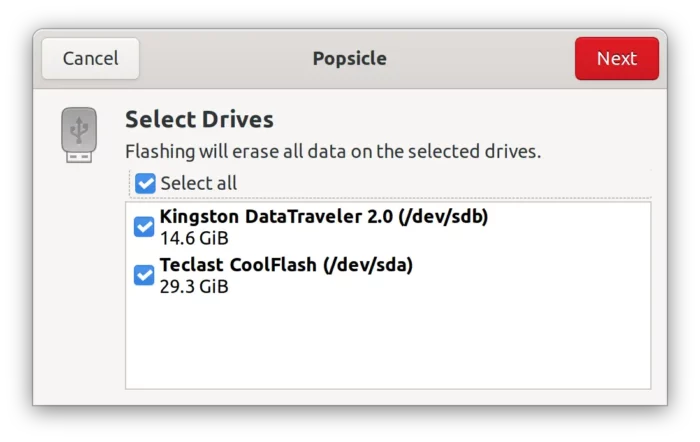
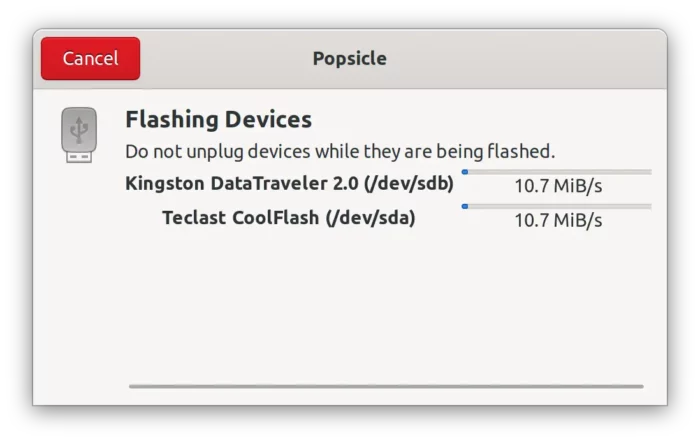
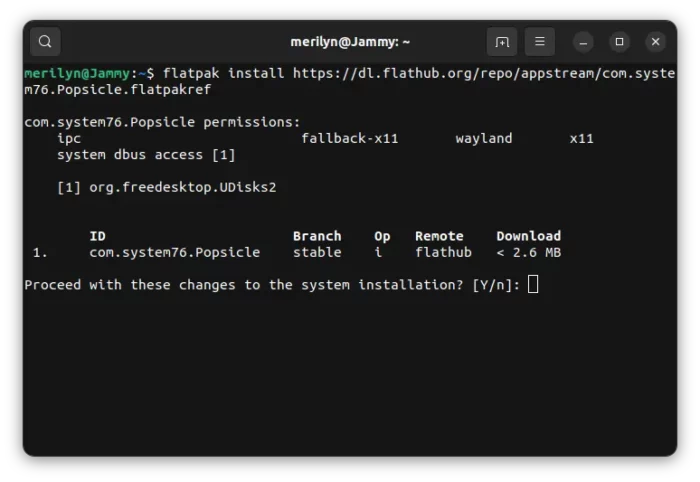

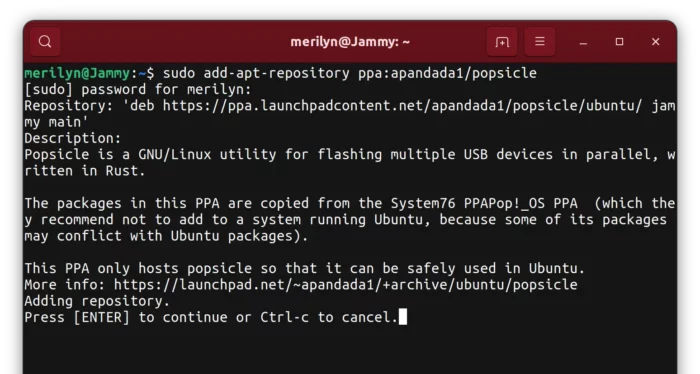
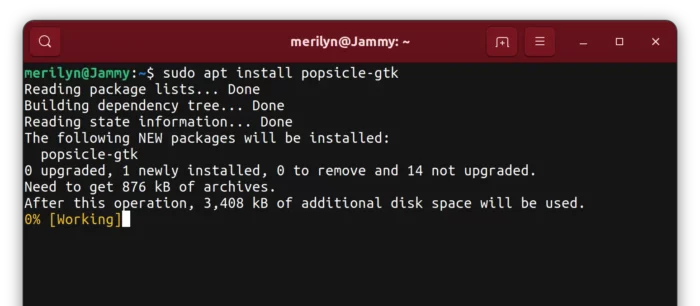


Recent Comments