Without SSH or other remote access technology, this app promotes that it can easily allow your friend to execute a command on your system remotely!
It’s “Please Run That“, a stupid simple Python application with only 2 buttons: Server and Client.
By clicking on “Server”, then typing your ID address plus a desired port number will start a simple server service.
You can then click “Client” in any remote machine. Type that ID and port number to connect. Finally, it shows you a input box to run single command on the server side.
So far, there’s no response on client side after running command. But, there will be a notification popup in the server side telling which command is running.
The project is good for asking friend for remote assistance. However, the command indeed does NOT run in my case, probably due to Flatpak sandboxing or any other issue. If you like this project, you can help making it better by reporting issues at this page.
How to Install “Please Run That”
The application is available to install in most Linux and ChromeOS as Flatpak package.
Fedora 38 and Linux Mint 21 users can directly search for and install it from either Gnome Software or Software Manager.
For other Linux, do the following steps one by one to get it.
- First, follow the setup guide to enable Flatpak support. For Debian and Ubuntu based systems, just open terminal and run command:
sudo apt install flatpak

Enable Flatpak support in Ubuntu - Then, in terminal run command to install the app as Flatpak package:
flatpak install https://dl.flathub.org/repo/appstream/io.github.Sebicodes99.Prt.flatpakref
Once installed, search for and launch it from system application launcher and enjoy! If you don’t see the icon, try log out and back in.
Uninstall “Please Run That”
To remove the package, open terminal and run command:
flatpak uninstall --delete-data io.github.Sebicodes99.Prt
Also run flatpak uninstall --unused to free up disk space by removing useless runtime libraries.























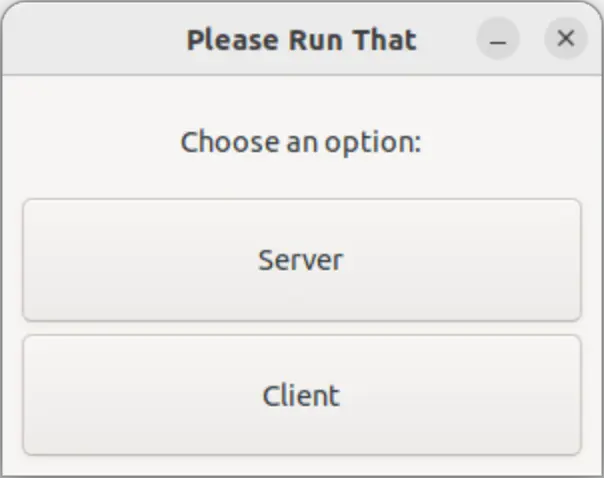
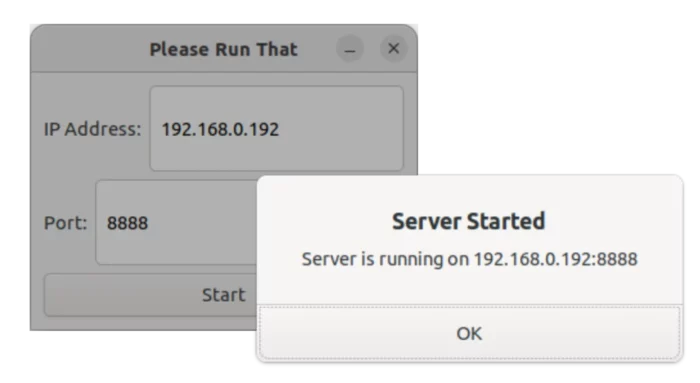
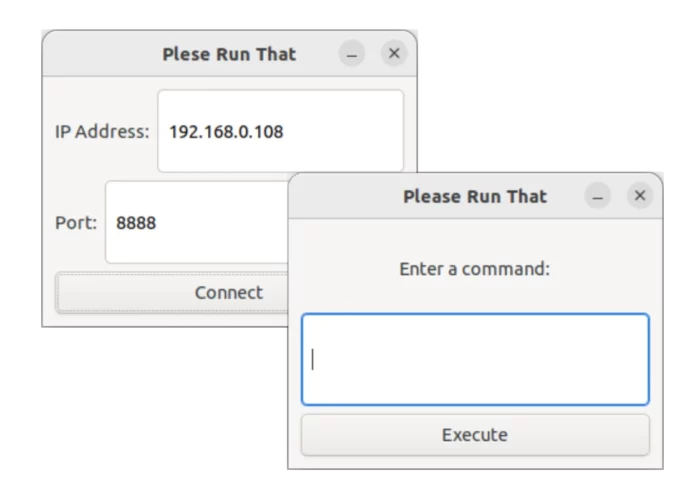
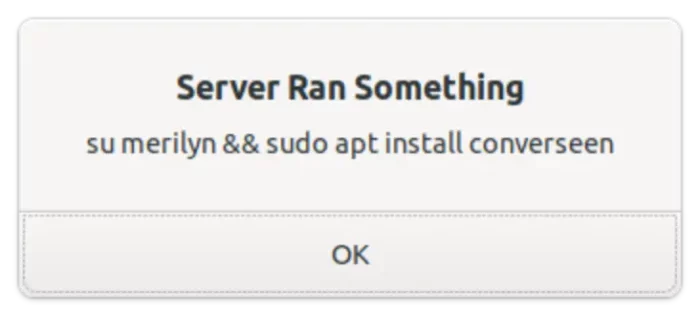
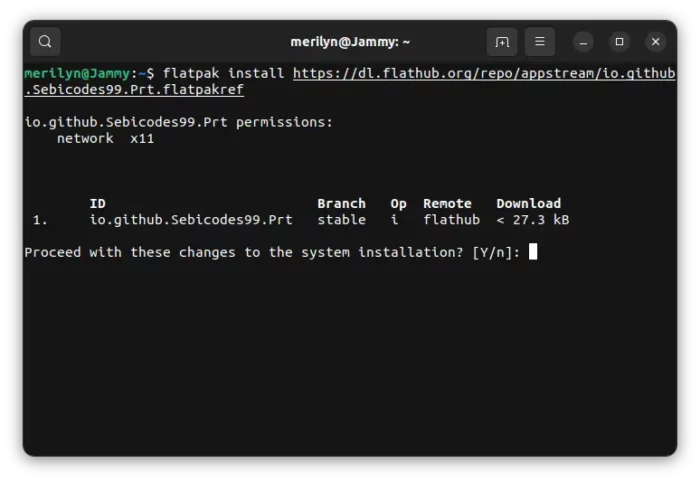



Recent Comments