To prevent computer or laptop from overheating, here are quite a few tools to keep an eye on hardware temperature.
Users may use a power saving utility, e.g., TLC or slimbook battery, to cool down computer and save battery life. However, when you need running a large project such as video processing, it’s always good if there’s an app indicates the CPU and/or GPU temperature.
1. HardInfo
The popular system information and benchmark tool, Hardinfo, has “sensors” in the left panel under ‘Devices’ that monitors the hardware temperature.
Hardinfo is great for checking information for system, hardware, networking, and for benchmarking. The sensors is enough to monitor if the computer is going overheat, though beginners including me may not know which hardware that the temperature tells for.
Install HardInfo in Linux:
The software is available in most Linux repositories, including Fedora, Ubuntu, Debian, Arch Linux, and openSUSE. Simply install it from the Software App, or by running one of commands below.
- Ubuntu, Debian, Linux Mint based systems, run command to install hardinfo:
sudo apt install hardinfo
- For Fedora and CentOS, use command:
sudo dnf install hardinfo
- And Arch, Manjaro Linux may install it by running command:
sudo pacman -S hardinfo
- openSUSE users may run command in terminal to install the tool:
sudo zypper install hardinfo
2. Hardware Sensors Indicator
For Ubuntu and Debian with the GNOME desktop environment, this is a simple indicator applet in system tray area. It displays CPU, NVIDIA GPU, hard drive temperatures based on the command line lm-sensors and hddtemp tools.
The tool by default displays nothing in my case, users need to go preferences and choose which to display.
To install the tool, open terminal by either searching from overview screen or pressing Ctrl+Alt+T on keyboard. When it opens, run command:
sudo apt install indicator-sensors
3. lm-sensors, hddtemp
For those working on Linux command console, lm-sensors is present to check your CPU, GPU, motherboard temperature. And hddtem is available for hard drive temperature.
For Ubuntu and Debian based systems, just open terminal or go to command console and install the tools via command:
sudo apt install lm-sensors hddtemp
Next, run sensor-detect command to scan your computer hardware and choose which hardware you want to check.
You can finally use sensors command to tell hardware temperature at any time. Or use sudo hddtemp /dev/sda for hard drive.
4. psensor
Psensor is my favorite tool to monitor hardware temperatures. It uses lm-sensors for the temperature of the motherboard and CPU sensors, XNVCtrl for NVIDIA GPUs, and ATI ADL SDK for ATI GPUs.
Besides monitoring the temperature of local or remote computer, it also draws real-time charts and raises alerts. As well, you may use it to keep an eye on the CPU load and the speed of fan.
To install psensor in Debian and Ubuntu based systems, open terminal and run command:
sudo apt install psensor psensor-server
And Fedora users can get the tool via command:
sudo dnf install psensor psensor-server
5. Freon Extension:
For all Linux running GNOME desktop, including Debian, Ubuntu, Fedora, CentOS, Arch, Manjaro, and more, there’s gnome extension to do the job.
It’s “Freon” which adds indicator applet into system tray. And, it shows CPU temperature, disk temperature, video card temperature (NVIDIA/Catalyst/Bumblebee&NVIDIA), voltage and fan RPM.
For Ubuntu and Debian, users need to firstly install the chrome-gnome-shell package via command in terminal:
sudo apt install chrome-gnome-shell
Then, install the extension from the link button below by turning on the slider icon (install browser extension if prompted).
6. xsensors
This tool is a desktop independent tool that displays hardware sensor information with a tiny graphical interface. It’s great if all the previous somehow does not work for you.
And, to install xsensors run apt command in terminal for Ubuntu and Debian:
sudo apt install xsensors
Or, install it in Fedora and CentOS using command:
sudo dnf install xsensors
7. mate-sensors-applet & xfce4-sensors-plugin
For the MATE and XFCE desktop environments, both have their own indicator applet to display real-time hardware temperature.
Users may right-click on system panel and go to its preferences dialog to add the sensors applet after installed it via one of the command below:
Install mate-sensors-applet for MATE Desktop:
Firstly, open terminal from start menu. Then run command to install the applet for your system:
- Ubuntu and Debian system, use command:
sudo apt install mate-sensors-applet
- Fedora users may run command:
sudo dnf install mate-sensors-applet
- And for Arch Linux users, run:
sudo pacman -S mate-sensors-applet
Install xfce4-sensors-plugin for XFCE Desktop:
Similarly, open terminal and run either command for your system to install the applet for XFCE desktop:
- Ubuntu and Debian system, use command:
sudo apt install xfce4-sensors-plugin
- Fedora users may run command:
sudo dnf install xfce4-sensors-plugin
- And for Arch Linux users, run:
sudo pacman -S xfce4-sensors-plugin
Summary:
In this tutorial, I’ve told 7 different tools to check the temperatures of computer CPU, GPU, motherboard, and hard drive. While lm-sensors is for command line users, psensor is a great choice that works on different Linux Desktops. Though GNOME has an extension to do the job. And, XFCE4 and MATE desktop have their own sensors applets.























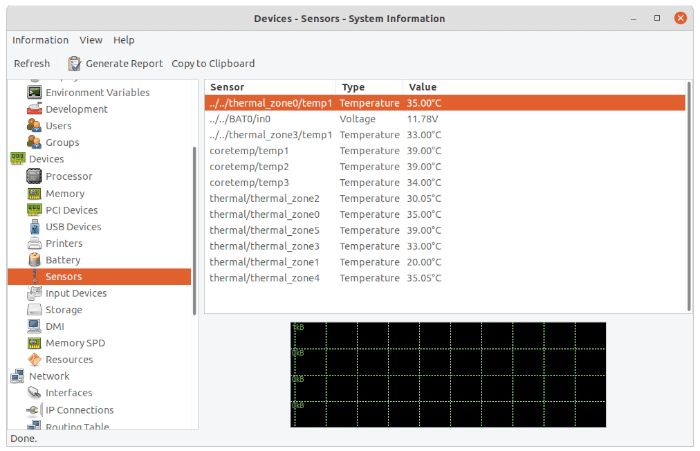
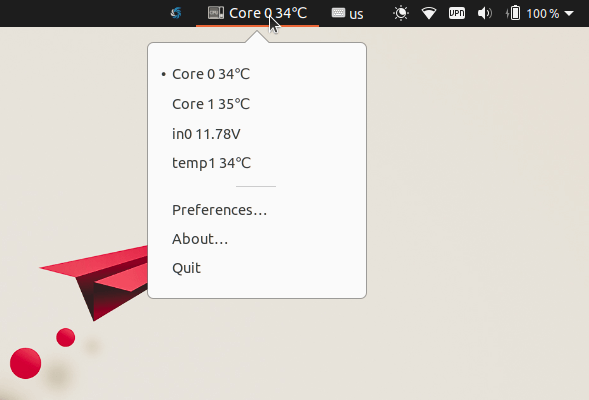
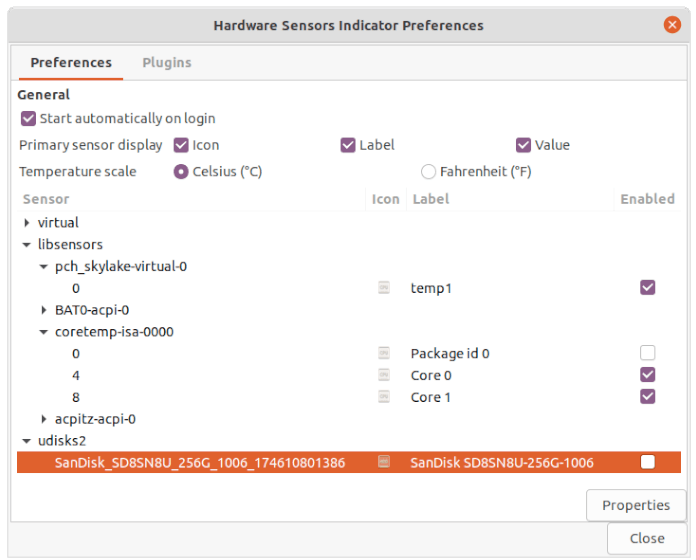
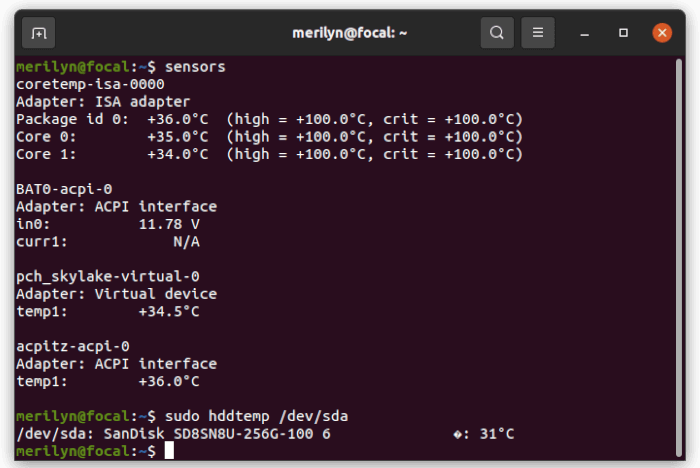
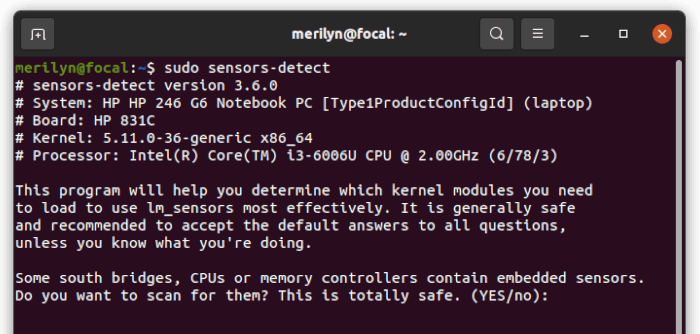
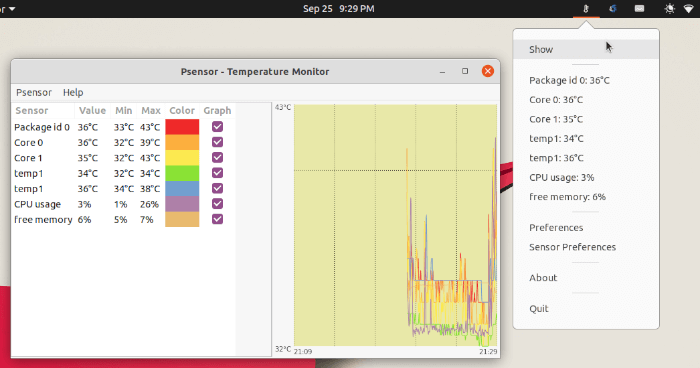
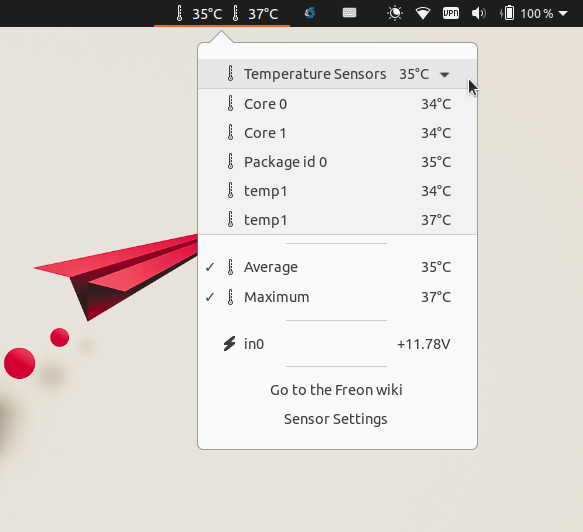
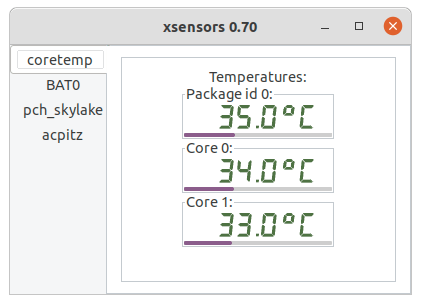





Recent Comments