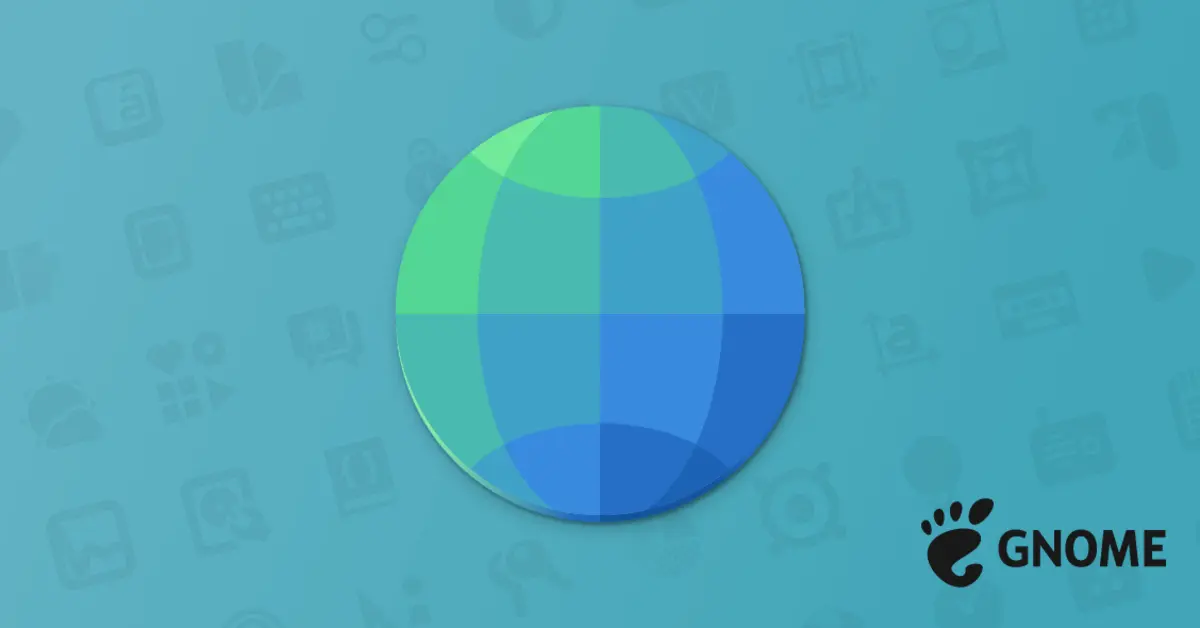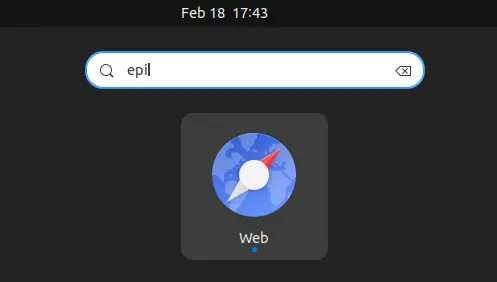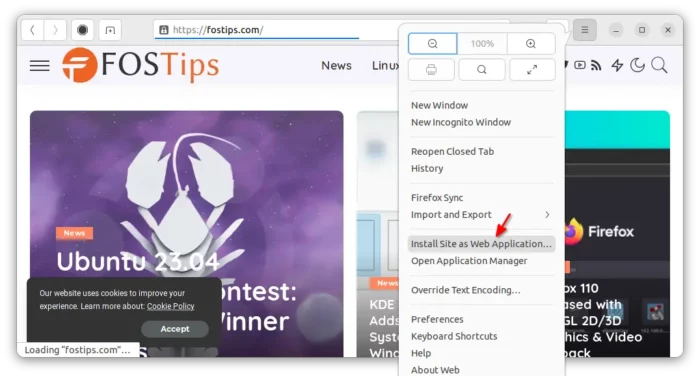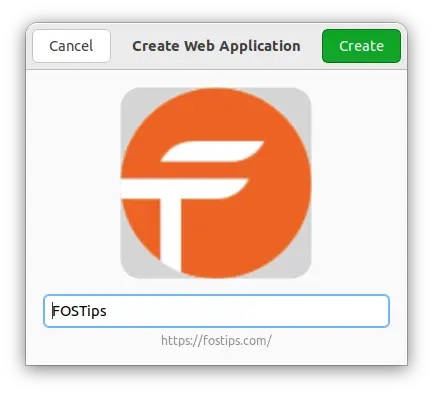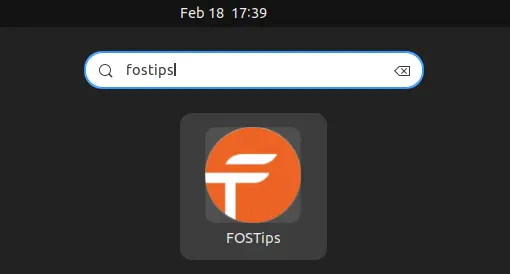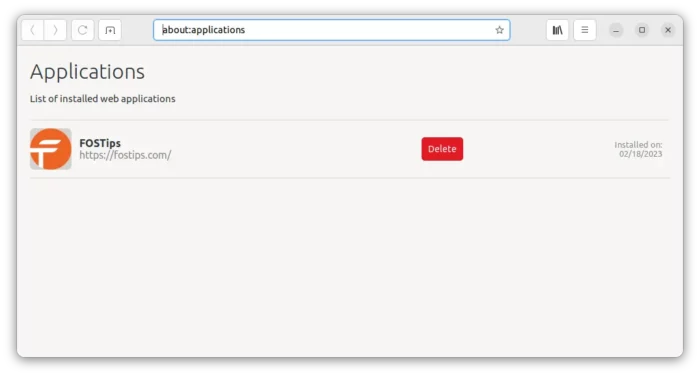I’ve written a tutorial about how to create web app for a website in Debian and Ubuntu based system. It uses Linux Mint’s Webapp Manager tool, which supports Firefox, Google Chrome, and Chromium based web browsers.
If you don’t care about which web browser to use as backend for web apps, there’s a bit easier way to do the trick in Ubuntu, Fedora Workstation, Arch, RHEL, Rocky Linux and other Linux with GNOME desktop.
Step 1: Install Epiphany
Epiphany (aka Gnome Web) is the core web browser app for the GNOME desktop. It has a built-in option to turn website into web app.
The browser is not pre-installed, but available in most Linux system repositories. Meaning you can install Epiphany browser directly from system package manager (such as Ubuntu Software, Gnome Software, Pacman).

Or, open a terminal window and run one of the commands below to install the browser:
- For Ubuntu and Debian based system, use command:
sudo apt install epiphany-browser
- For Fedora, RHEL, Rocky Linux, etc, run:
sudo dnf install epiphany
- And Arch, Manjaro Linux can install it via command:
sudo pacman -S epiphany
Step 2: Turn a web page into web app via Epiphany
After installing the browser, search for and launch it from start menu (‘Activities’ overview).
Then just visit your desired website, and finally go hamburger (≡) menu on header bar and click “Install Site as Web Application” option.
In pop-up dialog, either use default options or type a custom name. Finally, click “Create” button and done!
After all, search for and launch the web app you just created from start menu (‘Activities’ overview) and enjoy!
(Optional) Uninstall Web Apps
As you can see in Epiphany browser menu, there’s an “Open Application Manager” option to show all installed web apps as well as delete buttons. You can also type about:applications in address bar to access the page.
In case you’ve already removed the Epiphany web browser, the shortcut files are left in user’s .local/share/ and .local/share/applications directories. They are hidden file folders, press Ctrl+H in file manager to show and navigate to the folders, and delete the corresponding .desktop files.