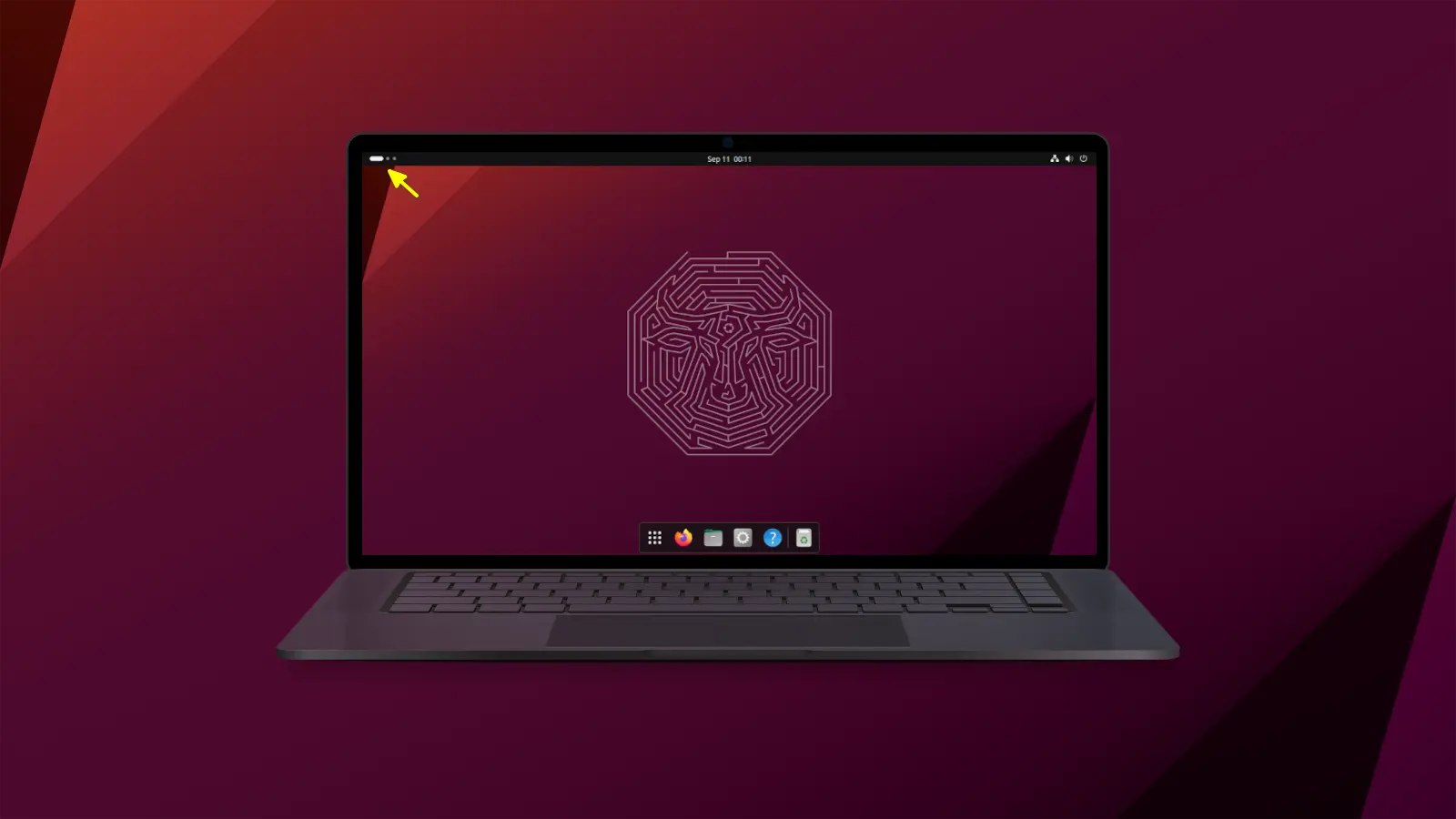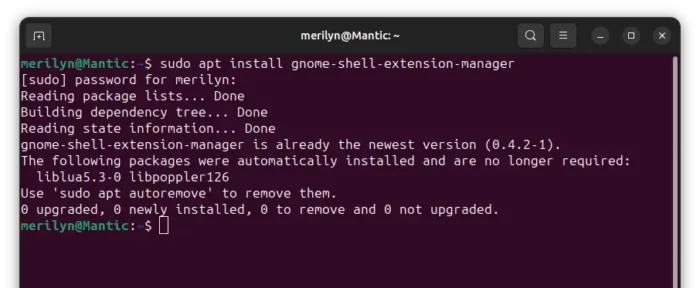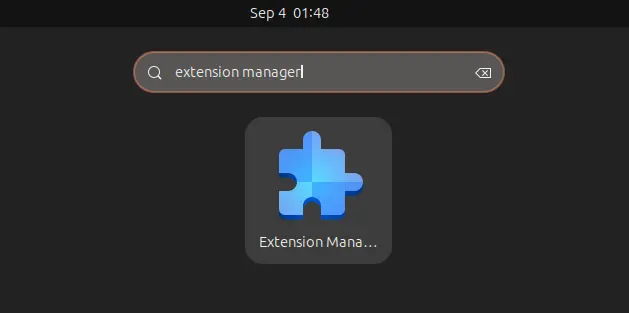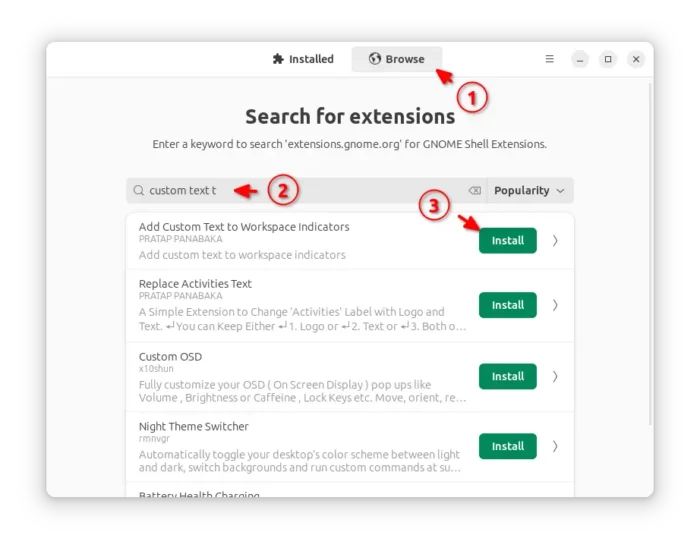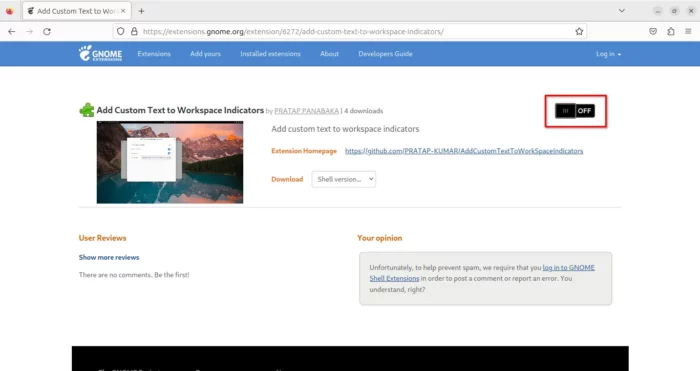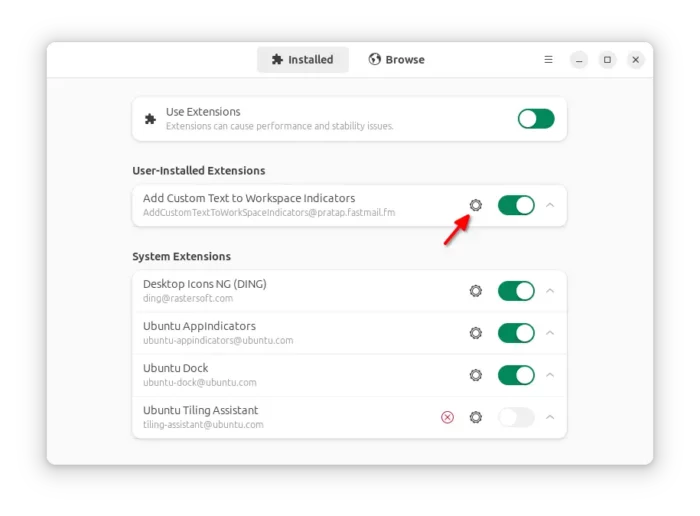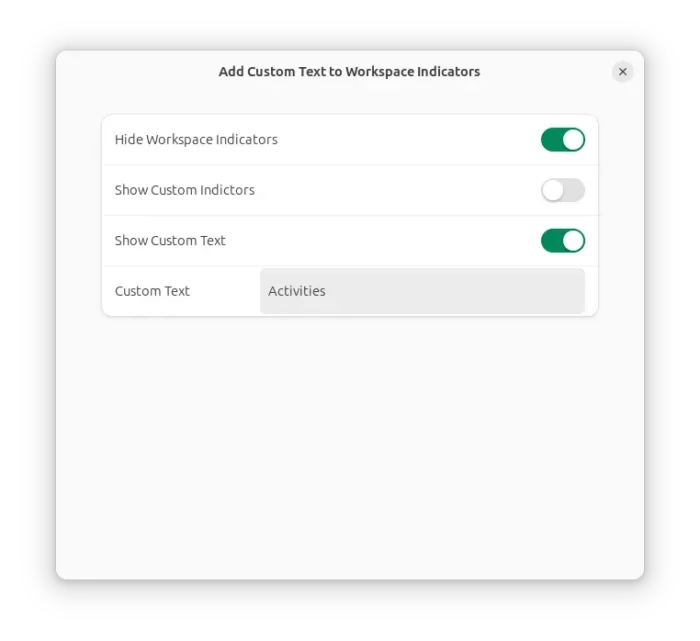For Ubuntu 23.10 and other Linux with GNOME Desktop 45, user can now configure the top-left workspace indicator and replace it with custom text!
As you may know, GNOME 45 replaced the top-left “Activities” with a workspace indicator. Which, displays a pill along with a few dots, indicating current and all other workspaces.
For choice, there’s now a new extension to add custom text to the workspace indicator. With it, you can:
- add some text beside it
- replace it with your user or Linux Distro name
- or even revert it back to “Activities”!
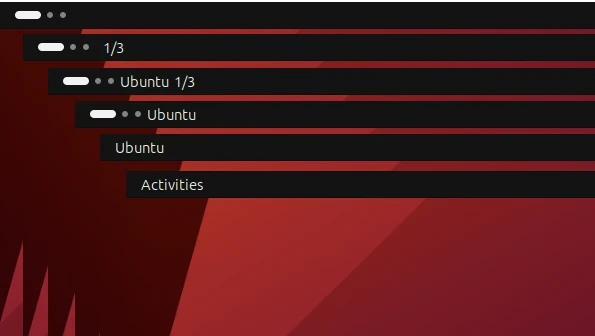
Step 1: Install the Extension
For Ubuntu 23.10, simply press Ctrl+Alt+T on keyboard to open terminal. Then, run command to install Extension Manager:
sudo apt install gnome-shell-extension-manager
Next, press Super (Windows Logo) key to open overview. Search for and launch “Extension Manager”:
Finally, use the tool to search & install “Add Custom Text to Workspace Indicators” extension under Browse tab.
For other Linux with GNOME 45, just go to link below in your web browser:
Then, use the ON/OFF switch to install it. If you don’t see the toggle switch, follow the link in that page to install browser extension then refresh it.
Step 2: Configure workspace indicator with custom text
After installing the extension, launch either Gnome Extensions app (available in Gnome Software) or Extension Manager. Then, click the “Settings” or gear icon for that extension to open its preferences dialog.
In the pop-up dialog, you can finally use the toggle options to:
- hide the workspace indicator.
- show/hide custom indicator (e.g., 1/3, meaning 3 workspaces while you’re in 1rd).
- show/hide, add your custom text
That’s all. Enjoy!