GNOME now has a power saving mode in top-right corner system menu. But for even more battery life, TLP is highly recommended!
It’s a free open-source command line utility for Linux. It saves battery power by controlling every part of your laptop, including audio device, disk, GPU, Wi-Fi, PCIe, processor, bluetooth, USB, and more. Though, it intentionally excludes some settings, such as Fan speed control and Backlight.
For beginners and/or lazy men, just install and forget it. The default settings are already optimized for battery life out-of-the-box. For advanced users, there are a variety of options for specific requirements.
Install TLP
TLP is available in most Linux system repositories. So, simply open a terminal window either from system start menu or by searching in ‘Activities’ overview depends on your desktop environment. Then, run one of the command below:
- For Ubuntu, Debian, Linux Mint, etc, install it via command (
sudo apt updaterequired on fresh installed OS):sudo apt install tlp
- For Fedora based system, use command:
sudo dnf install tlp
- Arch and Manjaro Linux, etc, can install it via:
sudo pacman -S tlp
Start and verify TLP status
After installing the utility, enable it as system service for running automatically on startup via command:
systemctl enable tlp.service
And, start it now so you don’t have to reboot your machine:
sudo tlp start
To verify the status, use command:
tlp-stat -s
For most users, you’re done now! The default settings are already optimized for battery life.
Configure TLP for Specific Requirements
User can configure the /etc/tlp.conf file for specific requirements, such as disable USB auto-suspend, disable power management for GPU, and more.
To edit the file, open terminal and run command:
sudo gedit /etc/tlp.conf
Replace gedit in command with gnome-text-editor, or use nano that works in most Linux.
For each configuration, there are description lines. To enable one of them, remove ‘#‘ at the beginning, and change the value accordingly.
After saving the changes, you have to run sudo tlp start command to apply it.
Configure TLP via third-party tools (graphical)
There are few graphical tools to configure power settings based on TLP.
TLPUI
TLPUI is a GTK tool that provides a graphical interface for configuring TLP. Arch and Manjaro Linux user can get it from AUR repository.
There’s however no latest packages for Debian/Ubuntu user. But, you may download the source package and run it via the steps below one by one:
-
- Download latest TLPUI (zip or tar.gz) from link below:
- In you Downloads folder, extract the zip/tarball, right-click on source folder and select ‘Open in Terminal‘.
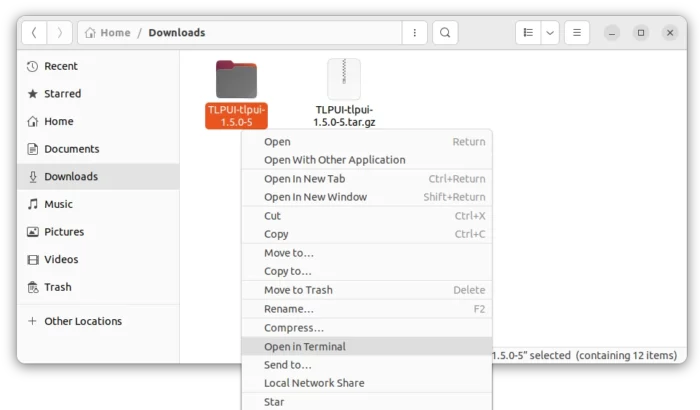
- In pop-up terminal window, finally run commands:
- Install the dependency packages via 2 commands:
sudo apt install libcairo2-dev libgirepository1.0-dev
pip install pycairo>=1.18.1 PyGObject>=3.34.0
- Finally, launch TLPUI from that terminal window via command:
python3 -m tlpui
- Install the dependency packages via 2 commands:
Sadly, you have to run python3 -m tlpui every time from that folder to launch the tool, until you compile and install it from source.
Slimbook Battery
Slimbook Battery is a free software created by a Linux laptop and computer manufacturer from Spain. It has 3 presets based on TLP configurations and provides an indicator menu for easily switching among them.
User can also open advanced mode to configure for specific requirements. See this tutorial for details.
To install Slimbook Battery in Ubuntu and Linux Mint based systems, open terminal and run 3 commands below one by one to get it from the software developer’s PPA:
sudo add-apt-repository ppa:slimbook/slimbook
sudo apt update
sudo apt install slimbookbattery
That’s all. Enjoy!






















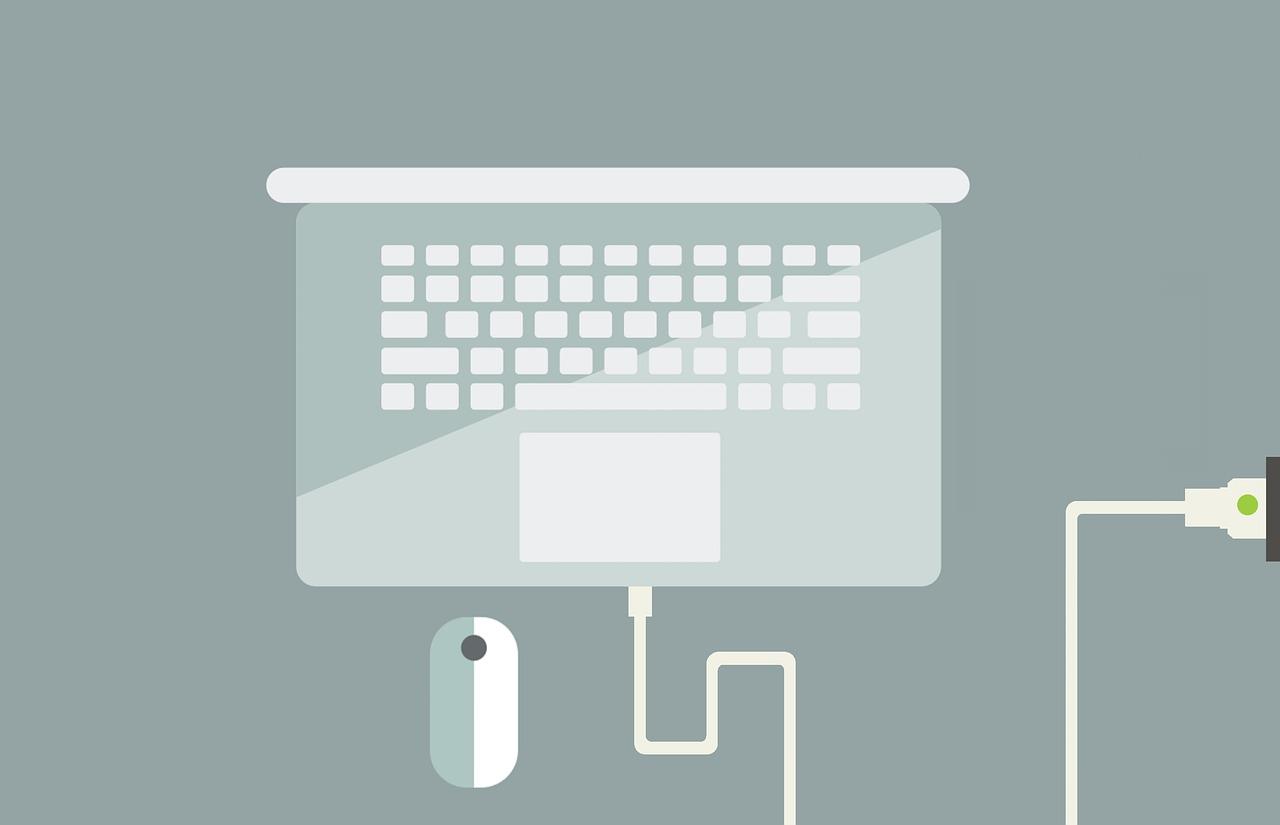
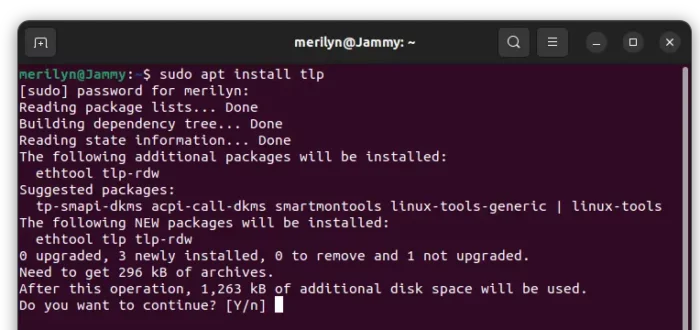
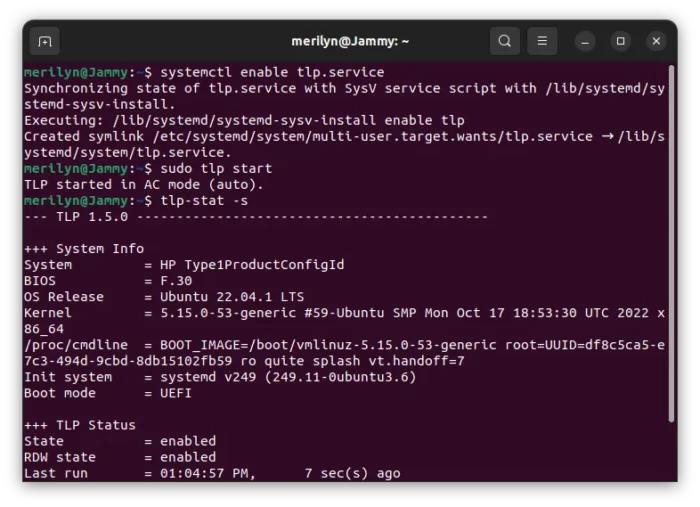
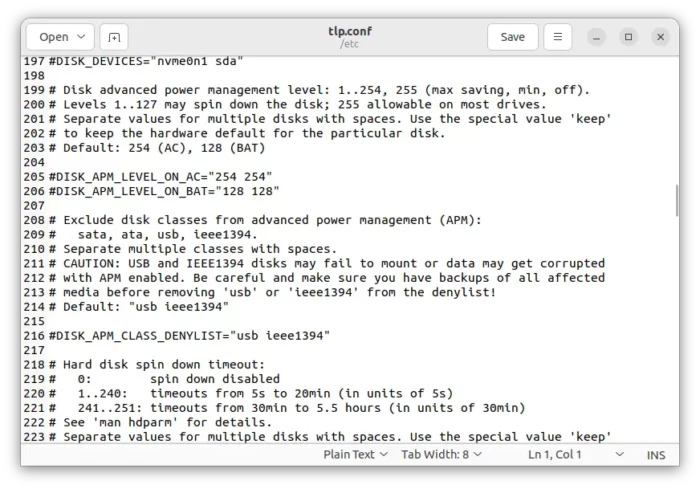
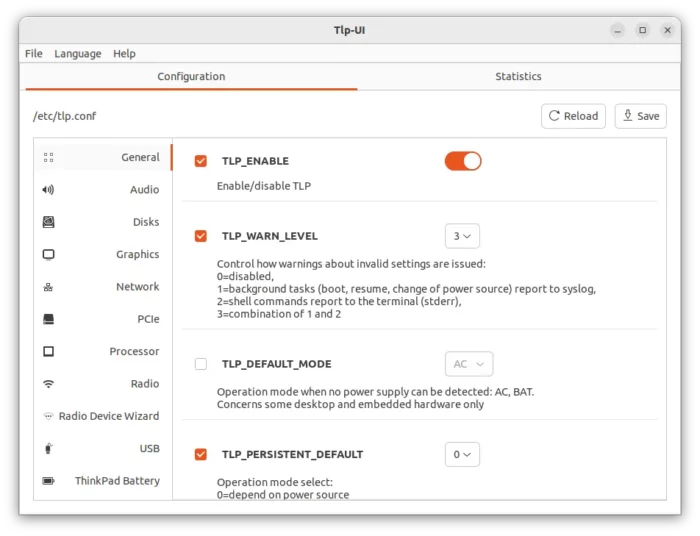
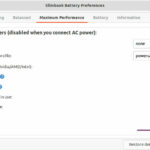
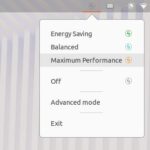








Recent Comments