Regularly connect your bluetooth headphones to Linux with GNOME Desktop? You may add ON/OFF switches to top-right system tray menu to make life easier.
Each time when trying to pair bluetooth headset, mobile phone to Ubuntu, Fedora or other GNOME based Linux, user has to open ‘Settings’ (aka Gnome Control Center) and navigate to ‘Bluetooth’ tab to do the configuration.
That’s quite inconvenient if you do the connections frequently. So, an extension was born to add toggle switches in system tray menu to simplify the process.
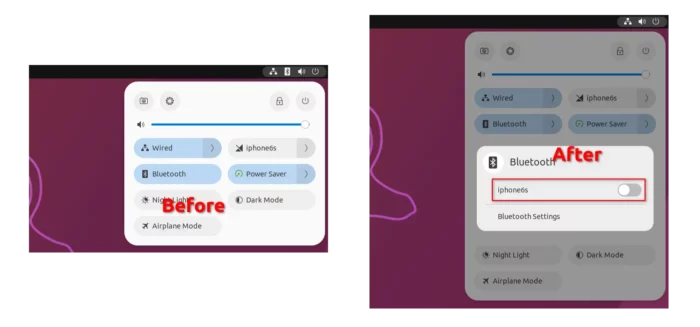
The extension support all current GNOME editions, meaning you may use it in Ubuntu 18.04, Ubuntu 20.04, Ubuntu 22.04, Ubuntu 22.10, Fedora 35/36/37, Rocky Linux 8/9 and other Linux with GNOME desktop, such as Debian, Arch Linux, Manjaro.
Install Bluetooth Quick Connect Extension
Install Bluez
The extension uses bluetoothctl command line tool as backend to do the job. It’s usually available out-of-the-box in most Linux.
In case it’s not there in your Linux, open a terminal window and run one of the commands below to install it:
- Install Bluez in Debian, Ubuntu:
sudo apt install bluez
- Install it in Fedora, CentOS, Rocky Linux:
sudo dnf install bluez
- And for Arch, Manjaro Linux:
sudo pacman -S bluez
Install the extension via ‘Extension Manager’
For Ubuntu 22.04+ and Arch Linux (via AUR), it’s easy to install Gnome extensions via an ‘Extension Manager’ app.
First, search for and install the application from either Ubuntu Software or your system package manager.
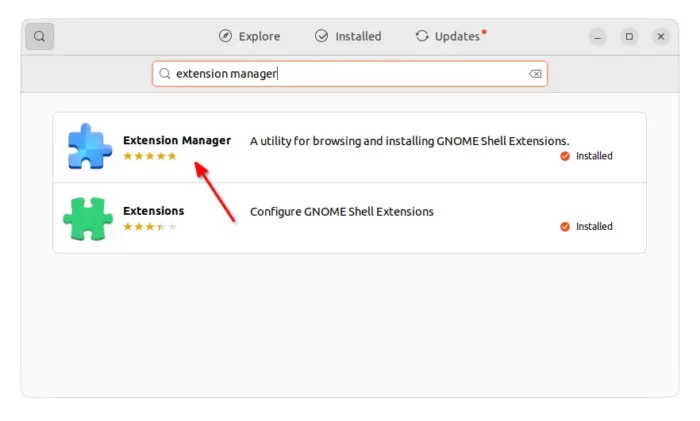
Then use the tool to search & install the “Bluetooth Quick Connect” extension under ‘Browse’ tab:
Use web browser to install the extension
Old Ubuntu user and other Linux can install it via the ON/OFF switch by visiting the web page below:
1. Install the browser extension first if prompted.
2. Ubuntu user needs to install the agent package, by opening terminal(Ctrl+Alt+T) and running command:
sudo apt install chrome-gnome-shell
Setup the extension
It should work immediately after connecting your bluetooth devices to PC for the first time.
Though, it also provides preferences dialog with more options, including:
- Disable bluetooth if idle.
- Show re-connect button.
- Show battery value and icon.
To get the config dialog, install either GNOME Extensions app (available in Ubuntu Software or Gnome Software) or Extension Manager under ‘Installed’ tab.























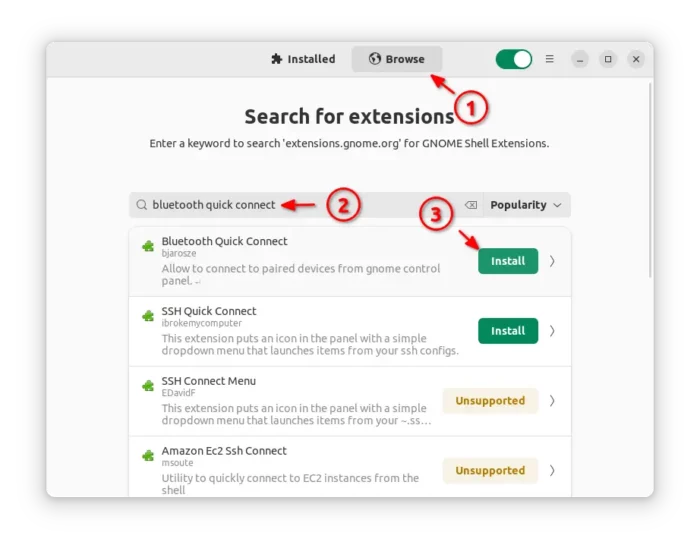
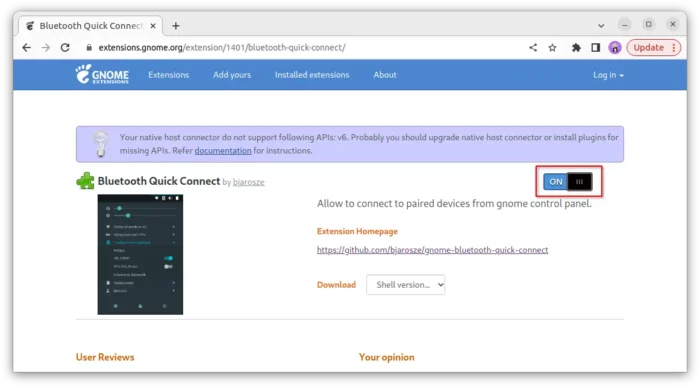
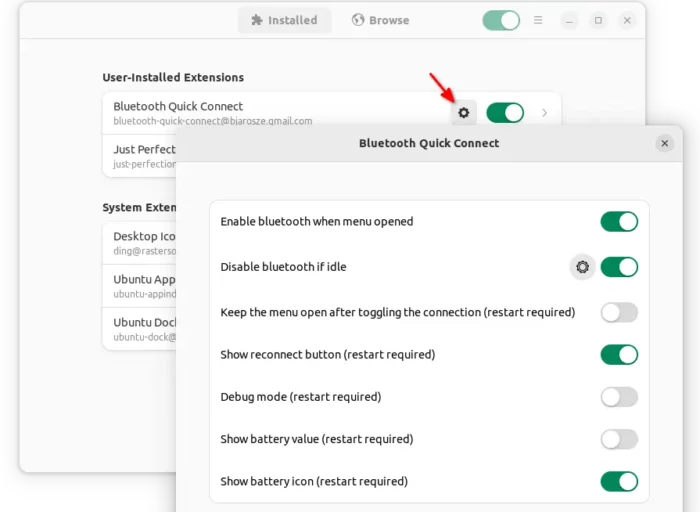








Recent Comments