Want to record system sound or voice from microphone? Here are a few simple tools to do the job in Linux.
There quite a few popular application, such as OBS Studio and Audacity, that support for recording sounds. They are however a bit heavy and not so easy to use for beginners. For the lightweight and stupid simple applications, see the list below.
1. GNOME Sound Recorder
If you just want to record your voice from microphone, then GNOME Sound Recorder is a good choice.
Like ‘Voice Memos’ app in iOS, it could be designed to keep a record of everything that you want. Just plug in microphone, and click on ‘Record’ button on the app window, it starts recording either stereo or mono audio in FLAC, MP3, Opus, or Vorbis file formats.
The sound files are stored in the hidden ‘.local/share/org.gnome.SoundRecorder‘ directory in user home. Though, the app UI has options to re-play your sounds at anytime, and export to audio files into given folder.
Install GNOME Sound Recorder
The app is available in most Linux system repositories. So, user can just search for and install it from system package manager, software manager or Software app.
2. Audio Recorder
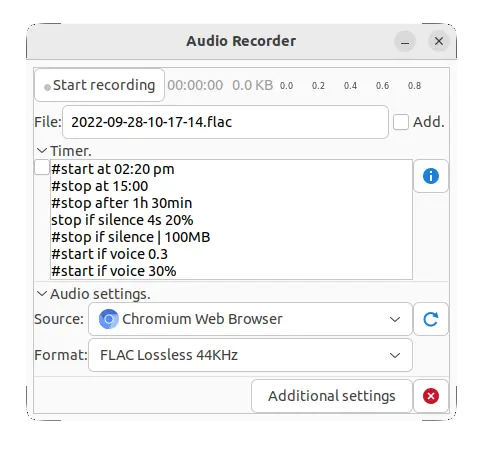
This is my most favorite tool for recording audio in Linux! With it, you can record sounds from microphone, music player, web browser, speaker, and any sound you can hear from Linux PC.
Besides clicking ‘Start/Stop’ button manually, it has a built-in ‘timer’ allows to automatically start/stop recording via given time, delay, file size, or sound level threshold.
It can output audio files in lossy OGG, MP3, Opus, M4A AAC, and lossless FLAC, WAV file formats. And, save them by default in user’s ‘Audio’ folder.
Install Audio Recorder
This app is available in official repositories of openSUSE, ALT Linux, and OpenMandriva, but not for other popular Linux.
For Fedora, it’s available in the third-party RPM Sphere repository.
Ubuntu, Linux Mint based systems can get it via the developer’s official PPA repository. Open terminal (Ctrl+Alt+T) and run commands below one by one to get it:
sudo add-apt-repository ppa:audio-recorder/ppa
sudo apt update
sudo apt install audio-recorder
And for Arch Linux, there’s a third-party AUR repository for the app package.
3. Reco Sound Recorder
Reco is an audio recording app designed for Elementary OS Pantheon desktop, which also works in other Linux.
The app supports for recording sound from either system or microphone, or both of them at the same time.
And, it has a simple timer to set time delay and length. The app also features auto-saving, and saves file into ALAC, FLAC, MP3, Ogg Vorbis, Opus, or WAV.
Install Reco audio recorder
Elementary OS and Linux Mint users can simply search for and install it from app store (or software manager).
Other Linux can get it as Flatpak package from flathub.org. See how to install a flatpak in Ubuntu Linux.
4. Simple audio recorder
This is another stupid simple app for recording sounds from microphone. Which, could be an alternative to GNOME audio recorder.
It records audio to only MP3, and offers a few buttons to start/stop recording, play audio files, edit/remove files, and open audio folder. Nothing else.
Install the simple audio recorder
This app is available as universal Flatpak package for most Linux. Follow the setup guide to enable Flatpak in your Linux. Then install it via single command below:
flatpak install https://dl.flathub.org/repo/appstream/com.github.alexkdeveloper.recorder.flatpakref
Summary
Here I’ve introduced 4 simple audio recording applications for Linux PC/laptop. To just record human voice from microphone, GNOME sound recorder is a good choice, which is available in most Linux’s software app.
To record sound from different sources (e.g., speaker, music player, web browser) ‘Audio Recorder’ is recommended with timer support.
And if you want to record sound from both microphone and system at the same time, ‘Reco sound recorder’ is available to do the job. Though, the UI looks not so good other than Elementary OS Pantheon desktop.






















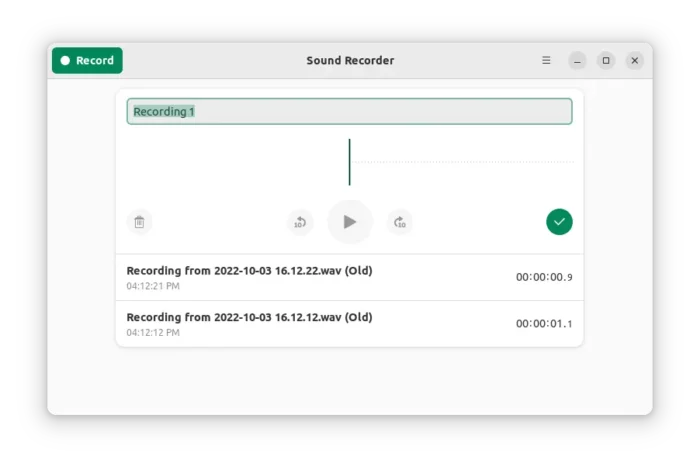
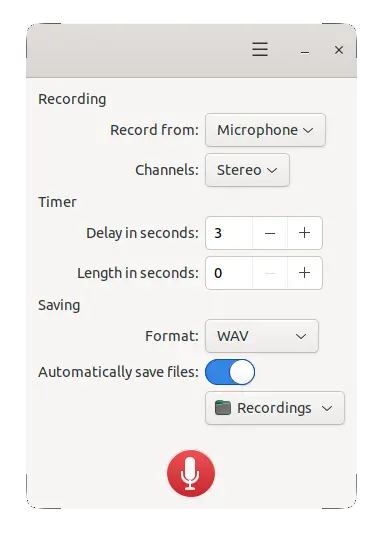
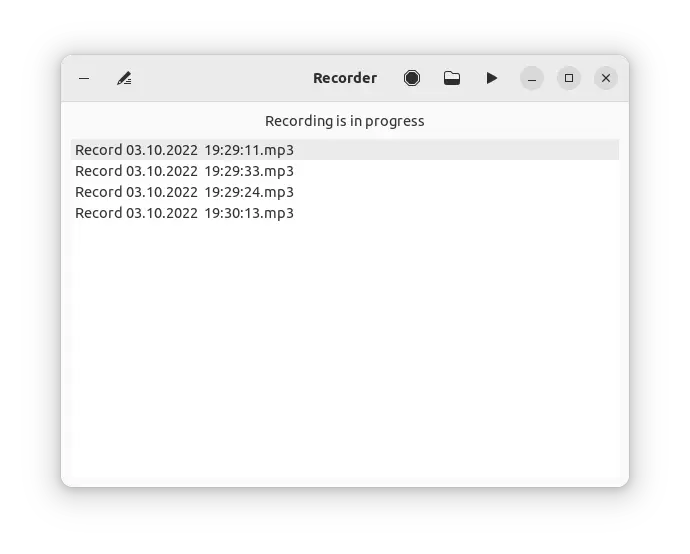


Recent Comments