There are so many free open-source music player applications, and today I’m going to introduce you a new one called Swing Music Player.
It’s a free open-source player for Linux only so far, that can play local audio files. And, it features both visual coolness and functionality in mind. Since version 1.1.0, it adds Windows support and provides EXE file in the release page for downloading.
Different to other players, it’s built into two parts: server run in background and client UI run in your web browser. As you can see in the screenshot, the user interface features a big cover for either a single music file or your playlist cover.
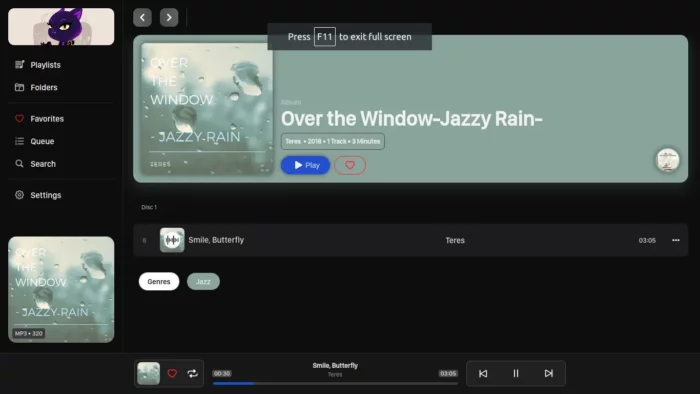
It groups playlists, queue, and favorites in the left pane, and allows to browse any local user folders that contains audio files. There’s an optional right sidebar that lists current play queue as well as a search box the top.
Anyhow, it you’re working heavily with a web browser, Swing music player can be a good choice for you!
How to Install Swing Music Player
Note: Swing Music Player is in very early stage. Many features are missing and it may have bugs!
At the moment of writing, it provides a single executable binary that has been tested in Debian 10, Ubuntu 20.04 and Ubuntu 22.04.
1. Firstly, go to the link below and select download the binary under ‘Assets’:
2. Then, I recommends to copy and paste the package from Downloads folder into your path “.local/bin“. As well, right-click on the package and go to “Properties”. Finally, enable executable permission by enable “Allow executing file as program” under Permissions tab.
NOTE: open Home folder, press Ctrl+H to show the hidden .local folder. If the bin sub-folder does not exist, create it and log out and back in.
3. You can finally open a terminal (press Ctrl+Alt+T in Ubuntu to open terminal) window and run command to start the server:
swingmusic
Or run nohup swingmusic & to start without the requirement to keep that terminal window.
4. The server automatically find your songs and audio files in local folders. You just need to visit localhost:1970 to open the play user interface in web browser.
Make Swing Music Player Auto Run at Login
If you like this player and want to let it run automatically and silently at login. Do following steps one by one:
For Ubuntu users, do:
- Firstly, search for and launch Startup Applications tool.
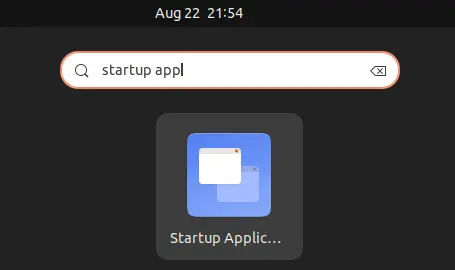
- When the tool opens, click on “Add” and input following contents:
- Name: Swing Music Player (or whatever you want).
- Command: swingmusic (You must have put the executable into your PATH)
- Comment: optional
- Finally click Add button.
For Debian or other Linux, try:
- Firstly, open a terminal window from start menu.
- Then run command to create local autostart folder in case it does not exist:
mkdir -p ~/.config/autostart/
- Create and edit a
.desktopfile for the music player via nano text editor:nano ~/.config/autostart/swingmusic.desktop
When it opens in the terminal window, paste the following lines:
[Desktop Entry] Type=Application Exec=swingmusic Hidden=false NoDisplay=false Name=Swing Music Player Comment=Start Swing in background at login
- Finally save the file by pressing Ctrl+X, typing y and hitting Enter.
Remove Swing Music Player
To remove the music player, simply remove the binary file your put in .local/bin folder. As well, remove the autostart file either using “Startup Applications” tool or from .config/autostart folder in file manager.






















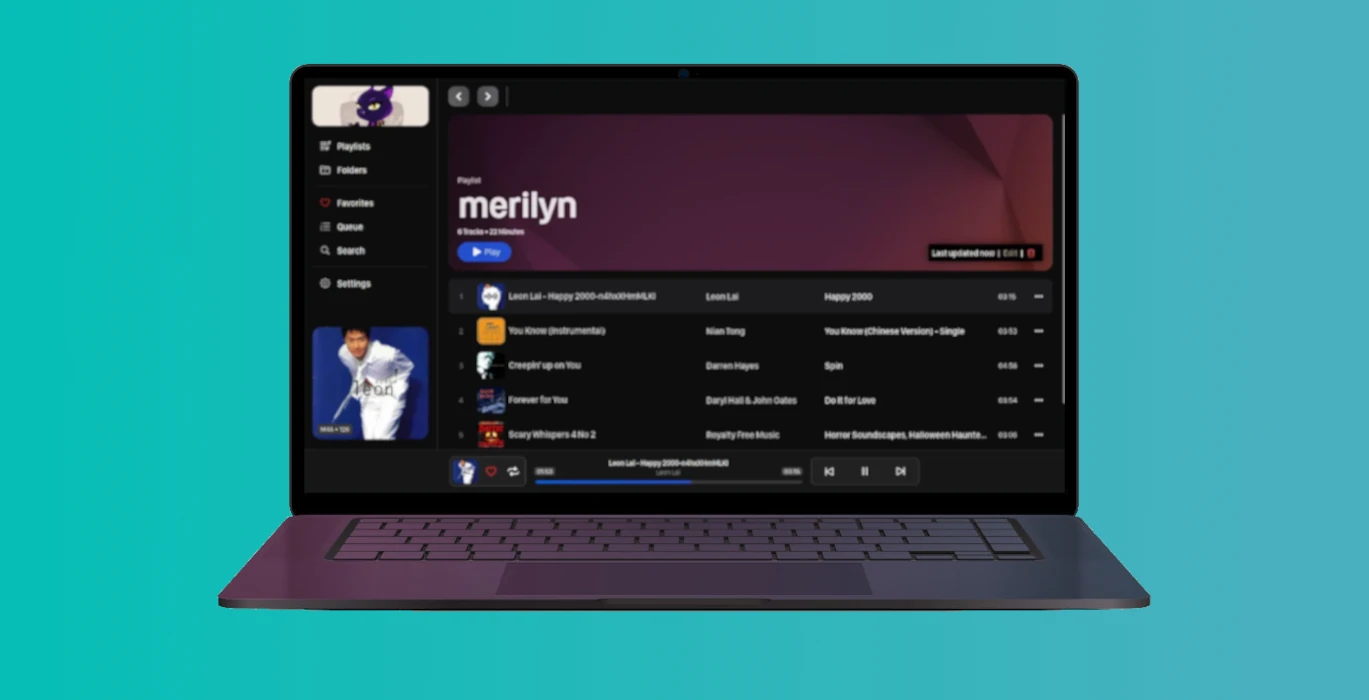
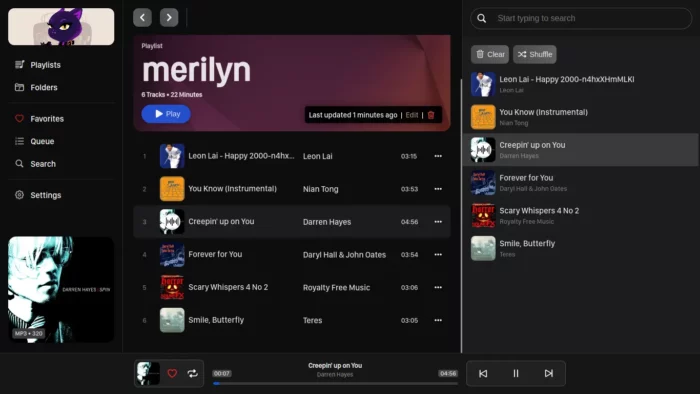
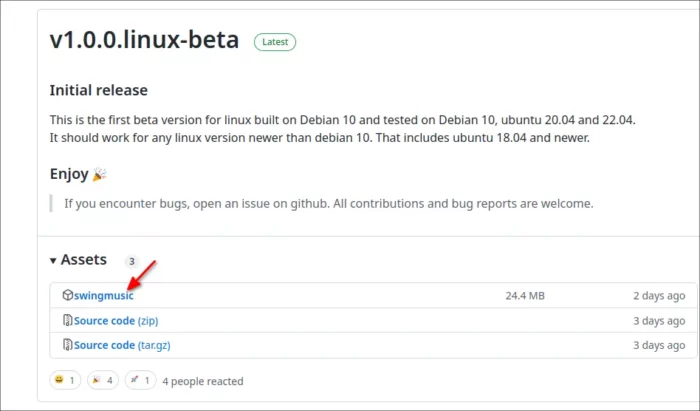
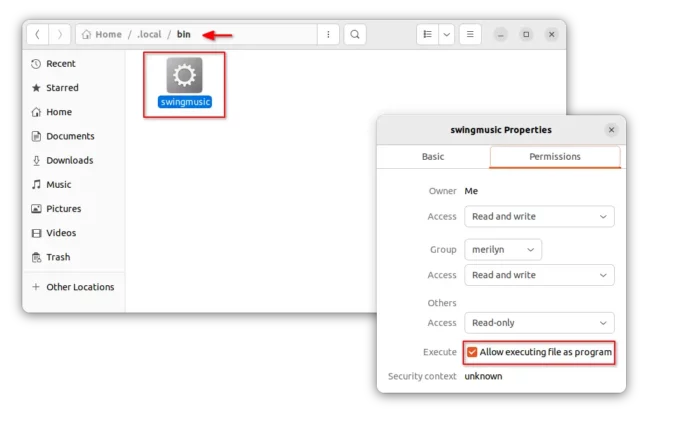
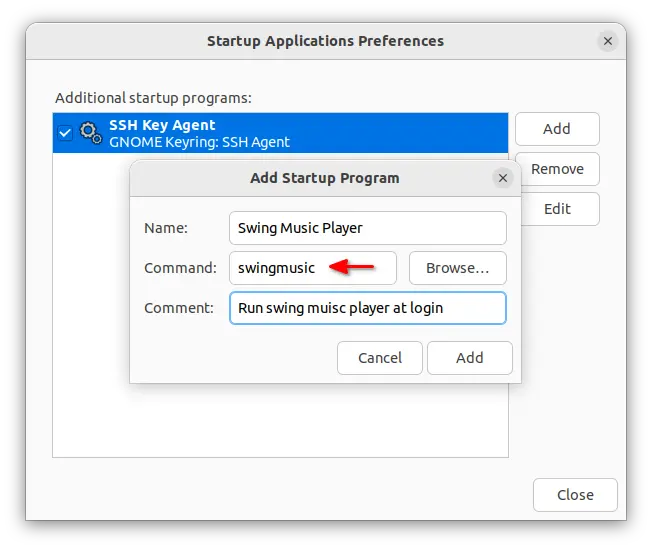
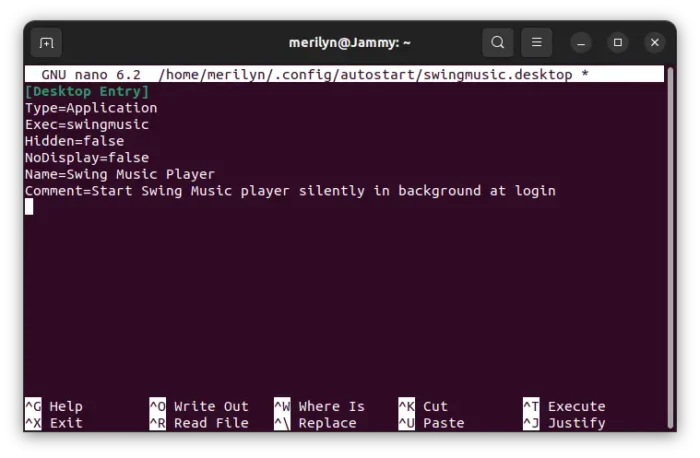


Recent Comments