Looking for application to protect your eyes from straining, and help you sleep better? GNOME and KDE users have the built-in function. Other Linux users can use ‘Redshift’ instead.
Redshift is a software inspired by f.lux. By changing the color temperature of your screen automatically according to your surroundings, it helps your eyes hurt less when working at night.
Gnome Desktop (e.g., Ubuntu, Fedora, Debian, Manjaro Gnome, etc.) has the built-in feature called ‘Night Light‘. It is available in the “System Settings -> Display” settings page. And KDE users (e.g., KUbuntu and Manjao KDE) also has ‘Night Color‘, which is available in system tray settings.
How to Install Redshift.
The tool is available in the repositories of most Linux Distros, including openSUSE, Arch Linux, Fedora, CentOS, Debian, Ubuntu, and more.
Linux Mint has the tool pre-installed. Other Linux users can install it either via system package manager, or by running one of the command below:
- For Debian, Ubuntu based systems, open terminal and run command:
sudo apt install redshift redshift-gtk
- Fedora and based systems can install it via command:
sudo dnf install redshift redshift-gtk
- Arch Linux based systems, use this command instead:
sudo pamac -S redshift redshift-gtk
- And for openSUSE, use command:
sudo yum install redshift redshift-gtk
How to setup Redshift in Linux
Once you installed the tool, search for and open it from system app launcher (or start menu).
An indicator applet with “bulb” icon should appear in the system tray area. It indicates the software status with option to toggle “auto-start” and suspend for a time interval. By clicking on ‘info’, it displays your location and current color temperature.
If the location is not correct, and you want to specify other color temperatures for day and night, do following steps:
- Firstly create the configuration file. To do so, open terminal and and run command:
xed ~/.config/redshift.conf
For other Linux, replace
xedwith your preferred text editor. Alternatively, you can open Home folder, press Ctrl+H to show hidden file folders, navigate to .config folder, and finally create new file with name redshift.conf - The command will create and open it with xed text editor in Linux Mint. When it opens, paste following lines. And change the values accordingly.
[redshift] ; Set the day and night screen temperatures temp-day=5700 temp-night=3500 ; Enable smooth transition between day & night. 0 to disable, 1 to enable. transition=1 ; Set the screen gamma for all colors or each color channel. gamma=0.8:0.7:0.8 ; Set location provider: manual or geoclue2. Other Linux run 'redshift -l list' to get possible values. location-provider=manual ; The adjustment method, 'randr' is preferred as 'vidmode' is an older API. adjustment-method=randr ; Set location if 'location-provider=manual'. Search on the web, or go check https://mylocation.org/. [manual] lat=32.06 lon=118.78 ; Define which screen to adjust [xrandr] screen=0
I think it’s clear enough as each value has a description line. Feel free to leave a comment if you have problem about the configuration file.
In addition for values of ‘lat’ (Latitude) and ‘lon’ (Longitude), go search ‘My Location’ on the web or go to https://mylocation.org/. For the value of ‘screen‘, it usually 0 for single monitor. To check out, run command:
echo $DISPLAY
After changing the values as you prefer, quit the indicator applet and start it again to apply changes.























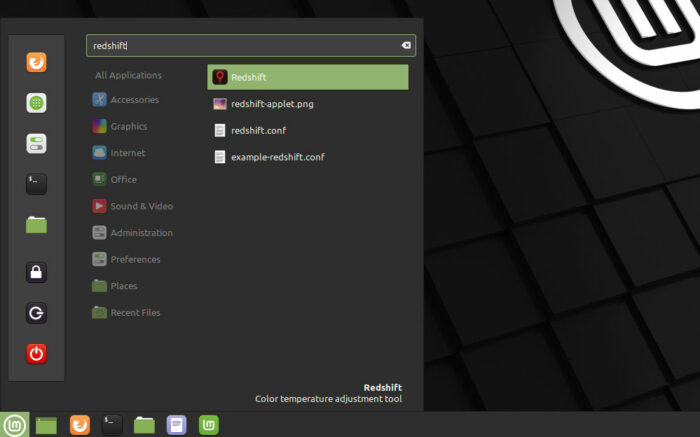
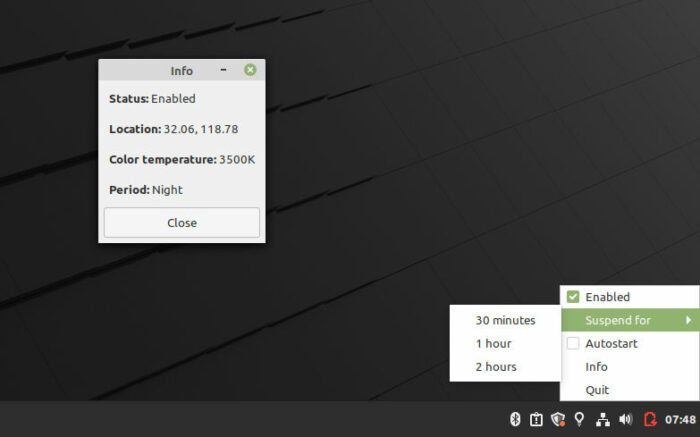
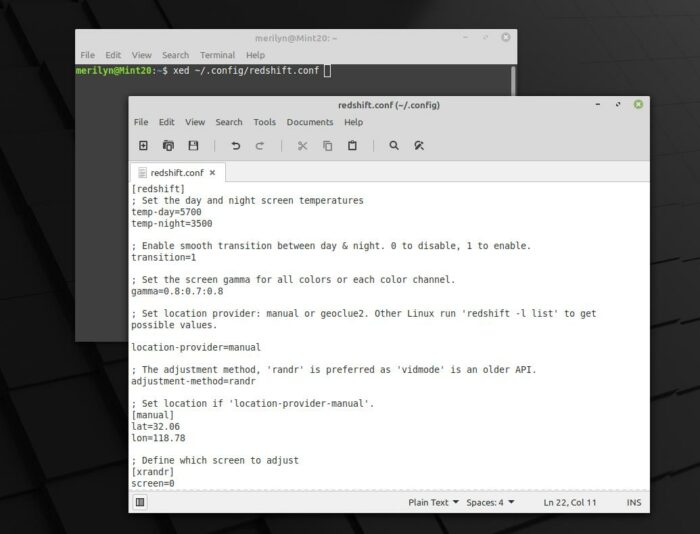
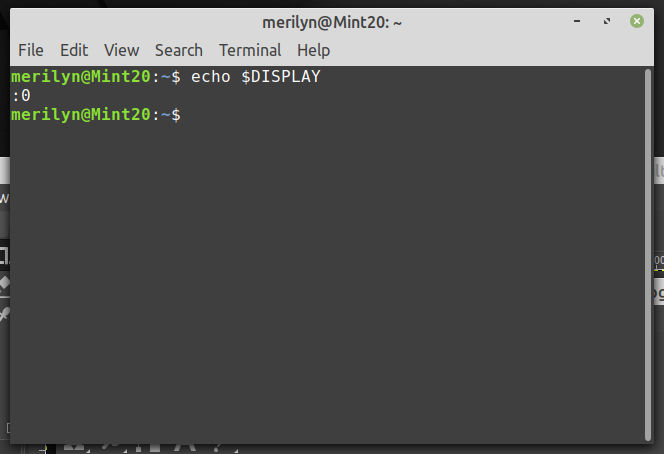








Recent Comments