Wanna rearrange top panel items, e.g., Activities, date & time, and system tray menu? It’s easy to do this in Gnome 40 via Extension.
Top Bar Organizer is the Gnome Shell Extension for organizing your Gnome Desktop top bar.
NOTE: For Ubuntu 22.04, Fedora 36 and Arch with GNOME 42, please scroll down and see the update section!
With it, users can drag and drop to reorder panel items including:
- The activities overview button.
- Focused app menu.
- Date and time menu.
- App indicators.
- The keyboard icon.
- And the aggregate sound, network, & power off menu.
However, this extension does not work so far on Manjaro and Ubuntu 21.10 daily build due to known issue. Which is caused by Manjaro giving extension settings GTK 3 instead of GTK 4. And we need to wait for upstream to update this.
How to Install Top Bar Organizer:
For Ubuntu, you need to first make sure the agent package for installing extension via web browser exist, by running command in terminal (Ctrl+Alt+T):
sudo apt install chrome-gnome-shell
As it so far only works on Fedora Gnome 40, you can go directly to the extension web page via the button below:
Don’t see the toggle icon? Install browser extension by clicking “Click here to install browser extension” and refresh the web page.
Finally turn on the toggle icon and then click on “Install” button in pop-up dialog.
Where to open the configure dialog & reorder panel items:
Once you installed the extension, you need ‘Gnome Extensions‘ app to manage its settings.
For Fedora users, install the tool by opening terminal and running command:
sudo dnf install gnome-extensions-app
For Ubuntu, install Gnome Extensions app via command:
sudo apt install gnome-shell-extension-prefs
Next, open the tool and click on the ‘gear’ icon to open the settings (see the top picture). And start ordering your top panel.
That’s it. Enjoy!
UPDATE for GNOME 42:
This extension is great, but sadly not updated anymore. It still function in Ubuntu 22.04, Fedora 36, and Arch with GNOME 42 for those who really like it!
1. Disable version validation:
Since it does not support new GNOME editions, you have to first disable the version validation, to allow old extensions to be installed on your system.
First, click top-left “Activities“, search for and open a terminal window.

Then run the single command below to do the trick:
gsettings set org.gnome.shell disable-extension-version-validation true
2. Install the Top Bar Organizer extension:
After disabled version validation, you can now follow the how to install guide above to install the extension.
For Ubuntu 22.04 with pre-installed Firefox, the browser won’t work due to Snap sandbox!! As workarounds, you may either install Firefox as classic deb, install another browser, or use “Extension Manager”.
- Press Ctrl+Alt+T on keyboard to open terminal, then run command to install the tool:
sudo apt install gnome-shell-extension-manager
- Press the ‘Windows‘ key or click ‘Activities‘ to open overview screen, then search for and open “Extension Manager” app.
- When the app opens, navigate to ‘Browse’ tab, search and click install (even it says unsupported) “Top Bar Organizer”.
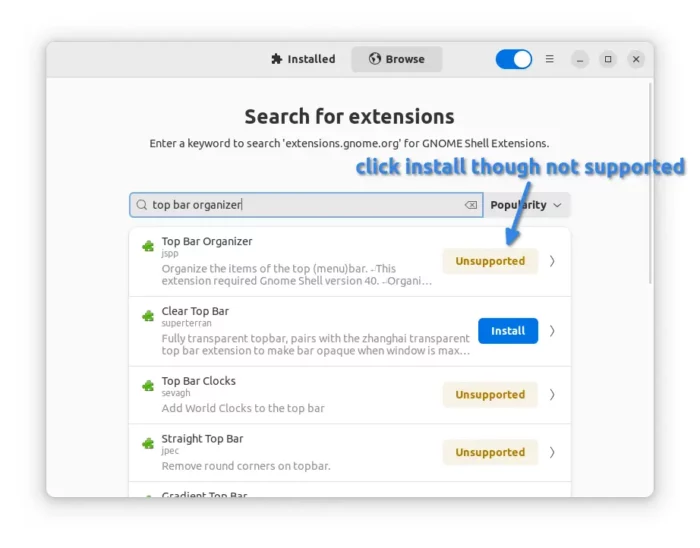
3. Re-arrange top bar items:
The extension preference dialog does no longer work in GNOME 42. However, the hidden dconf settings work!
Firstly, install “Dconf Editor” either in Ubuntu Software or Gnome Software. Then, launch the tool and navigate to org > gnome > shell > extensions > top-bar-organizer.
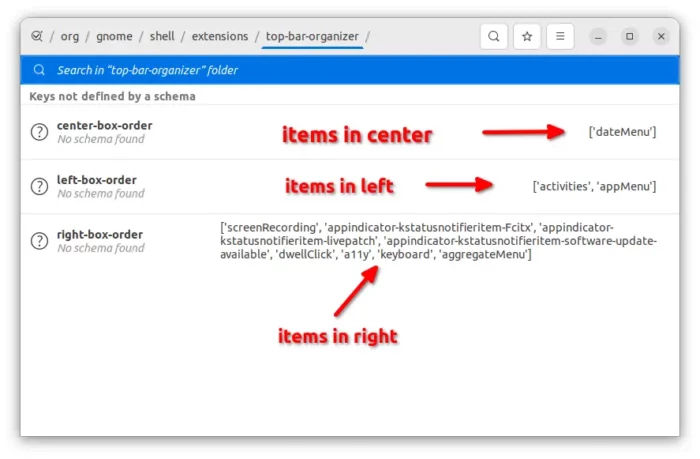
As the picture shows, there are 3 keys: “center-box-order“, “left-box-order“, and “right-box-order“. Just put item values into one of them will move to desired position. For example, put ‘dateMenu’ to the end of right-box-order’s key value will move the Clock menu to right.

How to Restore:
To revert top panel to original status, just remove the extension and restart GNOME Shell.
If you’re running on Xorg session, simply press Alt+F2 to open ‘Run a command’ box, type r and hit Enter.
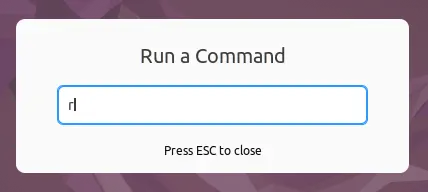
However, it won’t work on the default Wayland session, instead you need to log out and back in to restart Gnome Shell.






















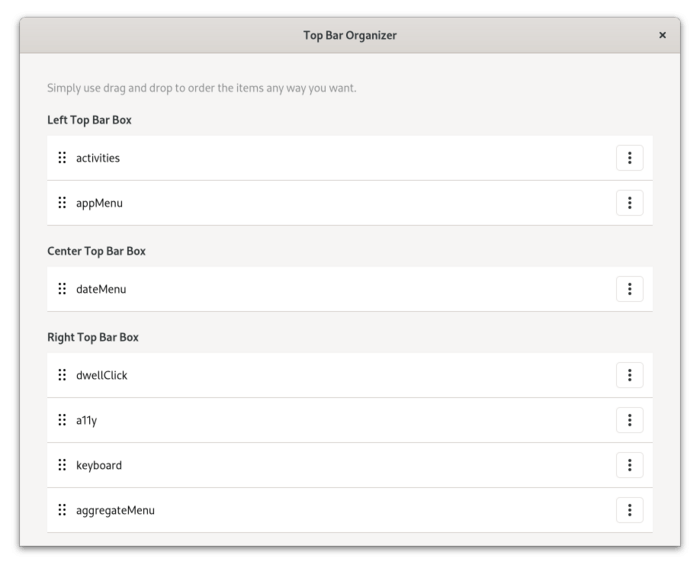
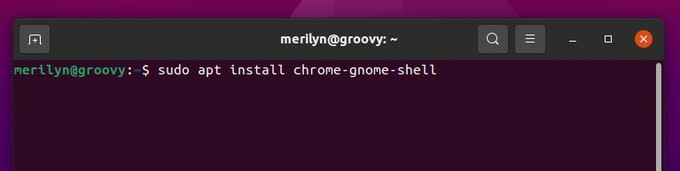
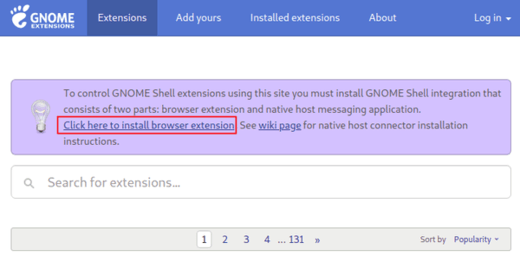
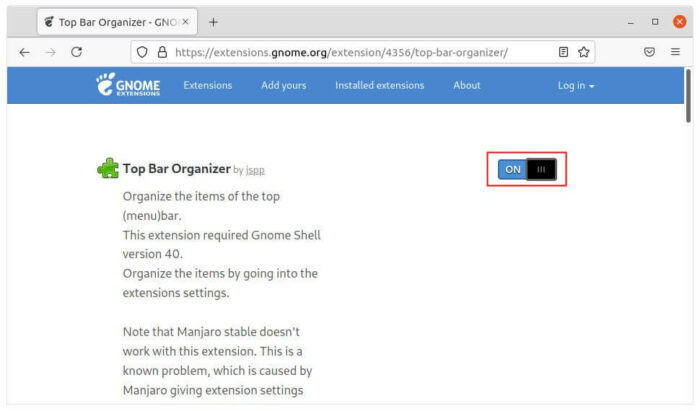
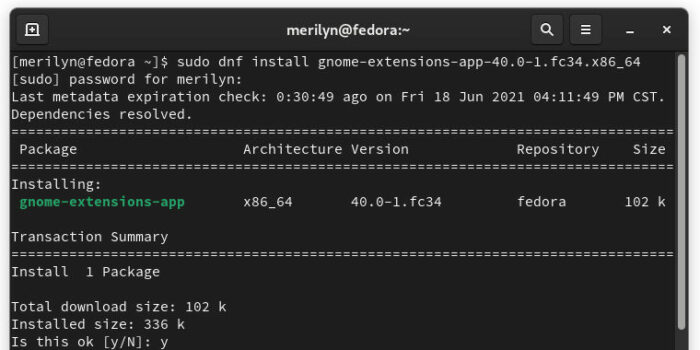
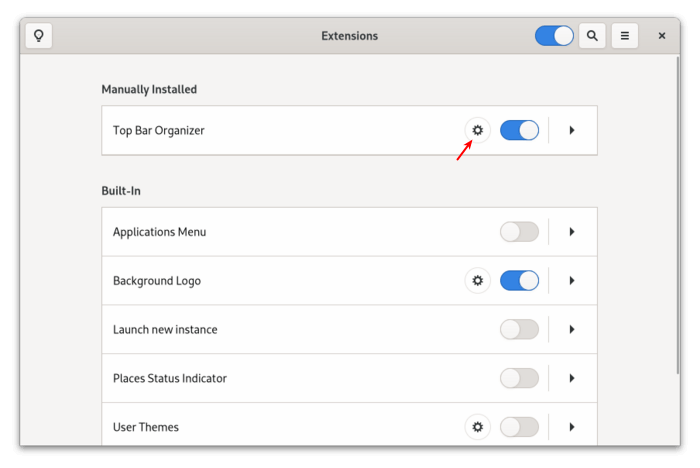








Recent Comments