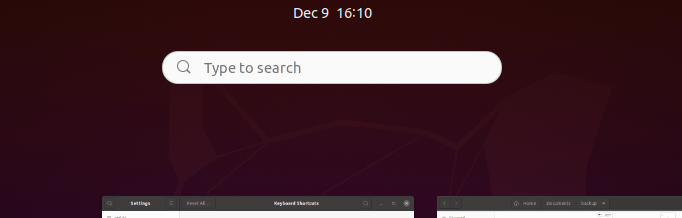
Would like to set up a keyboard shortcut to get the app launcher search box quickly in Ubuntu? This simple tutorial will show you how to do the job in the default Gnome Desktop.
By setting a keyboard shortcut, you can press key combination on keyboard to bring up ‘Activities‘ screen with the cursor (auto focus) in the search box. Then you can just type anything and hit Enter to open an application.
- To get started, first open Settings either from app launcher or via system tray menu.
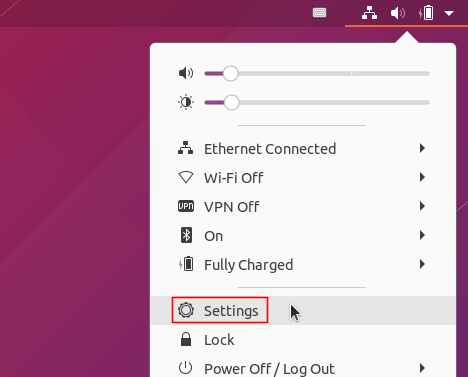
- In Settings navigate to Keyboard Shortcuts in left pane. Under ‘Launchers’ section click on ‘Search’ to bring up its setup dialog.
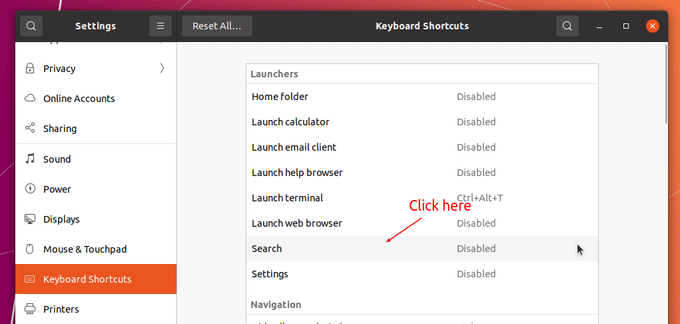
- In the next window, press the key combination as you desired. And finally hit Enter or click ‘Set’.
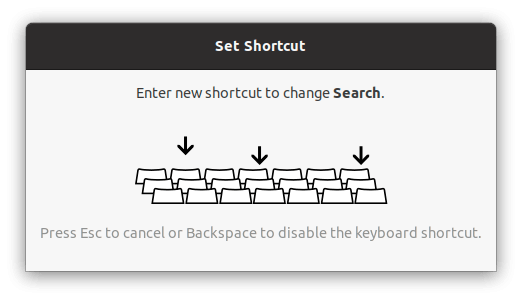
- When done, you’ll see the new shortcut key shown behind ‘Search’ section.
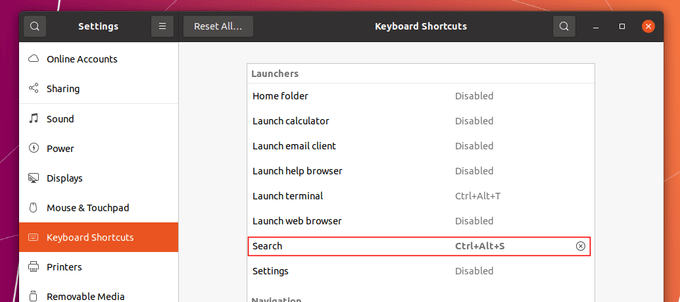
That’s it. Enjoy!






























Recent Comments