This is a beginner’s guide shows how to install the latest version of the popular VLC media player in Ubuntu 22.04 and Linux Mint 21.
VLC is available in most Linux systems’ main repositories. However, the package version is always old in some Linux Distributions (e.g., Ubuntu). There are a few other ways to install the latest version of the player, Snap and Flatpak packages are two of them that are trustworthy.
Method 1: Install VLC via Snap package
The Snap package is the official package by VideoLan developer team. Ubuntu user can simply search for and install VLC as Snap from Ubuntu Software, though it’s an universal package runs in sandbox.
NOTE: VLC Snap package so far only supports 64-bit modern PC and laptops.
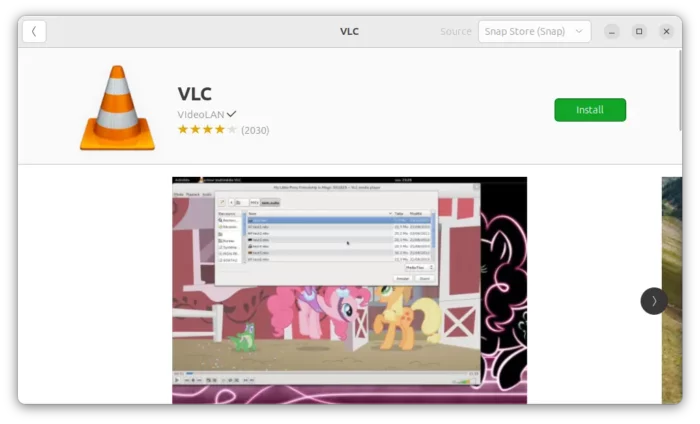
Or, simply open terminal (Ctrl+Alt+T) and run the command below instead to install VLC media player as Snap package:
snap install vlc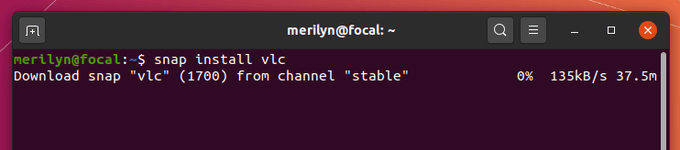
NOTE: Linux Mint 21 does NOT support Snap package, if you really need it, see this step by step tutorial to enable Snap support in Linux Mint.
Method 2: Install VLC via Flatpak
VLC is also available as Flatpak, another universal Linux package format developed by an independent community.
The VLC Flatpak package supports both 64-bit modern PC/laptop (x86) and arm64 mobile devices.
- Ubuntu user needs to first run command to enable Flatpak support:
sudo apt install flatpak

Enable Flatpak support in Ubuntu - Then, run command to install VLC as Flatpak package:
flatpak install https://dl.flathub.org/repo/appstream/org.videolan.VLC.flatpakref
NOTE 1: first time installing a Flatpak app, needs a logout and back in to make it visible in app launcher search results.
NOTE 2: Linux Mint 21 user can directly search for and install VLC as Flatpak package from software manager.
Method 3: Install VLC via Ubuntu PPA
For those do NOT like apps running in sandbox, there are a few third-party PPAs maintaining the most recent VLC in .deb packages for Ubuntu.
At the moment of writing this tutorial, you may use this Ubuntu PPA to install VLC 3.0.18 in Ubuntu 22.04/20.04.
To do so, press Ctrl+Alt+T on keyboard to open terminal. Then, run 3 commands below one by one to add PPA & install VLC:
sudo add-apt-repository ppa:ubuntuhandbook1/vlc sudo apt update sudo apt install vlc
Uninstall VLC
To remove the VLC package installed as Snap package, either use Ubuntu Software or run command:
sudo snap remove vlcTo remove the VLC Flatpak package, run command:
flatpak uninstall --delete-data org.videolan.VLCAlso run flatpak uninstall --unused to remove useless run time libraries.
And for the PPA package, run command to remove it:
sudo apt remove --autoremove vlc
Also remove the Ubuntu PPA by running command in terminal:
sudo add-apt-repository --remove ppa:ubuntuhandbook1/vlc






















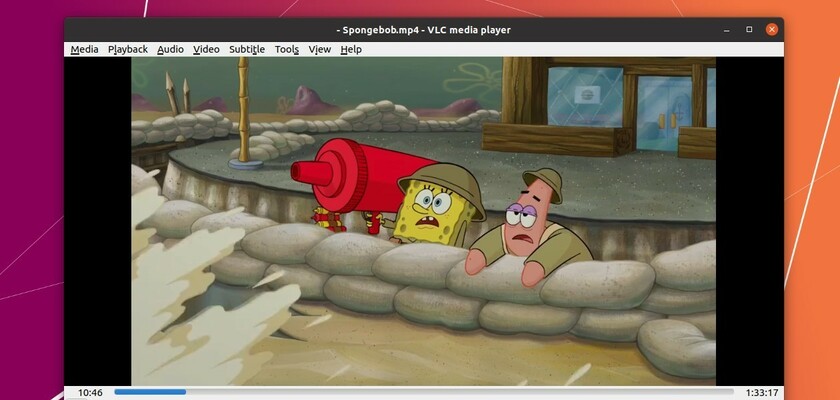
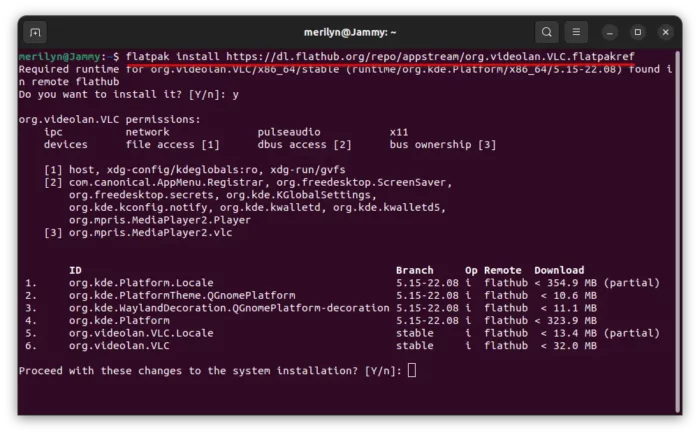








Recent Comments