Want to play classic games in Linux? Try RetroArch, the free open-source frontend for emulators, game engines and video games.
With RetroArch, you can play games on Arcade, Atari, Commodore, DOS, GBA, PSP, etc, all in one window.
How to Install RetroArch.
RetroArch is available in most Linux Distros’ repositories, though it’s always old in some of them (Ubuntu for instance).
a.) Install Latest RetroArch in Ubuntu / Linux Mint:
As RetroArch in Ubuntu repository is quite old, you may install the most recent version via its official Ubuntu PPA.
- Open
terminalfrom system application launcher. When it opens, run command to add the PPA:sudo add-apt-repository ppa:libretro/stable
- After that, run command to either install or update the game console:
sudo apt install retroarch*
b.) Install RetroArch in Arch Linux, Manjaro, Fedora:
The software in Arch is usually up-to-date, just install it via system package manager or run command in terminal:
sudo pacman -Sy retroarch
Also in Fedora, run command to get the most recent version:
sudo dnf install retroarch
c.) Install RetroArch via Flatpak package:
All other Linux can get the latest release using the universal Flatpak package.
Firstly follow the setup guide on your system. Then run command in terminal to install it:
flatpak install flathub org.libretro.RetroArch
Download / Install Cores & Contents.
Once you installed the software, open it from system app launcher.
When it starts, firstly navigate to “Main Menu -> Online Updater“.
Secondly, go into “Core System Files Downloader” and select download all system files required for core operation.
Then, use backspace key on keyboard to navigate back. And, update Assets, Controller Profiles, Cheats, Database, Overlays, GLSL Shaders, etc.
After updating all the elements, go to “Content Downloader” and select download your desired game files!
Finally go back to “Main Menu”, select ‘Load Core‘ to choose an emulator! Then go to ‘Load Content‘ and choose one in Downloads folder that required to run it. Or click ‘Start Core’ if no content required.























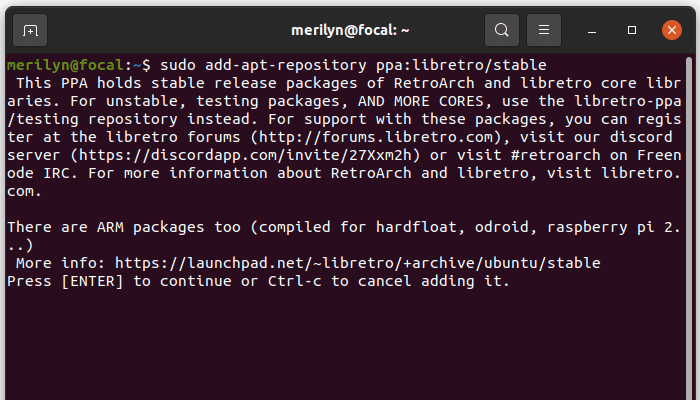
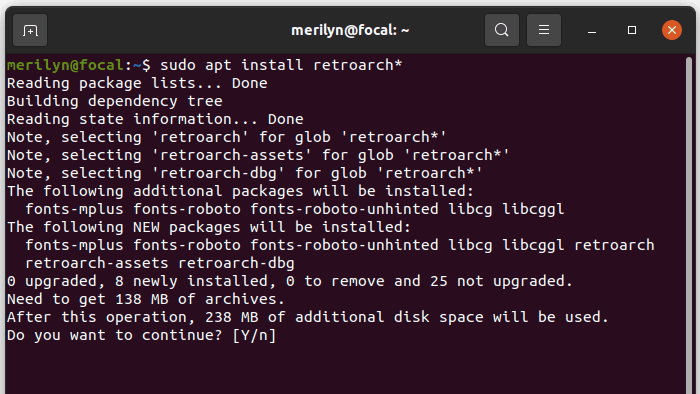
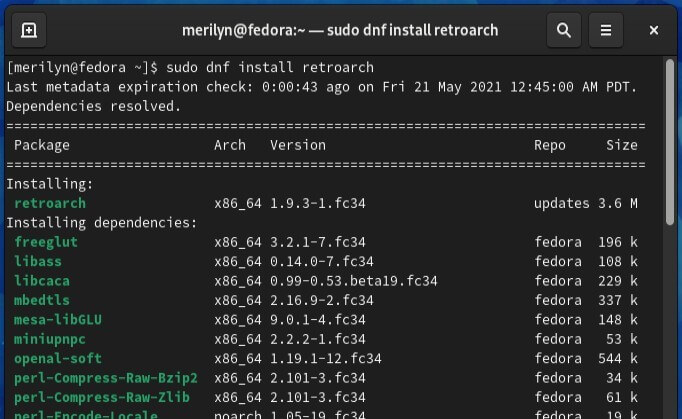
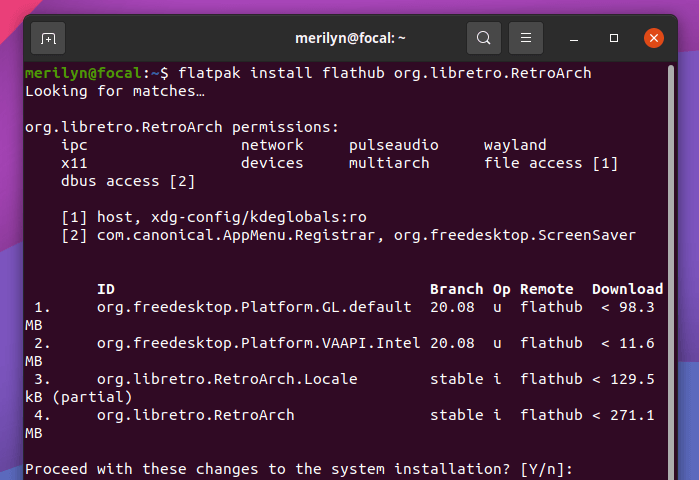
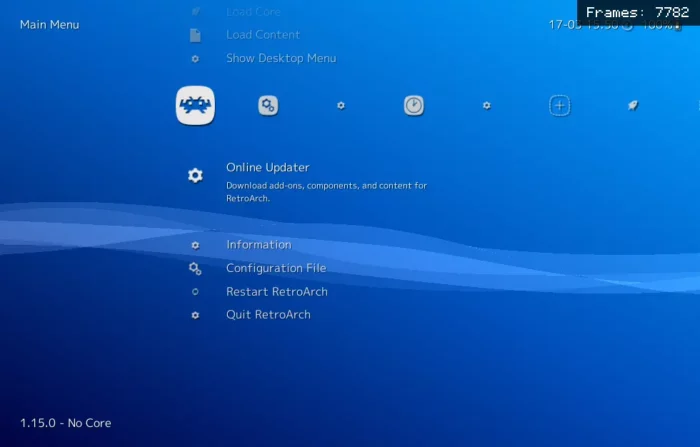
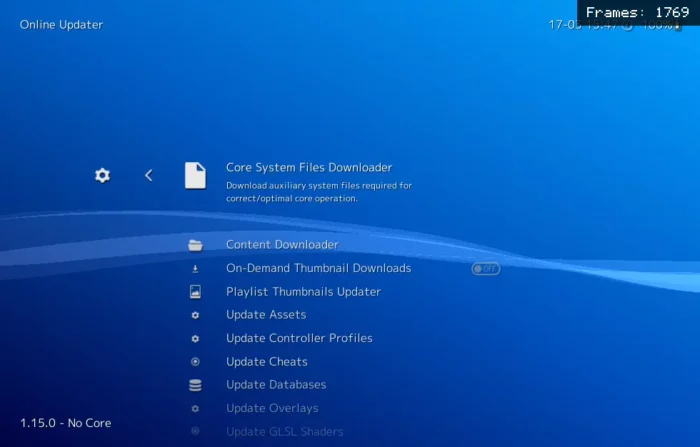

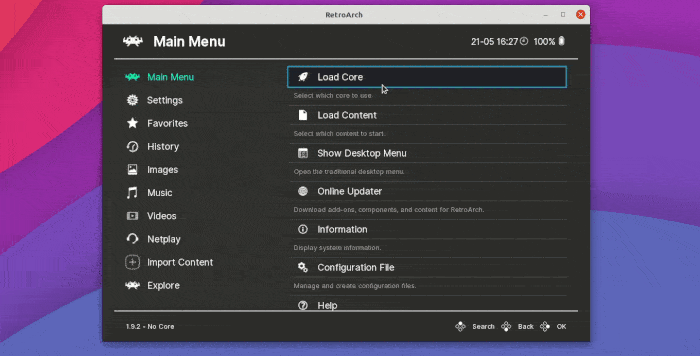


Recent Comments