Though there are a few Photoshop alternatives for Linux (e.g., GIMP, Inkscape, etc), Adobe Photoshop is still available to install in Linux via wine. And here’s an installer script called photoshopCClinux that makes things easy.
photoshopCClinux is an installer script for Photoshop CC v19 on Gnu/Linux. It automatically downloads and installs necessary components and photoshop, creates photoshop command and app shortcut, configure wine (a compatibility layer capable of running Windows applications) for dark mode.
Before getting started:
To run the installer script, first make sure you have done following in your system:
- 64-bit system.
- internet connection.
- If you have
/homein separate partition, make sure it has enough storage (5GB) - Make sure
wine,winetricks,aria2c, are installed:- For Ubuntu & Debian, open terminal and run command:
sudo apt install wine winetricks aria2 - For Fedora, run command:
sudo dnf install wine winetricks aria2 - For Arch Linux, use command:
sudo pacman -S wine aria2 winetricks - You may also get the latest wine package via its official wiki page.
- For Ubuntu & Debian, open terminal and run command:
Grab the script and install Photoshop:
Open terminal from your system application launcher. When it opens, run commands one by one to download & run the installer:
- To clone the installer project source code:
git clone https://github.com/Gictorbit/photoshopCClinux.git - Then navigate to the source directory:
cd photoshopCClinux/ - Add executable permission to the setup script:
chmod +x setup.sh - Finally run the script via command:
./setup.sh
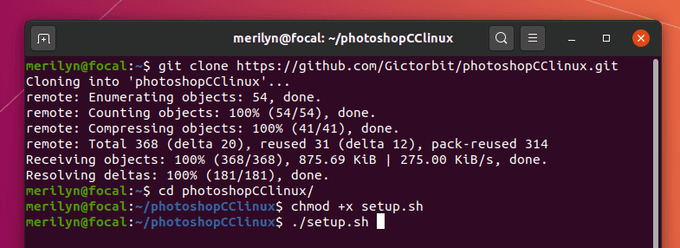
Once you hit enter to run the script, it outputs a list of options allow to:
- Install Photoshop CC using winetricks.
- Install Photoshop CC using custom scripts.
- Install Adobe Camera Raw v12.
- Configure wine.
- Uninstall Photoshop.
- Exit script.
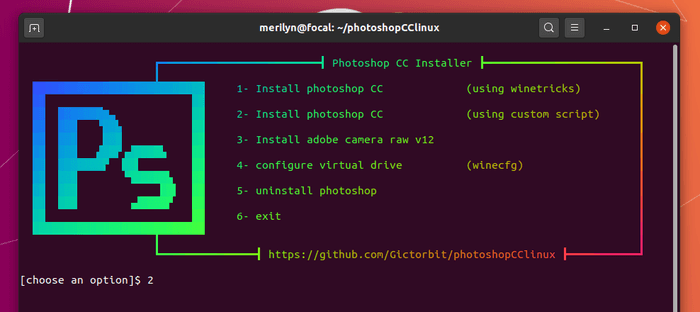
I’ve tried option 1 in Ubuntu 20.04. When the installation process starts, it will automatically do:
- Download & install Wine 3.4 (don’t know why). When wine configuration dialog launches, you have to click install Momo and Gecko, and finally click OK to close the window.
- Download & install Microsoft Visual C++ 2008, 2010, 2012, 2013, and 2015. You have to manually click install one by one on setup wizards.
- Download & install Photoshop exe. You have to manually click Next and Install on the wizard.
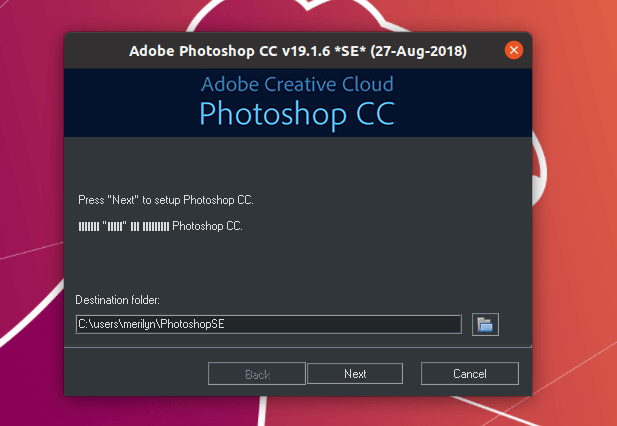
- Automatically configure wine for dark mode. You have to set Windows Version to Windows 7
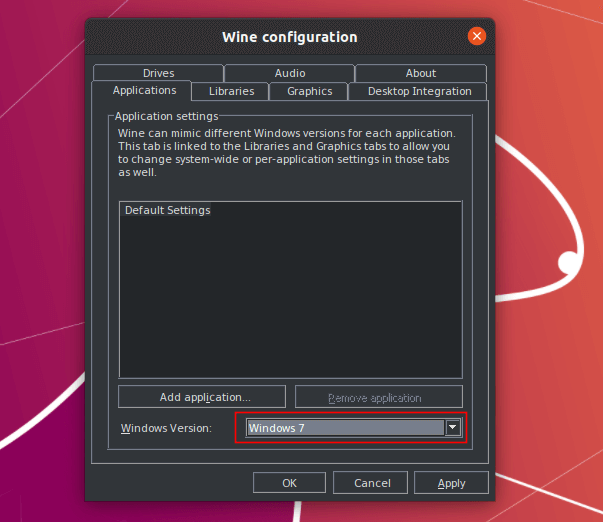
- At last, it will ask you to type user password to allow creating Photoshop commands and app shortcut.
If everything goes OK, you may re-run the script and select 3 to install Adobe Camera Raw.
Finally open Photoshop from system application launcher and enjoy!
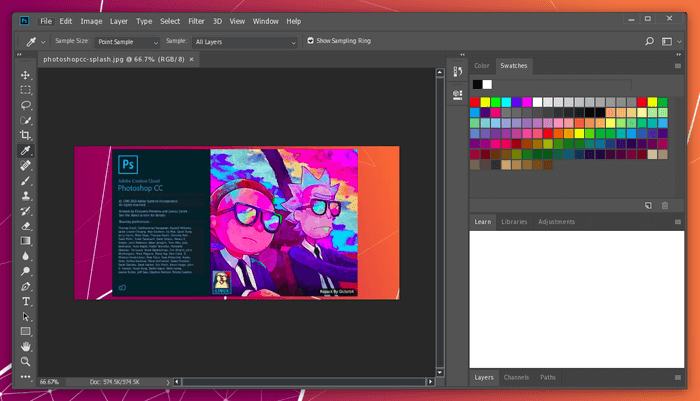
For more, see the project in github.






















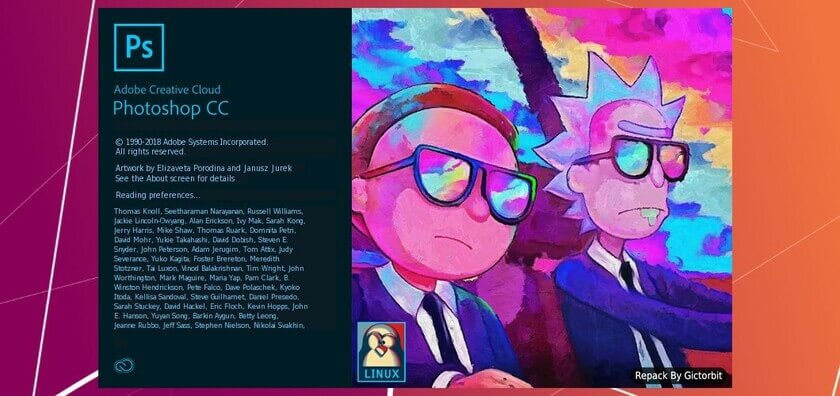








Recent Comments