Prefer the classic deb package to the universal flatpak? Here’s how to install the latest FileZilla Client (3.63.2 so far) in Ubuntu via PPA.
Since the FileZilla Client in Ubuntu repository is always old, users are looking for other sources contains the latest packages. And there are three: the official Linux tarball, universal flatpak package, and Ubuntu PPAs.
The official Linux tarball is a portable package, no installation required, just extract it and run the executable file will launch the client. However, you have to download the package every time a new release is out!
The Flatpak is an universal Linux package format runs in sandbox. You have to install the flatpak daemon, and the app package takes more disk space as it bundles the most run-time libraries.
Ubuntu PPAs maintain the classic deb packages, with it, you can receive app updates along system updates via update manager. FileZilla however does not offer an official Ubuntu PPA. There’s a trusted third-party PPA contains the latest packages.
Supported Linux Systems:
The tutorial now works on following systems and their derivatives.
- Ubuntu 22.04
- Ubuntu 22.10
- Linux Mint 20/21
Install FileZilla via Ubuntu PPA:
1. Add the PPA.
Firstly open terminal from system app launcher. When it opens, run command to add the PPA:
sudo add-apt-repository ppa:xtradeb/apps
Type user password, no visual feedback, when it asks and hit Enter to continue.
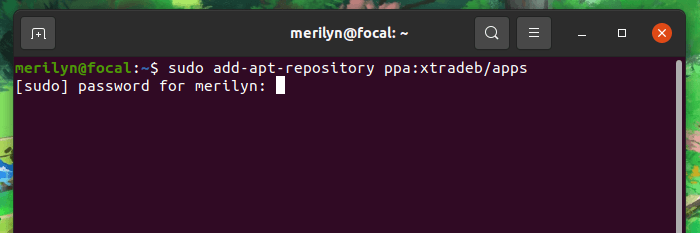
2. Install or update the FTP Client.
After adding the PPA, run command to install it in terminal:
sudo apt install filezilla
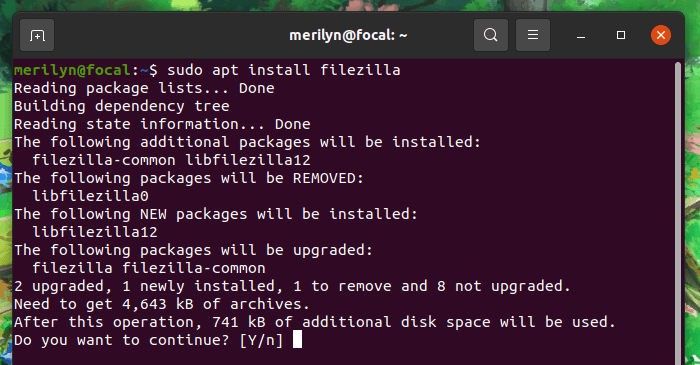
If an old version of the deb package installed, you can update it via Software Updater or Update Manager:
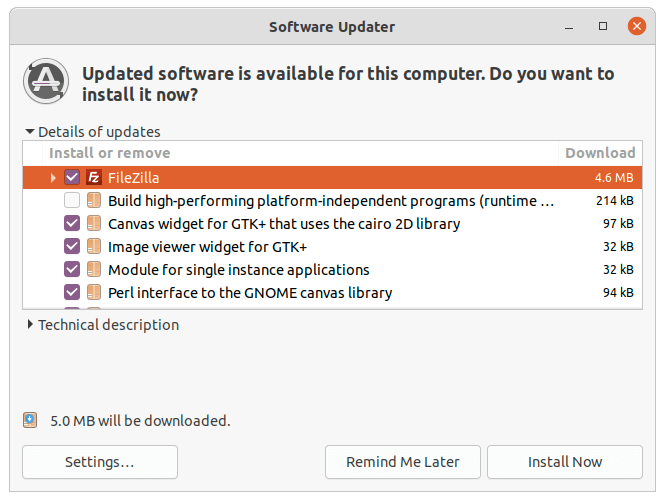
Uninstall FileZilla & Remove PPA.
To remove the Ubuntu PPA, either open Software & Updates and remove the relevant line under Other Software tab, or run command in terminal:
sudo add-apt-repository --remove ppa:xtradeb/apps
To remove the FileZilla deb package, simply run command in terminal:
sudo apt remove --auto-remove filezilla






















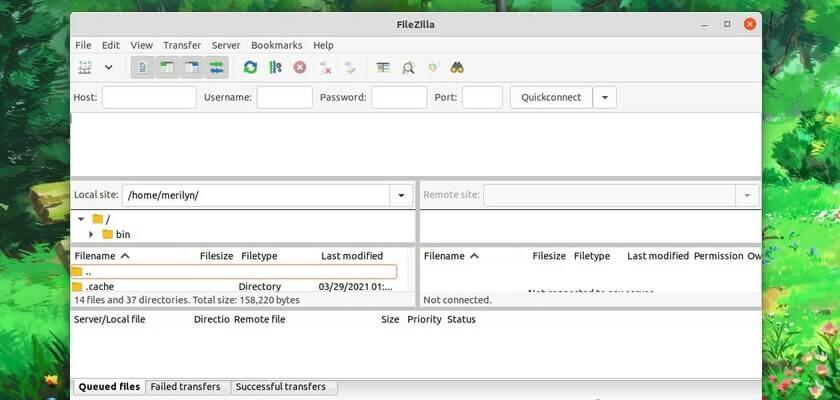








Recent Comments