This simple tutorial shows how to install IntelliJ IDEA in your Fedora 38 and Rocky Linux 9 step by step.
IntelliJ IDEA is easy to install in most Linux systems either via universal Flatpak package or by using the official tarball. You can install it in your system with either method that you prefer.
Method 1: IntelliJ IDEA Flatpak Package
Flatpak is an universal package format that works in most Linux. However, it runs in sandbox and takes more disk space for run-time libraries.
To install IntelliJ IDEA as Flatpak in Fedora based Linux, first launch GNOME Software and go to its ‘Software Repositories’ page. Then, turn on ‘Flathub – dl.flathub.org’ toggle in pop-up dialog.
Finally, search for and install either ‘IntelliJ IDEA Ultimate’ or ‘Community’ in Software, after checking for updates (under Updates tab).
Or, just launch terminal and run the command below instead to install it as Flatpak:
- For Community Edition, run command:
flatpak install https://dl.flathub.org/repo/appstream/com.jetbrains.IntelliJ-IDEA-Community.flatpakref
- For Ultimate edition, use this command instead:
flatpak install https://dl.flathub.org/repo/appstream/com.jetbrains.IntelliJ-IDEA-Ultimate.flatpakref
First time installing Flatpak app needs log out and back in, for app icon visible.
Method 2: IntelliJ IDEA Official Tarball
The IDE provides official tarball available to download at its web-site. By downloading either Ultimate or Community edition, extract, then, you can run the executable file under ‘bin’ sub-folder to launch the IDE. Then, you may manually create an app shortcut to make it visible in system app launcher or app-grid.
1. First, download IDEA tarball via the link below, for ARM device, click down arrow for optional ARM tarball.
2. Then, open Downloads folder. Extract the tarball, and move the result folder into desired location for long time use.
In my case, I drag’n’drop it into my custom ‘Apps’ folder under user home.
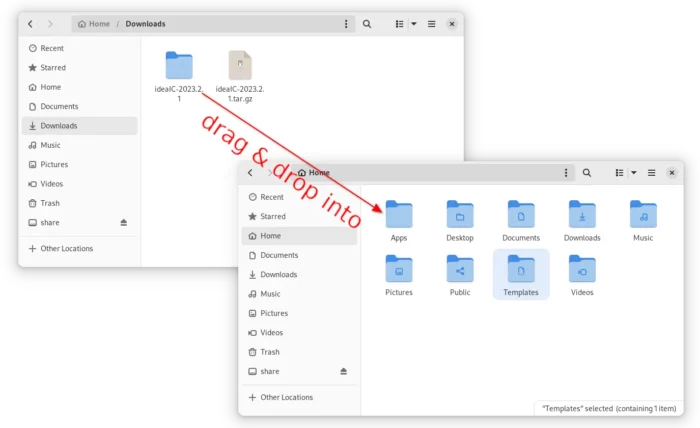
3. Now, navigate to the IDEA’s bin sub-folder. Right-click on the “idea.sh” file, and select “Run as Program” will launch the IDE.
Create Shortcut Icon for IDEA
IntelliJ IDEA has an option to create app shortcut for Linux. Just follow the steps below will do the trick.
1. First, launch the IDE and create a new project.
2. Then, go to its “Main Menu -> Tools -> Create Desktop Entry…“.
In pop-up dialog, just click “OK” will do the trick for current user. Or, enable “create the entry for all users” so all users in this Linux system can see the app icon. However, you need to first put the source folder to system-wide folders (e.g., /opt) for permission issue.
3. Finally, save the file. If the previous steps were done properly, the app icon should be visible in start/app menu or ‘overview’ search results depends on your Desktop Environment.
Uninstall IntelliJ IDEA
Depends on how you installed the software package, uninstall it by following methods.
For the Flatpak package, remove it either from Gnome Software, or by running command in terminal:
flatpak uninstall --delete-data com.jetbrains.IntelliJ-IDEA-Community
And replace Community in command with Ultimate to uninstall the ultimate edition.
To remove the package installed from official tarball, just delete the IDEA source folder and .desktop file under .local/share/applications directory.






















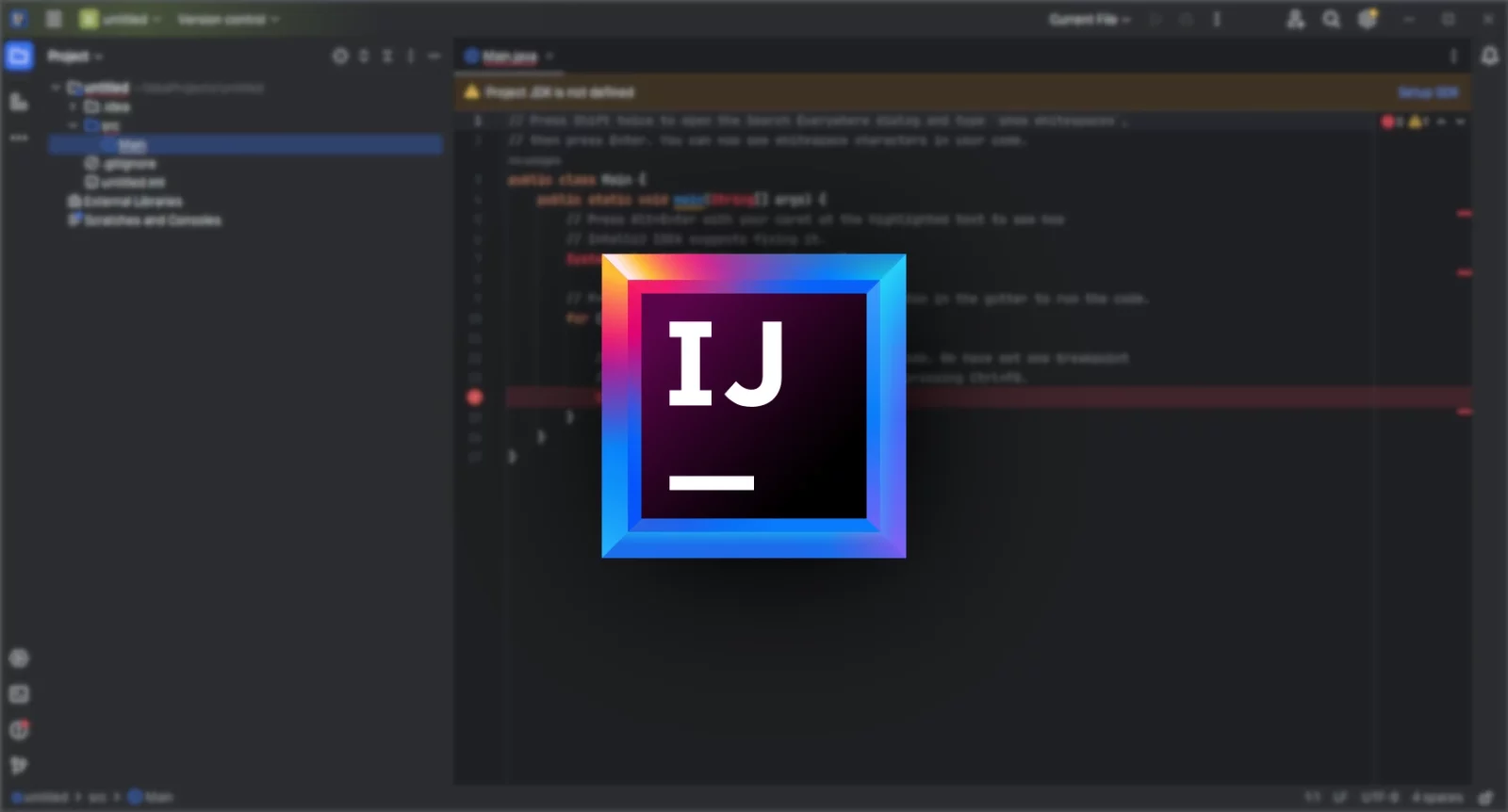

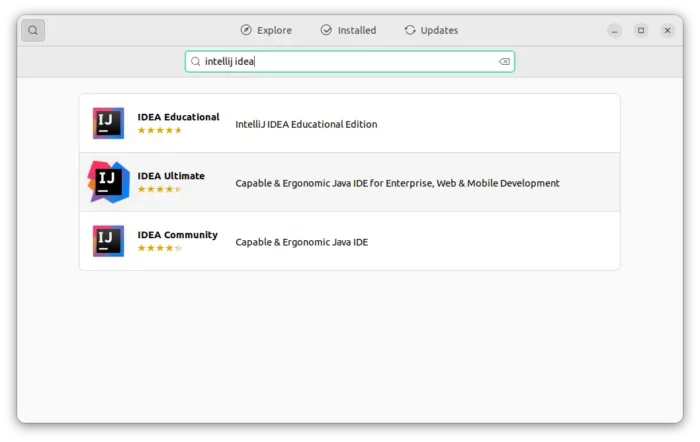
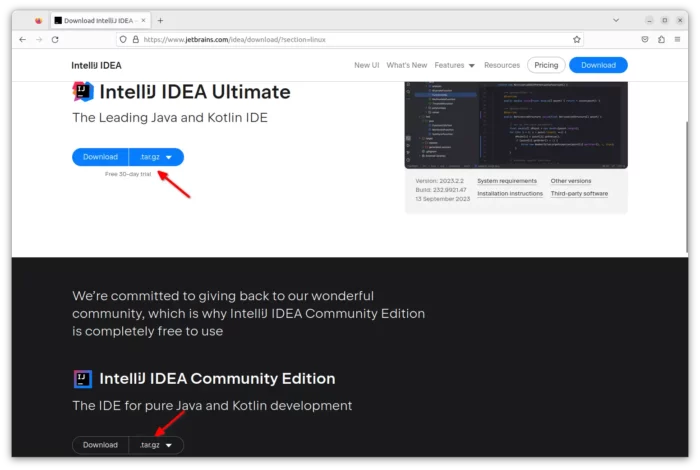
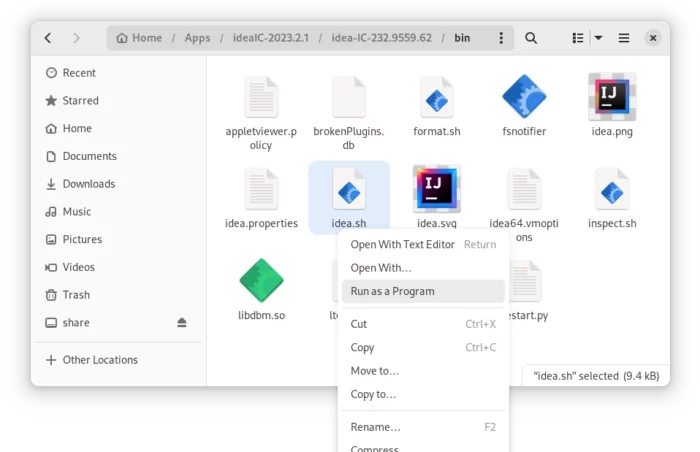
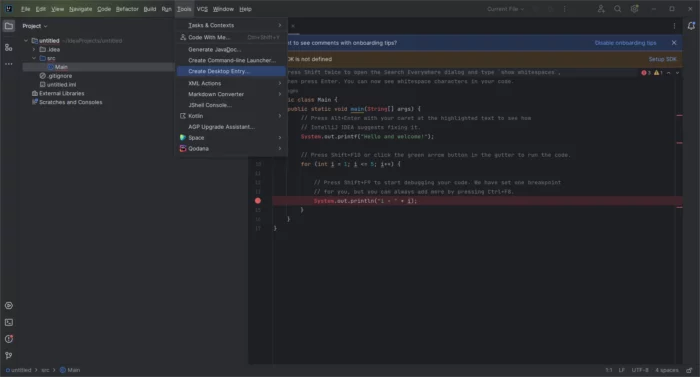
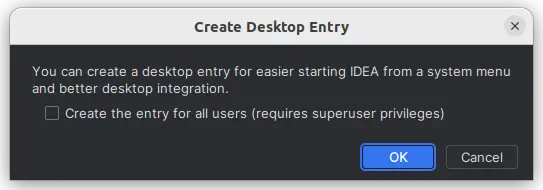
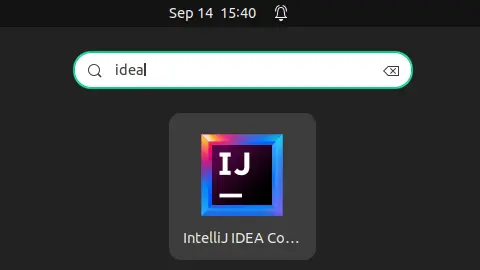








Intellij has an option to create a desktop entry under Tools in the main menu.
Ah, great! Thanks for the tip!