This simple tutorial shows you how to install Incus container, the community fork of Canonical’s LXD, in Ubuntu 22.04, Ubuntu 20.04, Debian 11 & 12.
The Linux Containers team announced the first 0.1 release of Incus few days ago. It’s a community fork of Canonical LXD, and the first release roughly equivalent to LXD 5.18 but with removal a lot of unused or problematic features from LXD.
- Remove /1.0/containers and /1.0/virtual-machines
- Replace /dev/lxd with /dev/incus
- Remove legacy Container functions from the Go API
- Remove Ubuntu Fan bridges.
- Remove shiftfs
- Remove Canonical RBAC authorization.
- Remove Canonical MAAS integration
- Remove the concept of trust password
- lxd-to-incus tool used to transition a system from LXD to Incus.
How to Install Incus in Debian & Ubuntu:
Incus is available through Homebrew for Linux and Mac OS. For Ubuntu, Debian, and based systems, there’s an official apt repository for current LTS and stable.
1. Setup the key
First, launch terminal from start/application menu or ‘Activities’ overview. Ubuntu users can simply press Ctrl+Alt+T on keyboard.
When terminal opens, run command to download & install key to ‘/etc/apt/keyrings‘:
- Create the keyring folder in case it does not exist:
sudo mkdir -p /etc/apt/keyrings
- Then, download & install the key:
curl -fsSL https://pkgs.zabbly.com/key.asc -o /etc/apt/keyrings/zabbly.asc
If ‘curl’ not found, run
sudo apt install curlto get it
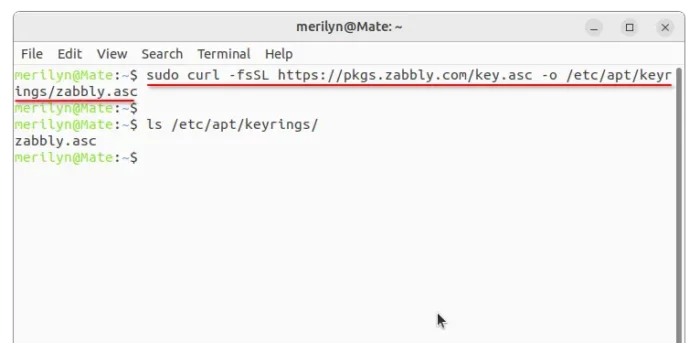
2. Add the apt repository
After installing the key, run command to create and edit the source file:
sudo nano /etc/apt/sources.list.d/zabbly-incus-stable.sources
Then, copy and paste the following line into it:
Enabled: yes Types: deb URIs: https://pkgs.zabbly.com/incus/stable Suites: jammy Components: main Signed-By: /etc/apt/keyrings/zabbly.asc
Here you need to replace jammy (for Ubuntu 22.04, Linux Mint 21, etc), with focal (for Ubuntu 20.04), bookworm (for Debian 12), or bullseye (for Debian 11).
Finally, press Ctrl+x, type y and hit Enter to save file.
3. Install Incus
After setting up the key and source repository, run command to refresh package cache:
sudo apt update
Finally, install the container package by running command:
sudo apt install incus
Verify
After installation, run incus version to verify. And, as the terminal output recommends, you may run incus admin init to configure the daemon. Or, run incus --help for more command usage.
See more about Incus 0.1 via the official announcement.
Uninstall Incus
To remove the container, simply open terminal and run command:
sudo apt remove --autoremove incus
And remove the apt repository by simply deleting the source file:
sudo rm /etc/apt/sources.list.d/zabbly-incus-stable.sources
In case you use Zabbly repository of the latest Linux Kernel, you may keep the key file. Or, remove it by running command:
sudo rm /etc/apt/keyrings/zabbly.asc
Finally, run sudo apt update to refresh your system package cache.






















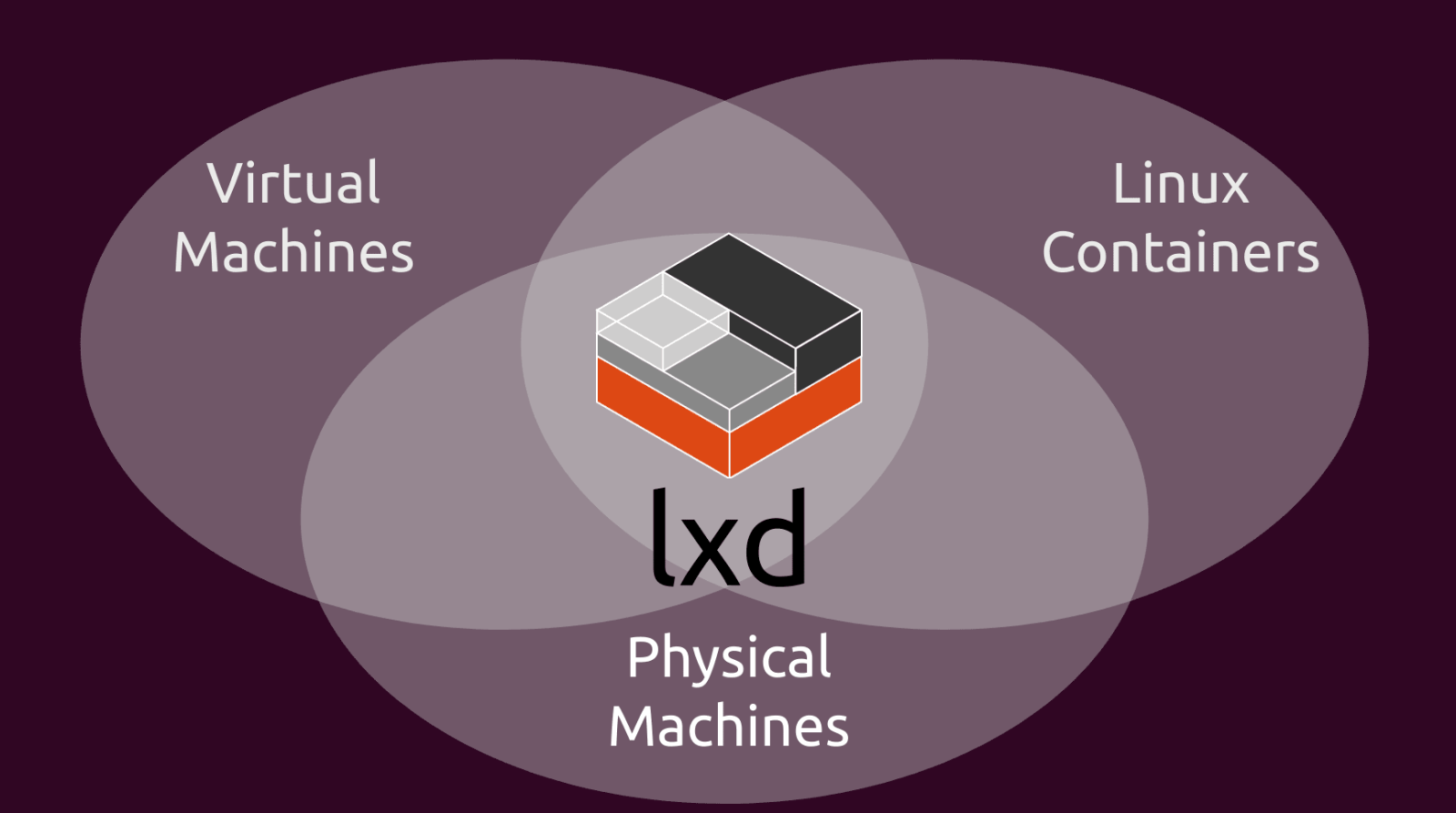

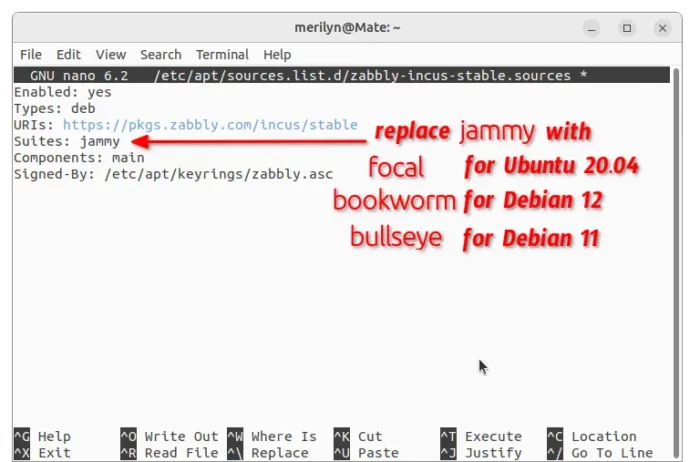
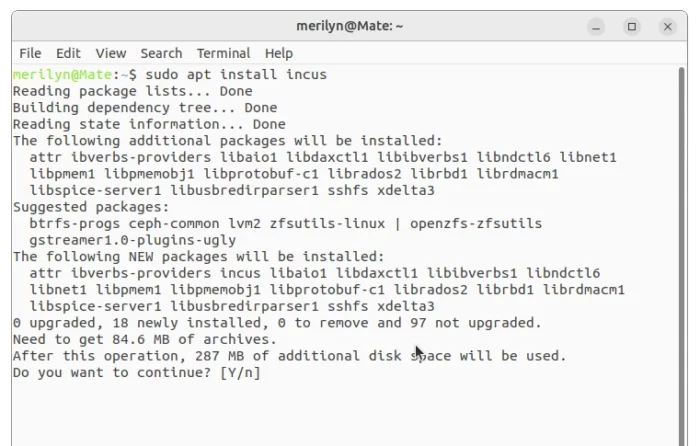
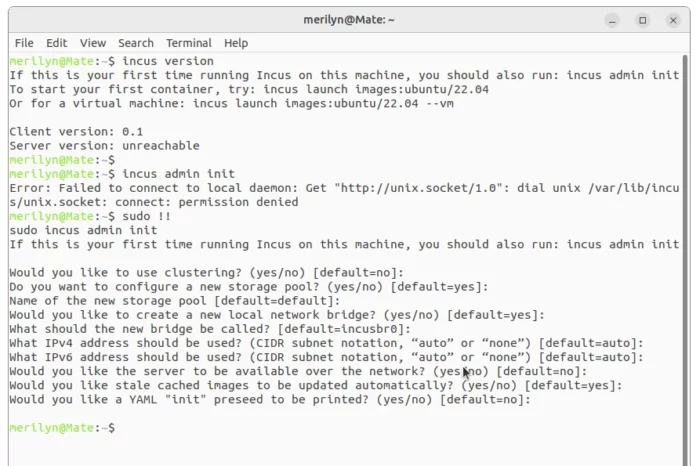








Leave a Reply