This simple tutorial shows how to install the Deluge BitTorrent client in Ubuntu 22.04 in different ways! So you may choose the one that you prefer.
Deluge is a free open-source torrent downloading app for Linux, Windows, and macOS. It’s a GTK app written in Python programming language.
The software features Protocol Encryption, DHT, Local Peer Discovery (LSD), Peer Exchange (PEX), UPnP, NAT-PMP, Proxy support. It provides GTK UI for desktop, Web UI for browser, and console UI for command line. As well, it can run in headless machines with the user-interfaces connecting remotely from any other platform.
Method 1: Install Deluge via Ubuntu Software
Deluge is available as Snap, an universal Linux package developed by Canonical, the company behind Ubuntu. And, the maintainer is Luke Wesley-Holley who is a senior web developer at Canonical.
Snap runs in sandbox. It is easy to install, updates automatically (once maintainer published new release). But it takes more disk space. And, Deluge as snap is available only for 64-bit modern PC and laptops.
To install the torrent client as Snap, just search for and click install in Ubuntu Software.
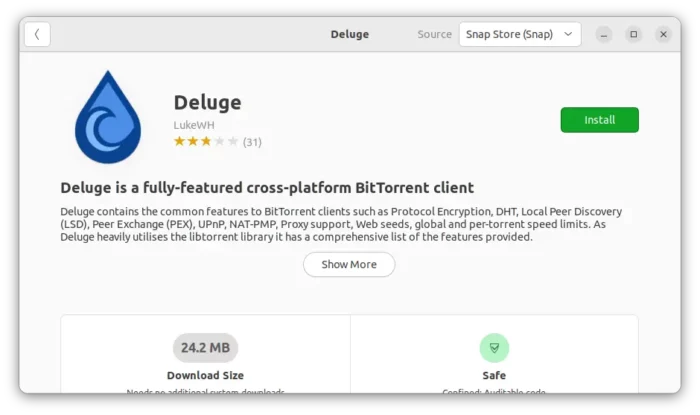
Method 2: Install Deluge via system apt repository
The app is also available as native .deb package in Ubuntu’s own system repository.
Deb in Ubuntu repository is always old (as Ubuntu does not provides package updates), but runs on all CPU architectures, e.g., modern PC/laptop, Raspberry Pi, and other mobile devices.
The package should also be able to install via Ubuntu Software, which however has bugs! Instead, user may press Ctrl+Alt+T on keyboard to open terminal and run command to install it:
sudo apt install deluge
You may also install deluge-console package for command line interface, deluge-web for web UI, or deluged for daemon runs as server.
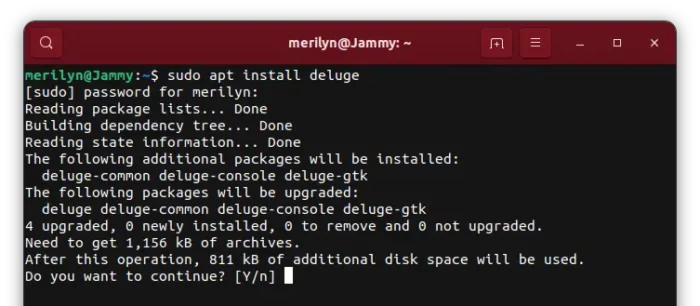
Method 3: Install Deluge via Ubuntu PPA
The software developer team maintains an Ubuntu PPA that contains the latest .deb packages.
The PPA packages are official (via developer), always latest, supports all current Ubuntu, Linux Mint, Elementary OS releases. But it only supports 64-bit (amd64) modern PC and laptops.
1. Add the PPA
To add this official Ubuntu PPA, press Ctrl+Alt+T to open terminal and run the command:
sudo add-apt-repository ppa:deluge-team/stable
Type user password when it asks (no visual feedback) and hit Enter to continue.
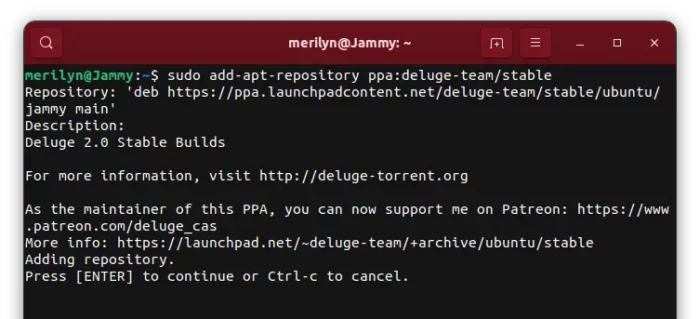
2. Install/Upgrade Deluge
After adding the PPA, you may either install the torrent client using command (old Ubuntu needs to run sudo apt update first to check updates):
sudo apt install deluge
Or upgrade the software package (if an old version already installed) using “Software Updater”:
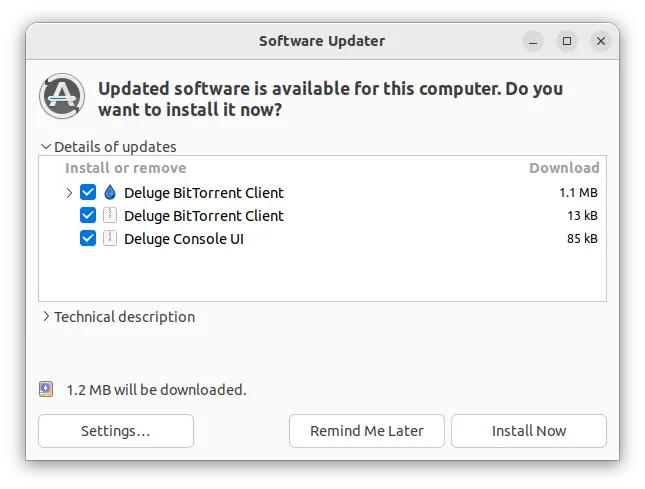
Method 4: Install Deluge via Flatpak
Flatpak is another universal Linux package format runs in sandbox. It’s an open-source project developed by an independent community.
Deluge is available as Flatpak. It runs on all Linux include Ubuntu, updates automatically, and it takes more disk space (even more than Snap).
1. Flatpak daemon is not ready in Ubuntu out-of-the-box. User needs to press Ctrl+Alt+T to open terminal, and run command to install it:
sudo apt install flatpak
2. Next, install Deluge as Flatpak using command:
flatpak install https://dl.flathub.org/repo/appstream/org.deluge_torrent.deluge.flatpakref
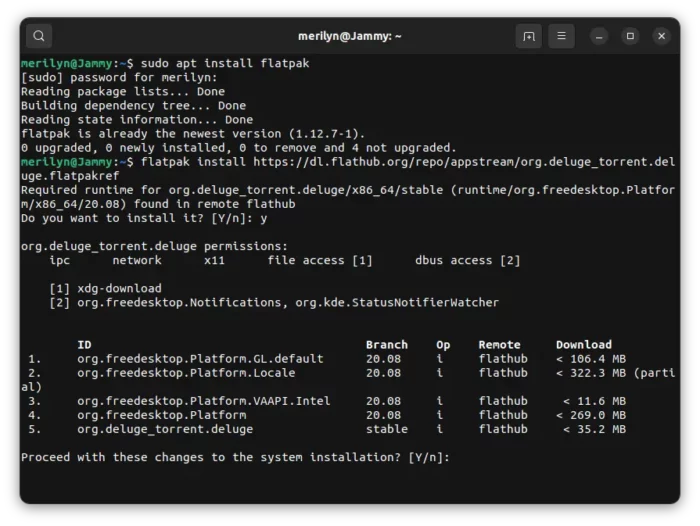
How to Remove Deluge BitTorrent Client in Ubuntu:
Depends on which method you used to install the app, select run appropriate commands below to uninstall it:
- To remove the
.debpackage from either system repository or Ubuntu PPA, run command:sudo apt remove --autoremove deluge-common
And remove the Ubuntu PPA via command:
sudo add-apt-repository --remove ppa:deluge-team/stable
- Remove Deluge Snap package, use Ubuntu software or run the command below in terminal:
sudo snap remove --purge deluge-lukewh
- To remove the Flatpak package, run:
flatpak uninstall --delete-data org.deluge_torrent.deluge
And clean up via
flatpak uninstall --unused.
Summary:
In this tutorial I’ve shown you 4 different ways to install Deluge BitTorrent in Ubuntu 22.04. For those prefer the classic deb package to universal Snap or Flatpak, the official Ubuntu PPA (Method 3) is the best choice. However, Apple Silicon, Raspberry Pi and other mobile devices can only install the deb from Ubuntu’s own repository.
Snap and Flatpak are alternative methods. The former can be installed directly from Ubuntu Software, though GTK app developers seem to prefer Flatpak a bit more.
In addition, Deb, Snap, and Flatpak can be installed side by side in your system. You’ll see duplicated app icons if more than one of them installed.






















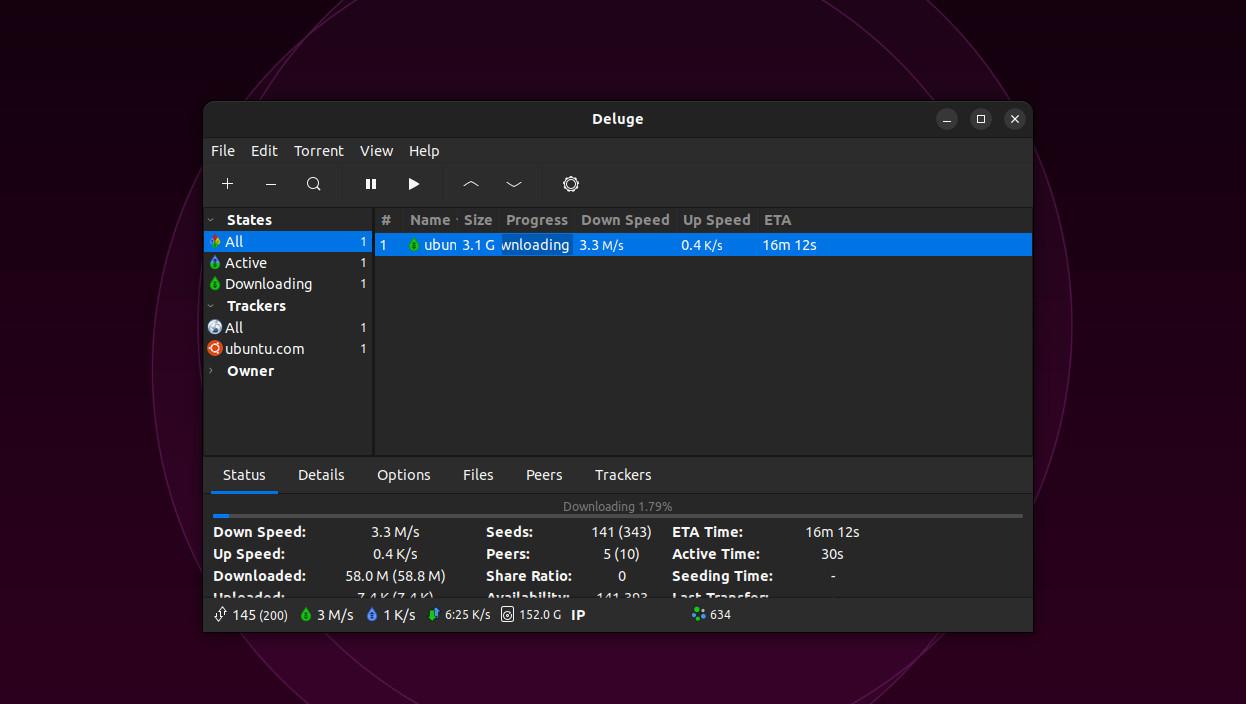








Recent Comments