This is a beginner’s guide shows how to change the computer name (hostname) in Linux Mint 20.
In Linux world, the computer name is called hostname. It’s a label that is assigned to a device connected to a computer network and that is used to identify the device in various forms of electronic communication.
Hostnames may be simple names consisting of a single word or phrase, or they may be structured.
Change the hostname / computer name for temporary use:
There’s a hostname Linux command allows to change your computer name easily. And it works until reboot.
Open terminal and run command:
sudo hostname NEW_NAME_HEREIn the case, I set the name to ulyana via command sudo hostname ulyana.
You can then check the computer name via hostname command. And the new name will be displayed after @ in new terminal window.
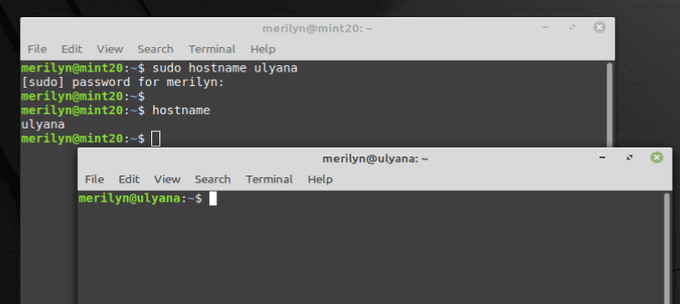
Change the hostname / computer name permanently:
There are a few ways to change the name permanently. It may be different for each desktop environment. For the universal way, you can edit the /etc/hostname configuration file.
- Open
terminaland run command to edit the file with Linux Mint Cinnamon’s default xed text editor. You may replacexeddepends on your DE.sudo xed /etc/hostnameWhen the file opens, replace the content with your new name and save it.
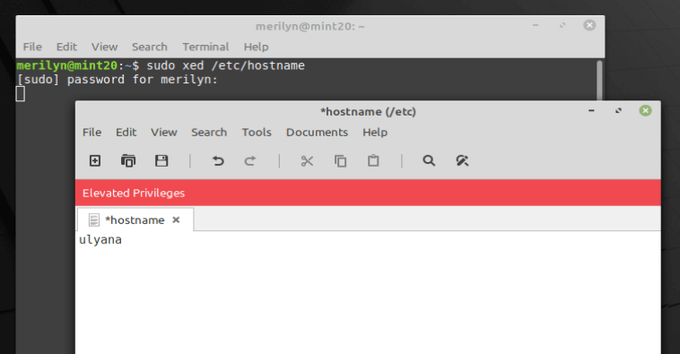
- Also edit the /etc/hosts file and set the new name to avoid networking issue.
sudo xed /etc/hosts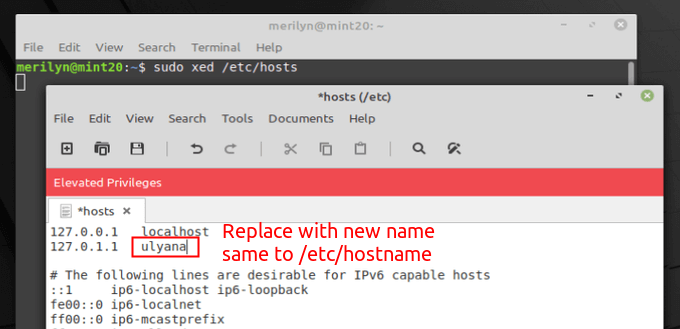
Finally reboot your system and done.






























Recent Comments