This is a beginner’s guide shows how to hide the icons of mounted USB drive, disk partition, system volume, or other removable devices from the left (or bottom if you moved it) dock panel in Ubuntu 22.04 and Ubuntu 23.10
In the default Gnome Desktop, when you plug-in a removable device (e.g., USB flash drive) or look through other system volume in the Files, the relevant icons will appear on both the left dock panel. For those do not like the feature, it’s easy to turn it off via following steps.
Same to previous releases, the Dock panel is handled by the Dash-to-Dock extension, which offers an option to toggle off the feature.
Method 1: Single command to hide mounted icons from the Dock:
Firstly, open terminal either by searching from activities overview screen, or by pressing Ctrl+Alt+T on keyboard.

When terminal opens, paste the command below into it and hit run will do the trick:
gsettings set org.gnome.shell.extensions.dash-to-dock show-mounts false
The change apply immediately once you hit run the command.
Method 2: Configure via System Settings:
Since Ubuntu 22.04, GNOME Control Center (aka Settings) has a built-in configure option to do the job.
For Ubuntu 22.04, open “Settings” and navigate to “Appearance -> Dock -> Configure Dock Behavior”.
For Ubuntu 23.10 | 23.04, open “Settings” and navigate to “Ubuntu Desktop -> Dock -> Configure Dock Behavior”.
Next, in the popup dialog, turn off “Show Volumes and Devices”, or untick either “Include Unmount Volumes” or “Include Network Volumes” for choice.
Method 3: Use Dconf Editor:
For other Linux with GNOME as well as dash-to-dock extension, “Dconf Editor” is another choice to do the configuration graphically!
Firstly search for and install “Dconf Editor” from your system package manager (e.g., Gnome Software) if you don’t have it:
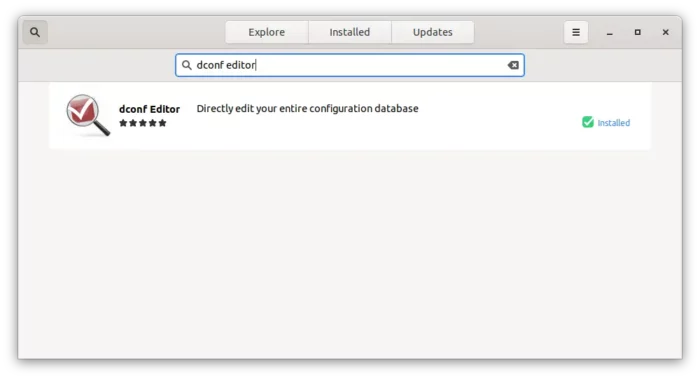
Then launch the tool by searching from the overview screen and do:
- Navigate to “org/gnome/shell/extensions/dash-to-dock“
- Scroll down and find out the ‘show-mounts‘ key.
- Turn off the toggle icon and done.






















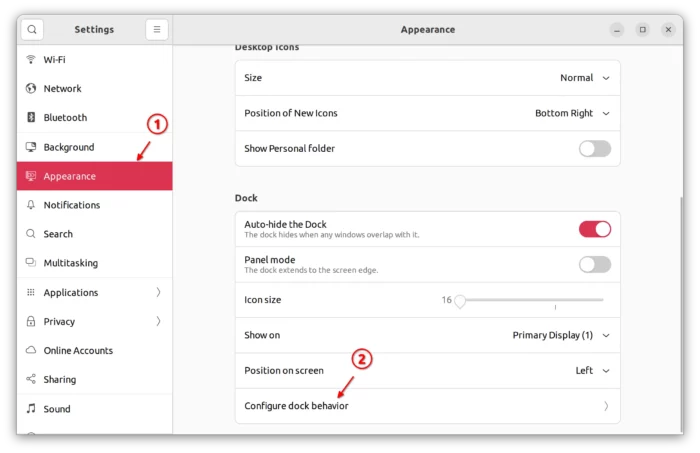
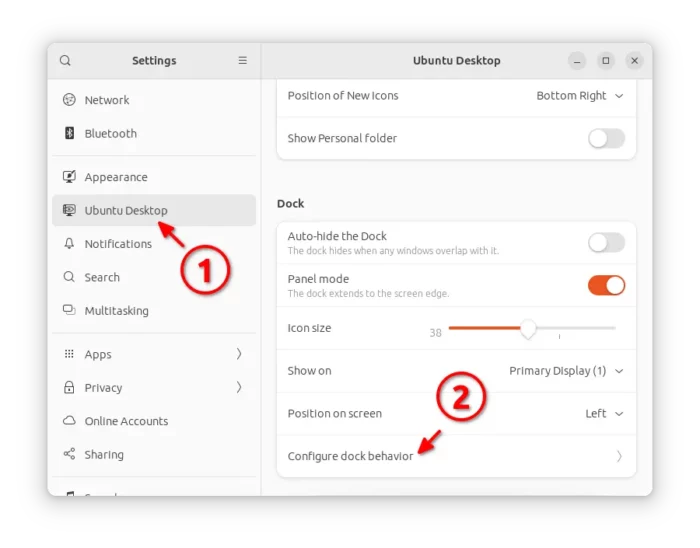
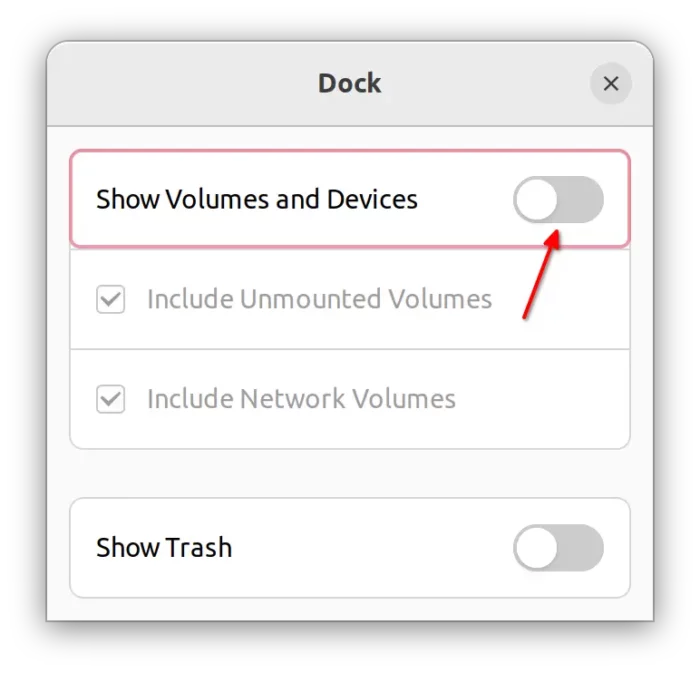
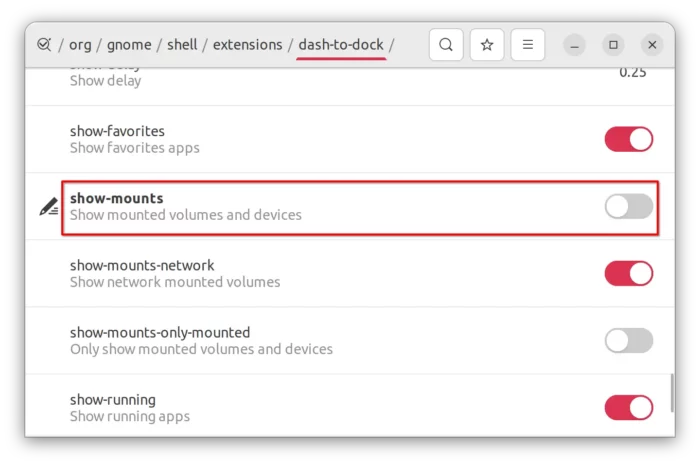








Recent Comments