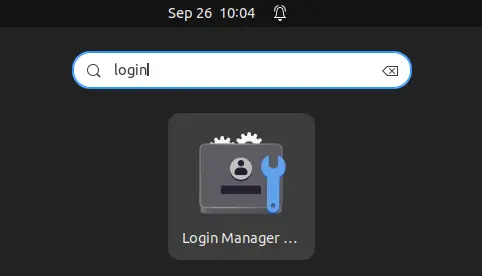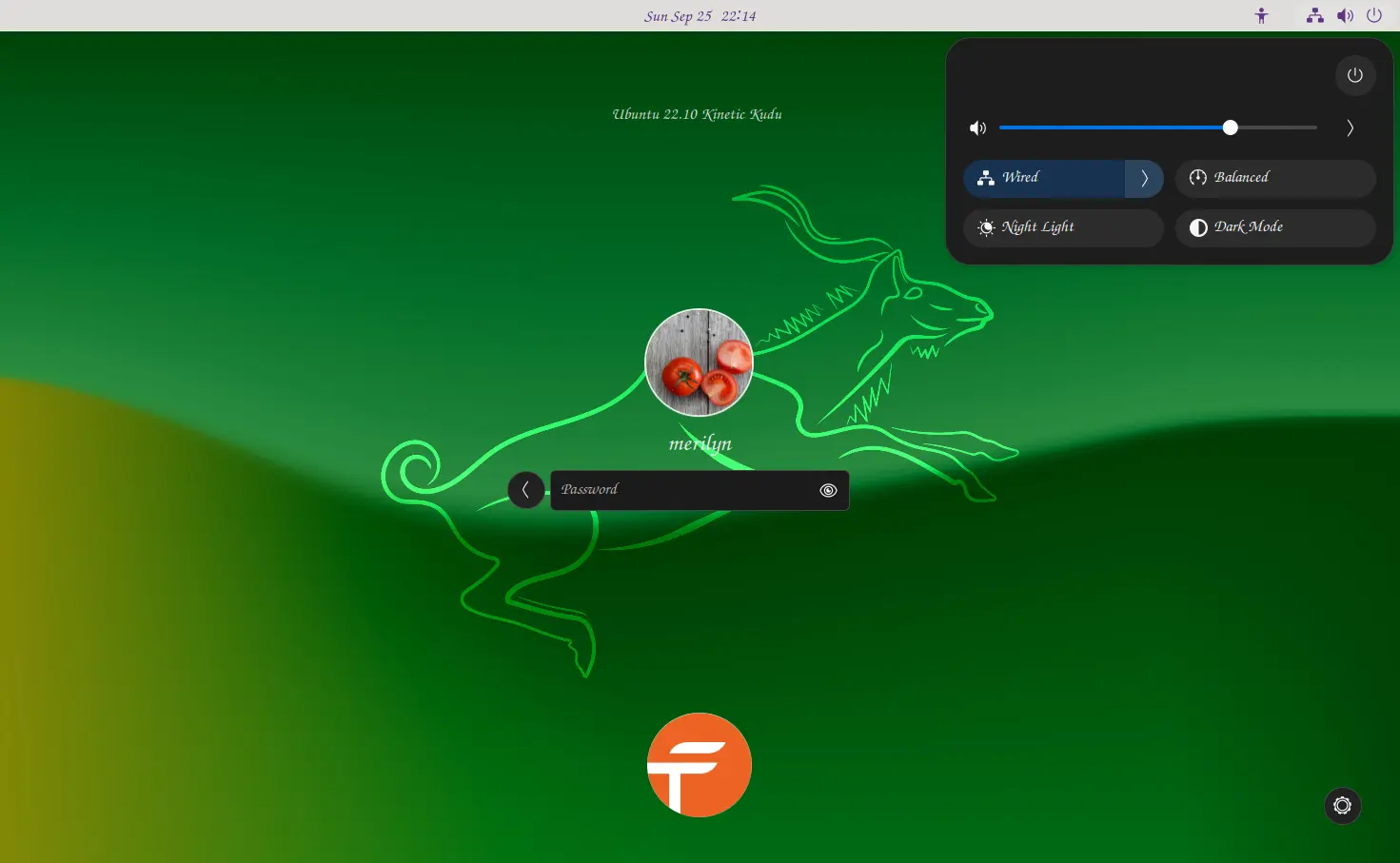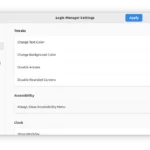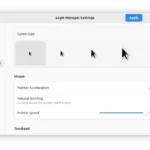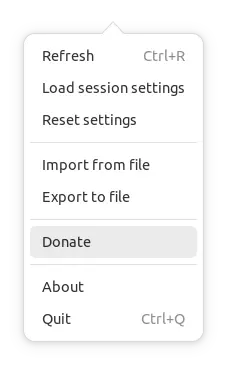Login Manager Settings, the settings tool for GNOME’s login screen, released version 3.0 yesterday with some new features!
It’s a free and open-source application for configuring the login screen of Ubuntu, Fedora Workstation, and other Linux (such as RHEL, Debian, Arch, Manjaro) with GNOME.
With it, user can easily change the background wallpaper, theme, fonts, sound, and many other settings of the login screen.
By releasing the new 3.0 release, it adds new features include:
- option to change the mouse cursor size.
- option to always show accessibility menu or not.
The release also adds a donate button in the hamburger menu (‘☰’), for users who favorite this application and want to support it!
How to Install “Login Manager Settings”
The application is available to install in both AppImage and Flatpak. Choose either one that you prefer.
Option 1: AppImage Package
The application provides non-install AppImage package available to download at the link below:
By download the package under ‘Assets’ section. You may right-click on it in Downloads folder, and go to ‘Properties’ dialog, then enable “Allow executing file as program” under Permissions tab. Finally, click Run the package to launch the application.
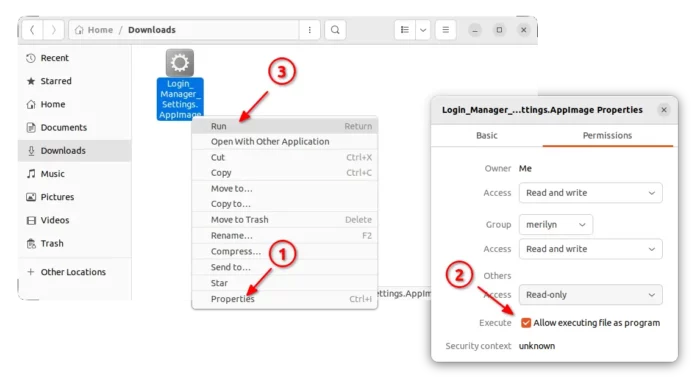
Option 2: Flatpak Package
The application is also available to install as Flatpak package. Fedora 38 (with 3rd party repository enabled) can just search for and install it from GNOME Software.
Though, other Linux need to follow the steps below one by one to get it.
- Firstly, follow official setup guide to enable Flatpak support. Fedora has it support out-of-the-box. Debian and Ubuntu can open terminal and run command to enable it:
sudo apt install flatpak

Enable Flatpak support in Ubuntu - Then, launch terminal and run the single command to install Login Manager Settings app:
flatpak install https://dl.flathub.org/repo/appstream/io.github.realmazharhussain.GdmSettings.flatpakref

If you already have an old version installed as Flatpak, run command below to update it to the latest.
flatpak update io.github.realmazharhussain.GdmSettings
And finally press Super (Windows logo) key to activate overview, search for and launch it.