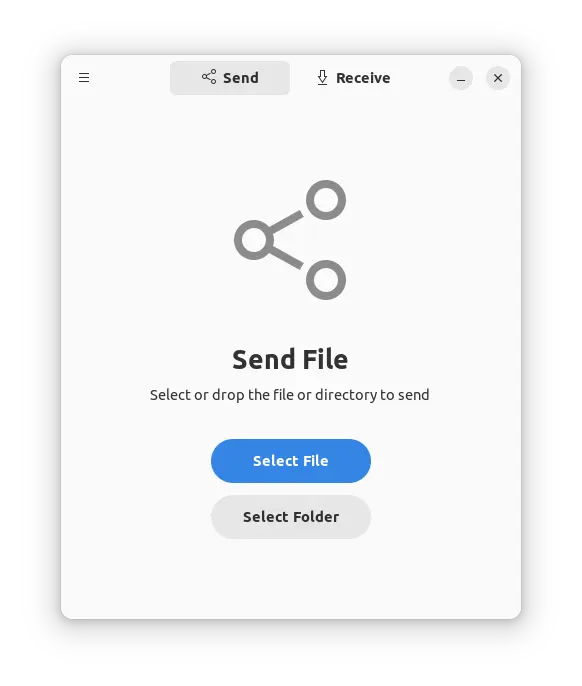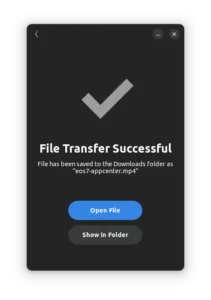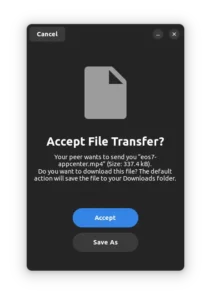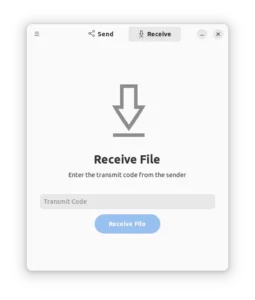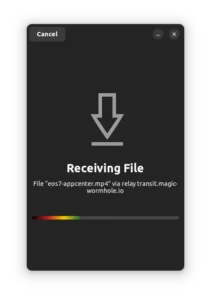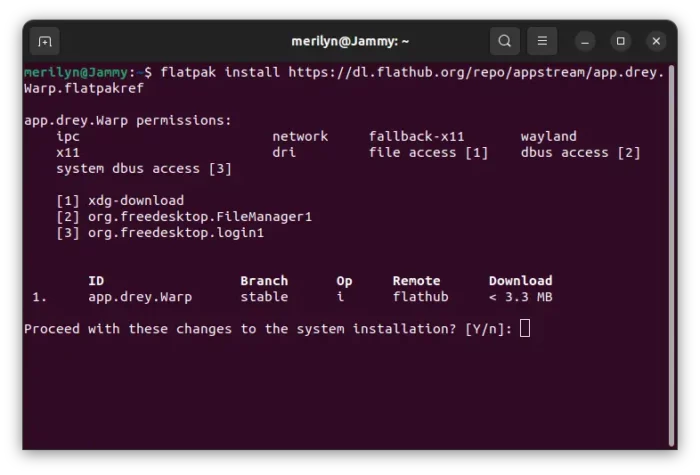Warp, the free and open-source file transfer application for GNOME, got a new release a few days ago.
Linux is getting more file transfer applications today. ‘Warp‘ is one of them that uses Gnome’s GTK toolkit for its user interface. It’s a simple app with modern native look in Ubuntu, Fedora workstation and other Linux with GNOME.
The app supports transferring files over either internet and local network with “Magic Wormhole” protocol for security. Every file transfer is encrypted, and it will try directly transfer files on the local network if possible.
The app so far supports for:
- Linux.
- Windows (experimental in v0.4.0)
- Android devices.
Just install the application on both side. Select sending a file or folder and it will generate a text code. In the receiver machine, input the that code for authentication, then start transferring the file.
Since the new 0.4.0 release, it also generates a QR code when trying to send something. Meaning Android phones can also scan the QR code with the app to receive files.
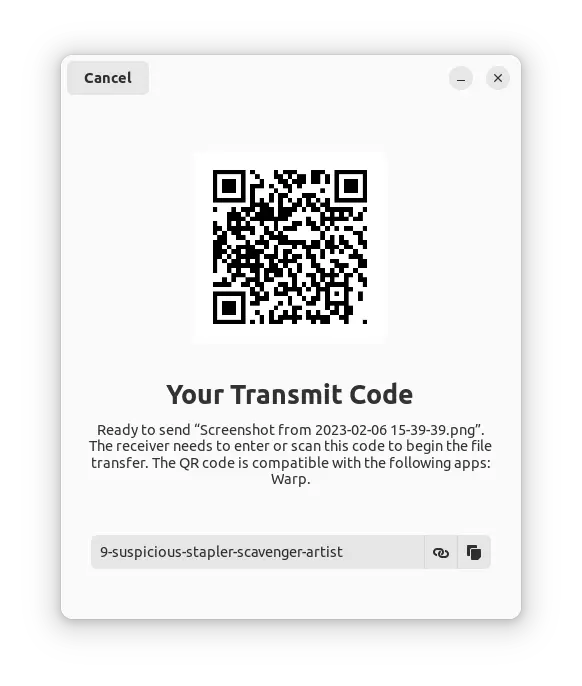
The release also adds experimental support for Microsoft Windows. In my test, it’s working good in Windows 10 while having almost save UI appearance.
More screenshots of Warp file transfer
How to Install Warp file transfer
Warp is available to install as Flatpak package. Meaning Linux Mint user can simply search for and install it from the Software Manager.
- Though other Linux need to first enable Flatpak support by following this setup guide. For Ubuntu, just open terminal (Ctrl+Alt+T) and run command:
sudo apt install flatpak

Enable Flatpak support in Ubuntu - Then, run command to install Warp as Flatpak:
flatpak install https://dl.flathub.org/repo/appstream/app.drey.Warp.flatpakref
Android user can get the app (Wormhole) from Google play. While Windows can get the package from its project page.
Uninstall:
For Linux user, open a terminal window and run the command below will remove the app installed as Flatpak:
flatpak uninstall --delete-data app.drey.Warp
And clear run-time libraries via flatpak uninstall --unused command.