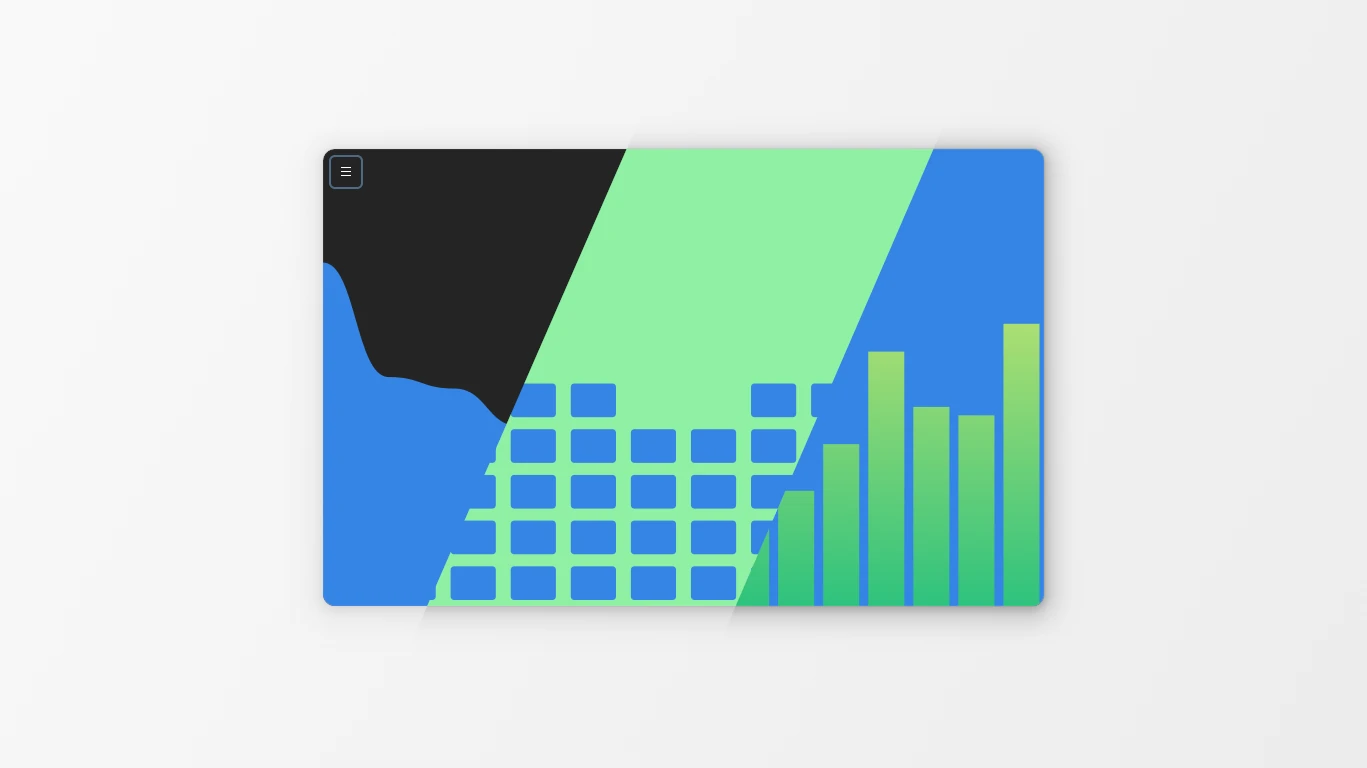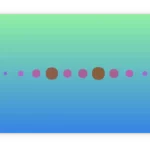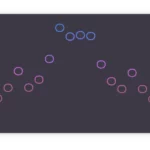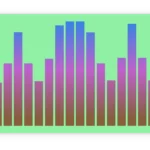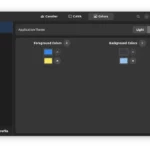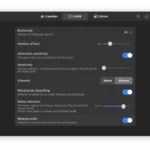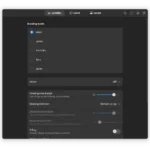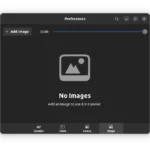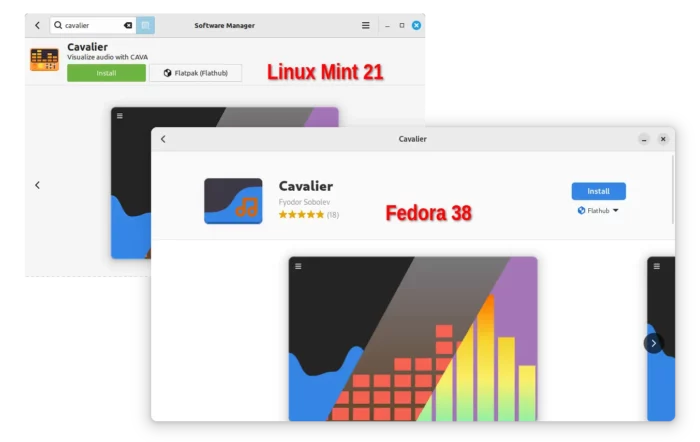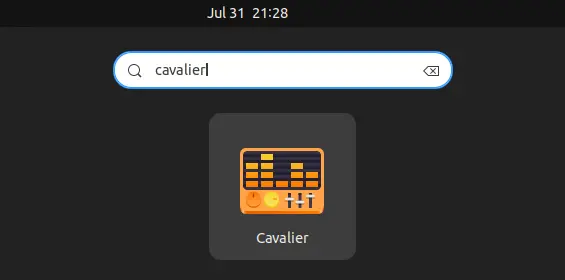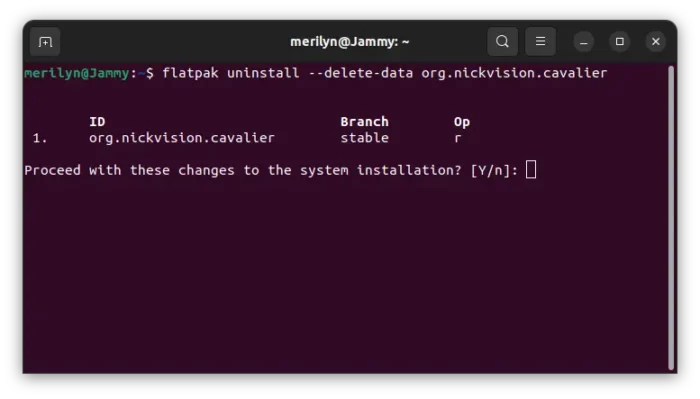Looking for an audio visualizer application for your Linux? Try Cavalier!
It’s a free and open-source tool written in Python programming language with GTK4 + LibAwaita toolkit. Meaning it supports both desktop and mobile devices, while having a modern and native look and feel in Ubuntu, Fedora Workstation and other Linux with GNOME Desktop.
The key features of Cavalier is that it has 4 5 drawing modes: wave, levels, particles, bars, and spine.
And, it features a highly customizable UI appearance! The foreground and background colors can set with single colors or up to 10 colors gradient. Also, the drawing items can be configured with:
- Drawing direction: Bottom to top, Top to bottom, Left to right, and Right to left.
- Mirror.
- Roundness.
- Offset and Margin.
- Filled or Outlined.
In the recent release, user can even set a custom photo image as background. Which, will make the visualizer really cool!
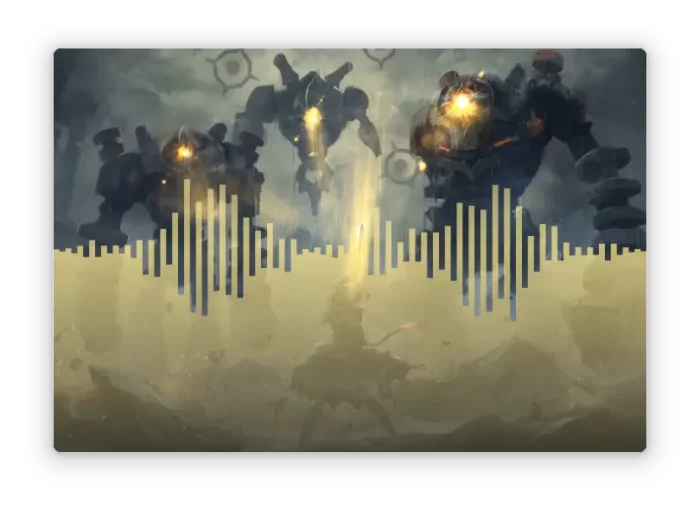
The app is based on the cross-platform cava audio visualizer. Other features include configuring the bar number, frame-rate, smoothing, noise reduction, as well as following settings:
- Light and Dark mode.
- Color profile.
- Drawing area margin.
- Space size between elements.
- Roundness of items.
- Sharp or Round window border.
- Hide window controls.
How to Install Cavalier Audio Visualizer in Linux
Option 1: Snap Package
The App is available to install as Snap package that runs in sandbox. Ubuntu user can simply search for and install it from Ubuntu Software.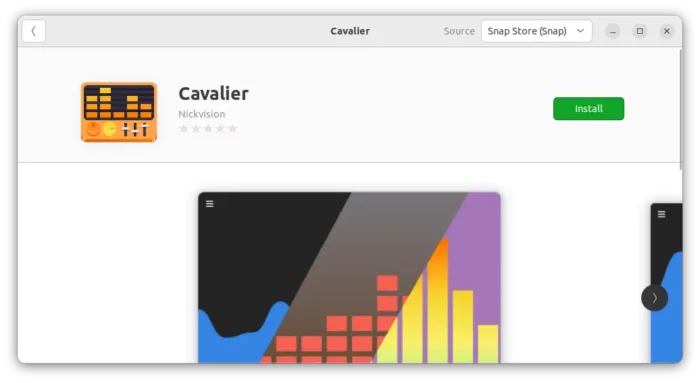
While, other Linux can get the snap package from this page.
Option 2: Flatpak Package
The app is also available to install in most Linux as universal Flatpak package. Just enable Flatpak support and install the app by following the steps below one by one.
Fedora 38 (with 3rd party repository enabled) and Linux Mint 21 can directly search for and install it either from Gnome Software or Software Manager.
For other Linux, follow the steps below one by one to install the app as Flatpak package:
- First, launch terminal from start menu or ‘Activities’ overview depends on your desktop environment.

- Then, follow the setup guide to enable Flatpak support.
For Debian and Ubuntu based systems, just run command:sudo apt install flatpak

Enable Flatpak support in Ubuntu - Finally, install the app as Flatpak package by running the command below in terminal:
flatpak install https://dl.flathub.org/repo/appstream/org.nickvision.cavalier.flatpakref
First time installing Flatpak App may also have hundreds MB downloads for run-time libraries!
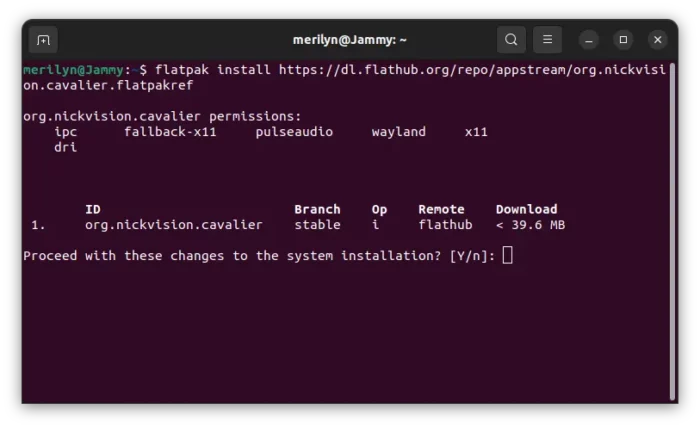
Once installed, search for and launch the score writer software either from start menu or ‘Activities’ overview depends on your desktop environment.
First time installing Flatpak app may need log out and back in to make app icon visiable.
Uninstall Cavalier
To remove the software package, also open a terminal window and run command:
flatpak uninstall --delete-data org.nickvision.cavalier
Also run command flatpak uninstall --unused to remove useless run-time to free up disk space.