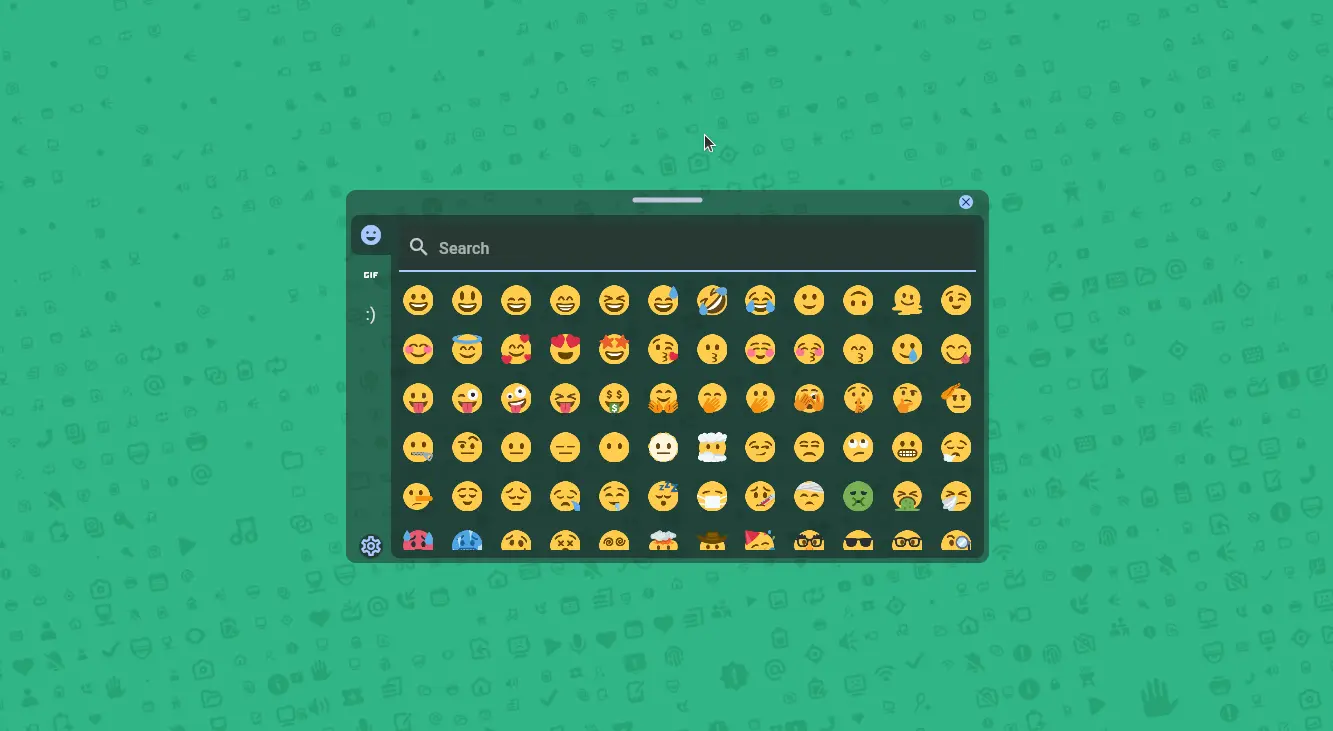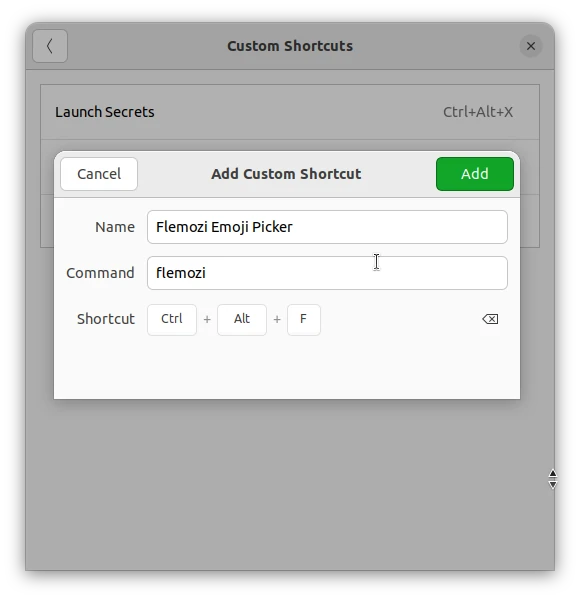Looking for a free and open-source app to insert emoji or animated GIF images? Flemozi is a brank new app to do the job in Linux, Windows and macOS.
It’s a simple, fast, and lightweight emoji picker for desktop operating systems. As you see in the screenshot, it has a modern user interface with semi-background (or maybe called blurred background) and rounded borders that looks native in GNOME. And, it has tons of stickers, funny animated GIF images, and ASCII emojis.
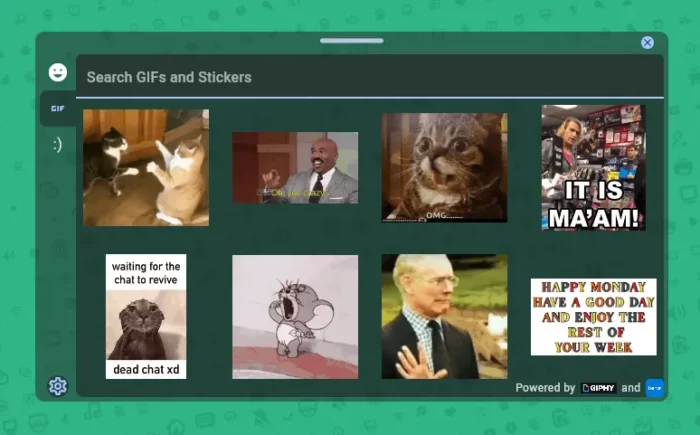
Flemozi is written in Dart programming language and uses Flutter for its user interface. It supports global keyboard shortcut to launch the UI, then click on desired emoji/GIF will copy it into the clipboard. User can then paste it into anywhere and enjoy 🫠!
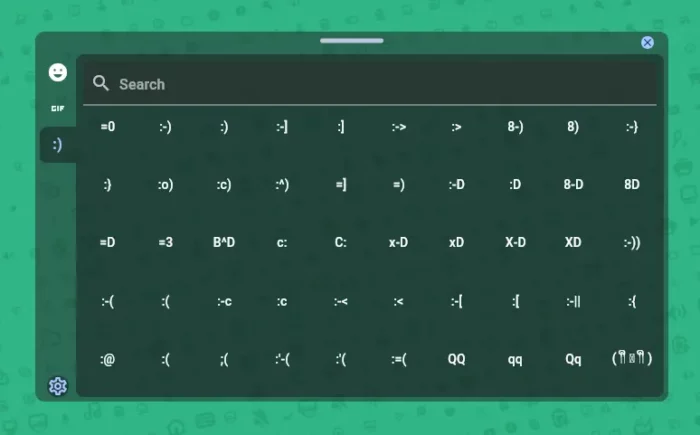
How to Get Flemozi Emoji/GIF Picker
Flemozi offers .exe file for Windows, .dmg for macOS, and .deb, .rpm, .AppImage packages for Linux.
For Fedora based systems, select download the ‘.rpm‘ package. Then, right-click on ‘Downloads’ folder and select “Open in Terminal”. Finally, use the command to install the package:
sudo dnf install ./Flemozi-linux-x86_64.rpm
For Debian, Ubuntu based systems, download the ‘.deb‘ package. Then right-click ‘Downloads’ folder and select “Open in Terminal”. Finally, run command to install the package:
sudo apt install ./Flemozi-linux-x86_64.deb
NOTE: The .deb package for 0.1.0 release at the moment has incorrect dependency, use AppImage instead.
For most other Linux, select download the AppImage. Right-click and open its “Properties” dialog, then enable “Allow executing file as program” under Permissions tab. Finally, click Run the AppImage to launch the Emoji picker.
Add Global Shortcut in Wayland
The app has the option to configure keyboard shortcut to launch the UI. But for Wayland, user need to manually add one by following the steps below one by one:
For GNOME Wayland, default in Ubuntu, Fedora Workstation, etc, do:
- Open “Settings”, then navigate to “Keyboard -> View and Customize Shortcuts -> Custom Shortcuts”.
- Click ‘+’ to add new shortcut, and type:
- Name: Flemozi Emoji Picker.
- Command:
flemozi - And set a keyboard key combination.
For KDE Wayland, do:
- Open “Settings” and navigate to “Shortcuts” > “Custom Shortcuts”
- Add a custom shortcut that executes
flemozicommand and save it.