GNOME desktop has tons of extensions, but lacks an official app for installing them. Extension Manager is a free open-source app to do the job!
Extension Manager is one of my must have applications when working in GNOME desktop. It’s a simple tool for installing and managing Gnome Shell extensions.
The app UI has 2 tabs: one for managing all installed extensions including system built-in ones, another for browsing and installing any extension available in extensions.gnome.org.
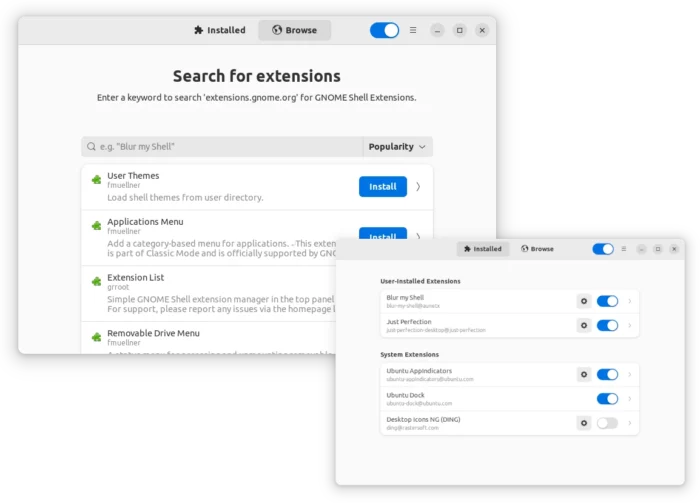
Though it’s NOT Gnome’s official app, Ubuntu has included the tool in its official repositories since 22.04. But the popular Fedora and Arch based systems do NOT so far.
Install Extension Manager in Fedora 38/39 Workstation
Fedora 38/39 now supports all Flathub applications through 3rd repository.
Firstly, search for and open “Gnome Software“. When it opens, go to ‘☰’ menu and select “Software Repositories”.
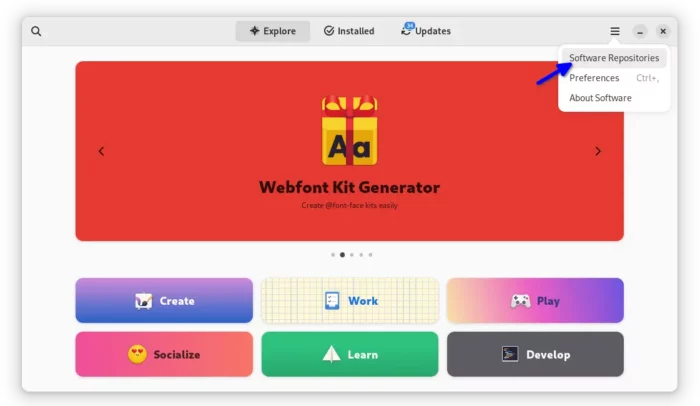
In next pop-up dialog, scroll down. Find out and enable “Flathub” under Third Party Repositories section.
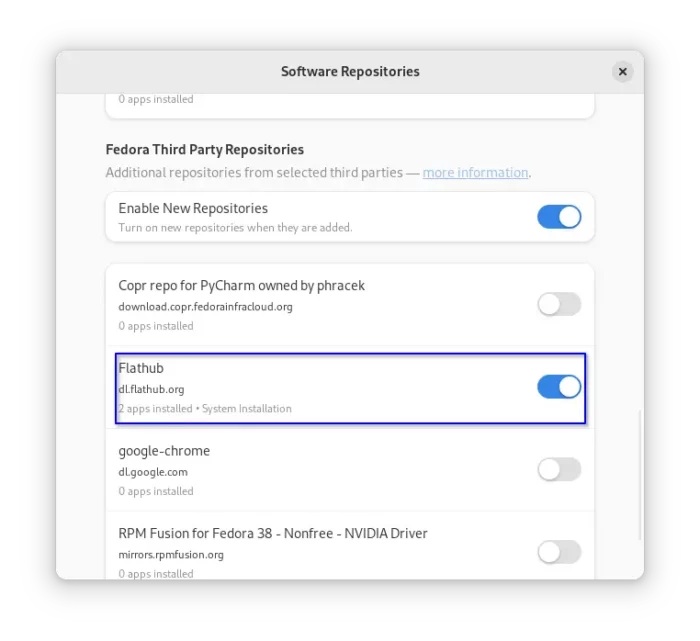
Finally, you can use “Gnome Software” to search and install Extension Manager!
Install Extension Manager in old Fedora 36/37 Workstation
For all current Fedora Workstation releases, user can install the tool using the universal Flatpak package, though there can be almost 1 GB downloading for the run-time libraries. Most other Linux can also follow the steps here after enabled Flatpak support.
- Firstly, press Super (Windows logo) key to open the overview screen. Search for and open a terminal window.

Open terminal - When terminal opens, run the single command below in terminal to install the tool:
flatpak install https://dl.flathub.org/repo/appstream/com.mattjakeman.ExtensionManager.flatpakref
Once installed, search for and launch ‘Extension Manager’ from overview and enjoy!
Install Extension Manager in Manjaro Linux
Arch Linux though do not so far include the package in its official repository, it’s already available through AUR repository.
Thanks to the powerful pamac package manager, Manjaro Linux user can easily install the app by following steps:
- Firstly, search for and open Add/Remove Software (aka pamac) from overview screen.
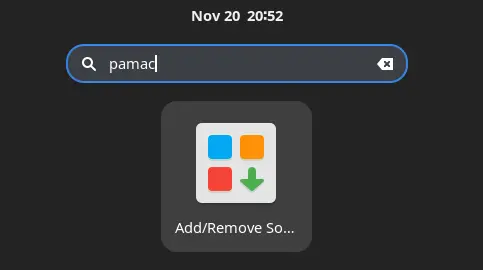
- When it opens, go ‘⋮‘ menu and click ‘Preferences‘ to open its settings page.
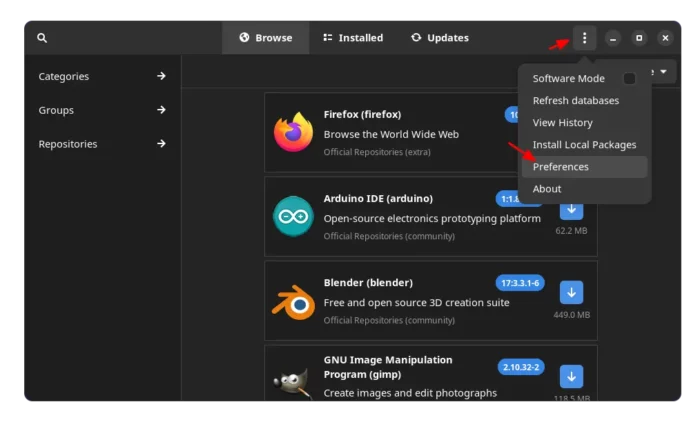
Open Pamac Preferences dialog - Next, navigate to Third Party tab, and make sure you have enabled AUR support. Then, close the Preferences dialog.
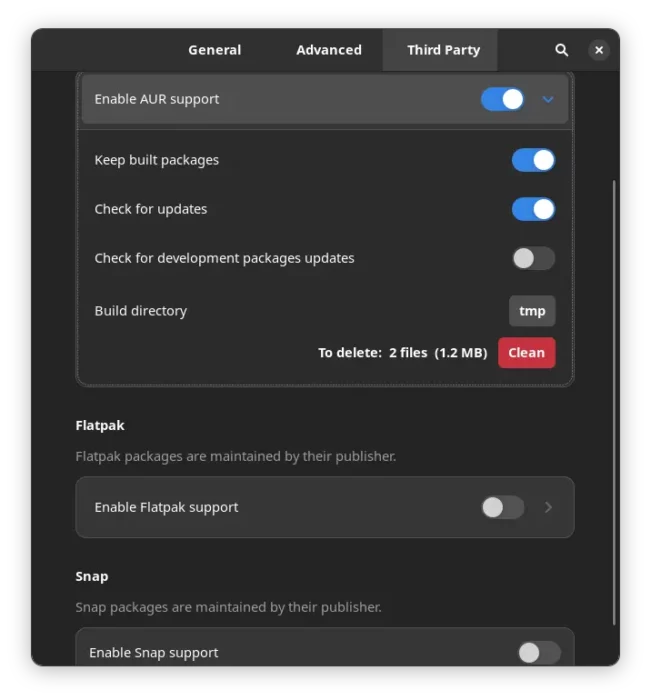
Enable AUR, Flatpak, and/or Snap - Finally, search extension manager and click on the down arrow icon in the result to build and install the tool.
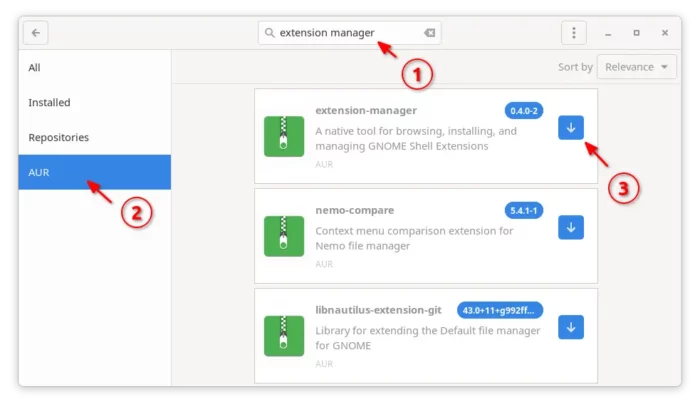
That’s all. Enjoy!






















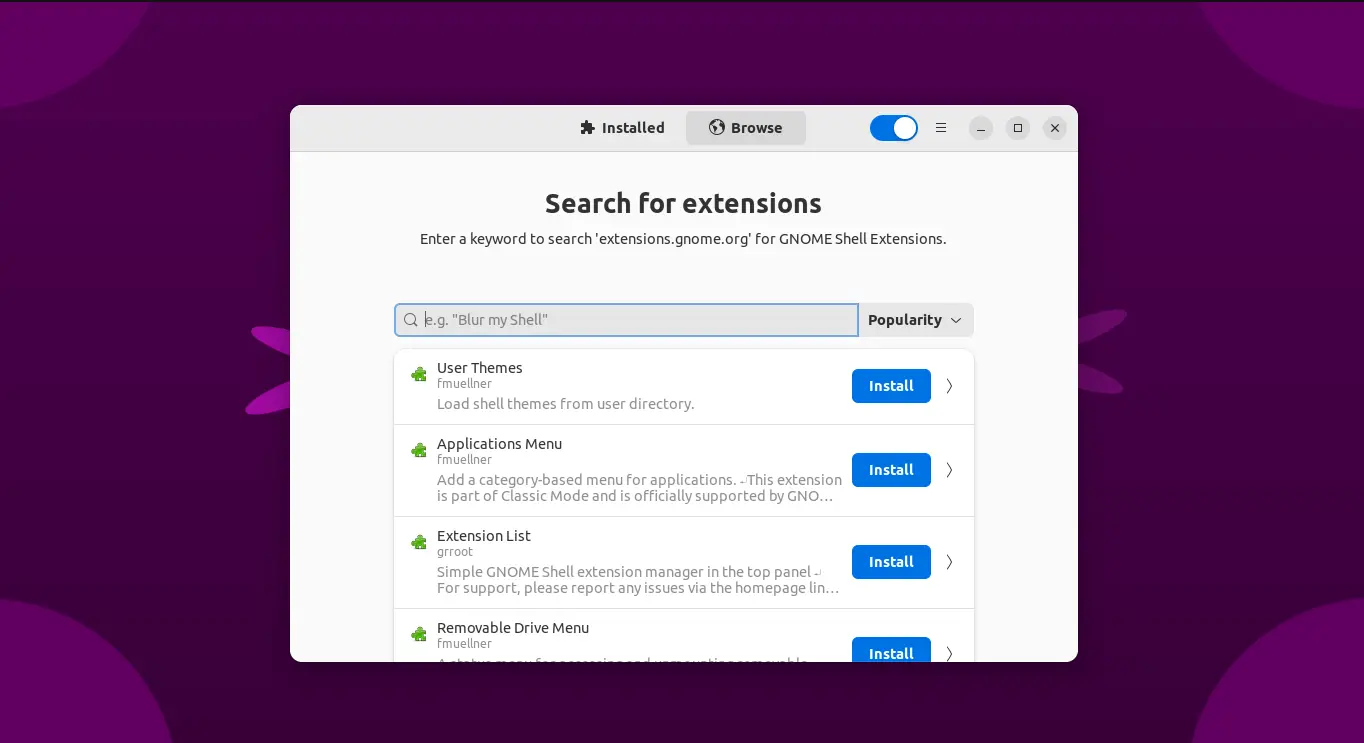
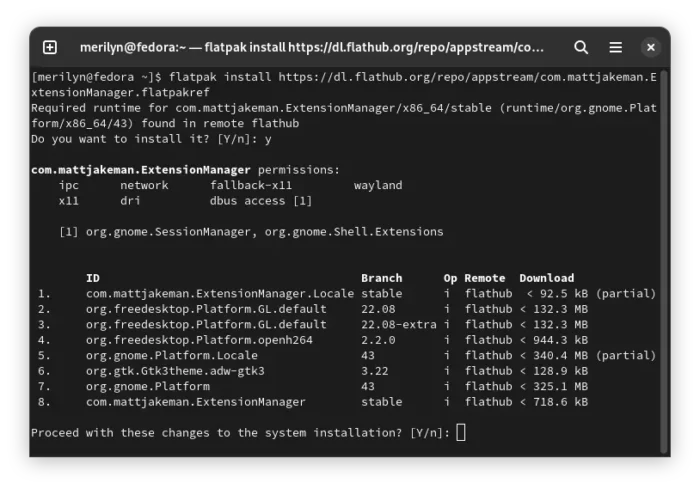
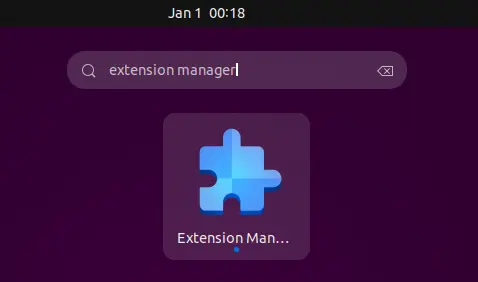








Recent Comments