Want to make all Flatpak apps from Flathub present in your GNOME Software app? Here’s how to do the trick in Fedora 37 Workstation!
Flatpak is a popular package format for installing applications in most Linux today. And Flathub is the most popular repository for hosting the Flatpak apps.
Fedora Linux has Flatpak support out-of-the-box! However, when you trying to install something via system default “Software” app (aka Gnome Software), only a few applications are present as Flatpak.
That’s because Fedora ships with a flathub remote repository which is filtered! By running flatpak remotes command in terminal will show you that flathub is marked as filtered. And, the /usr/share/flatpak/fedora-flathub.filter file tells that only a few apps as well as run-time libraries are allowed from that repository.
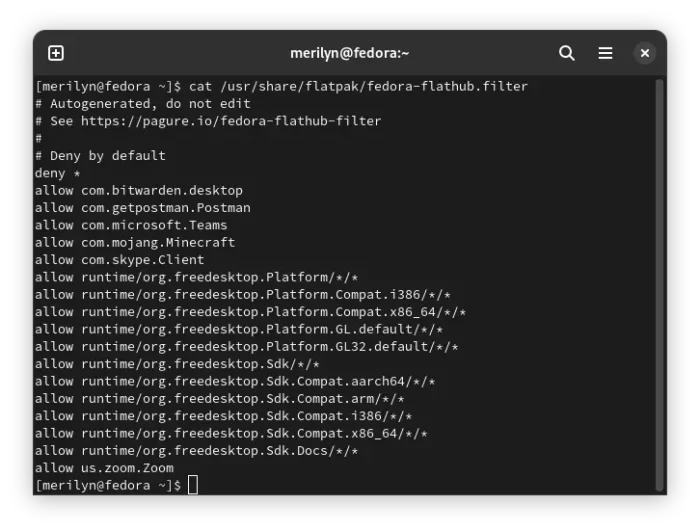
Enable all Flatpak apps from Flathub
Definitely, it’s super easy to override the filter! All you need to do is to manually add flathub repository via flatpak’s official setup guide.
- Firstly, search for and open a terminal window in the ‘Activities’ overview screen.

Open terminal - When terminal opens, paste the command below and hit Enter:
flatpak remote-add --if-not-exists flathub https://flathub.org/repo/flathub.flatpakrepo
OK, after running the command above, you have the Flathub repository fully added into your system. Now, you have to enable the repository in Gnome Software preferences dialog.
- Firstly, open Software app. Then go to the ‘≡’ menu and choose ‘Software Repositories‘.
- In pop-up dialog, find out and enable the toggle option for Fedora Flathub Selection. Turn off and back on if already enabled.
- Finally, try searching an app that is available as Flatpak. If it’s not working, try to open terminal and clear the cache by running the 2 commands below one by one:
killall gnome-software
rm -rf ~/.cache/gnome-software
That’s all. Enjoy!






















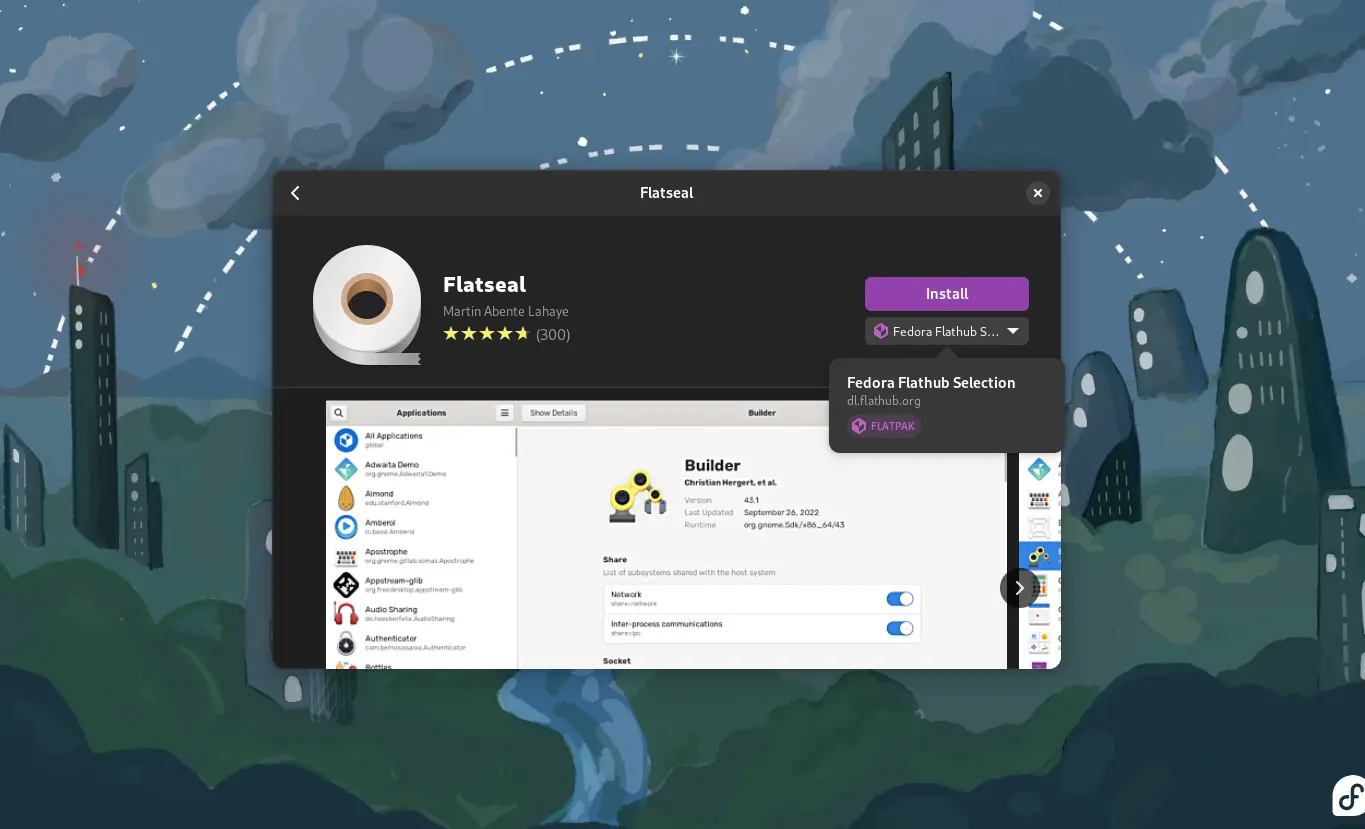
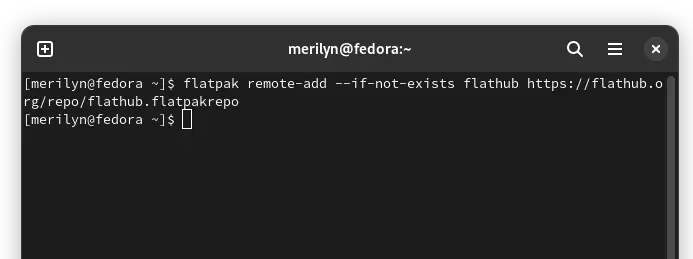
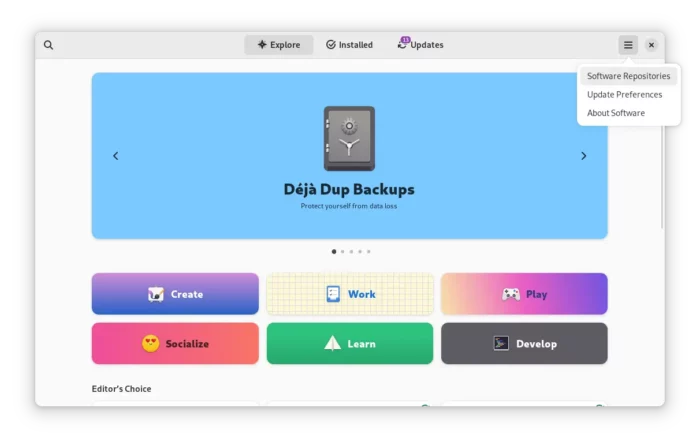
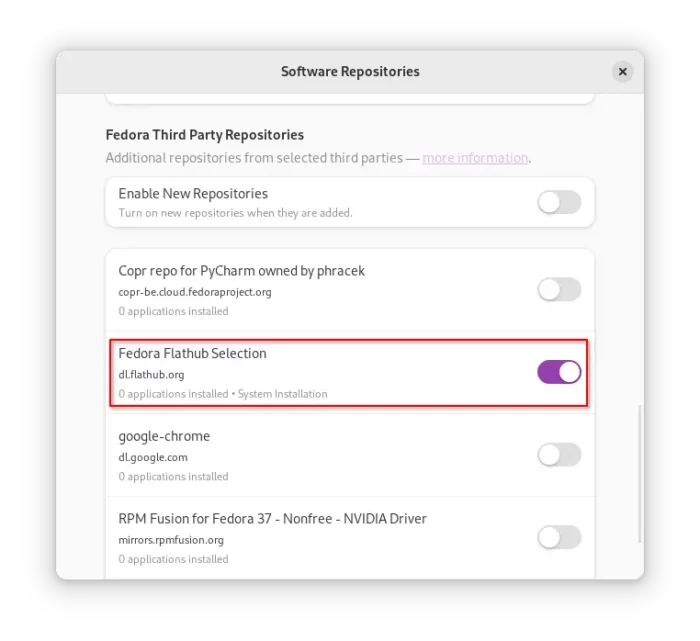








Recent Comments