Touchpad tap clicking does not work in the default GDM login screen? I have the same problem in my Ubuntu laptop. And here’s how to fix the issue via a few Linux commands.
Ubuntu uses Gnome as the default desktop environments. And the login screen is handled by Gnome Display Manager, GDM in short. To change the settings of login screen, here are 2 ways!
Option 1: Use gsettings command
For those familiar with Linux command, run the commands below one by one in terminal will do the trick in Ubuntu.
1. First of all, open terminal by pressing Ctrl+Alt+T on keyboard, or you can search for and launch it from ‘Show Applications’ menu.

2. When terminal opens, run command to install the required dbus-x11 package:
sudo apt install dbus-x11
Next, add user gdm to the control list via command:
xhost +SI:localuser:gdm
Finally run gsettings command via gdm privilege to enable tap-to-click function:
sudo -u gdm gsettings set org.gnome.desktop.peripherals.touchpad tap-to-click trueAnd if you want Ubuntu enable numlock automatically on login screen, run command:
sudo -u gdm gsettings set org.gnome.desktop.peripherals.keyboard numlock-state trueOption 2: Configure Login Screen via third-party app
There’s a stylish Gnome Login Manager app, allows to tweak your login screen appearance and behavior.
You may try it out by downloading and running the .AppImage package from its releases page:
Ubuntu 22.04 may need to first install required run-time libraries by running command:
sudo apt install libadwaita-1-dev libglib2.0-dev python3-gi
Then grab the AppImage and run it after enabling executable permission in file “Properties” dialog.






















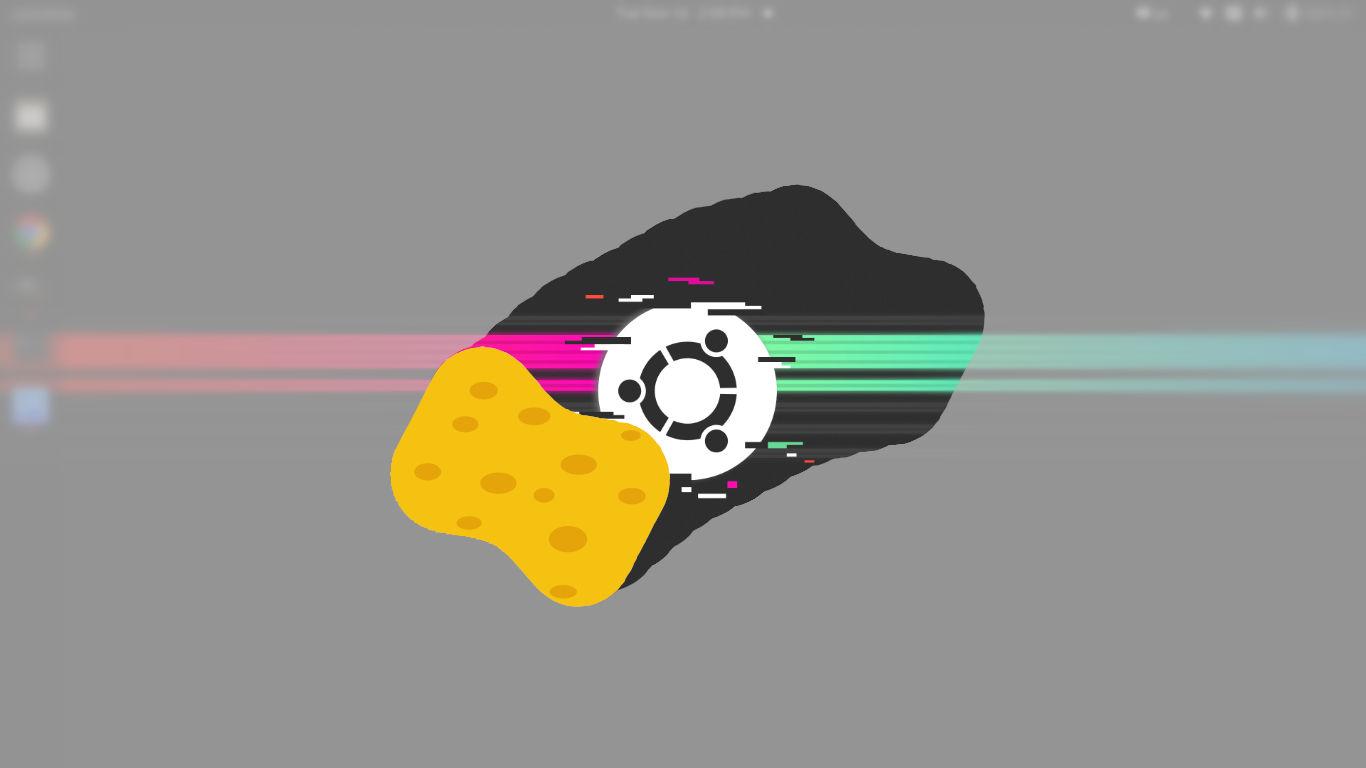
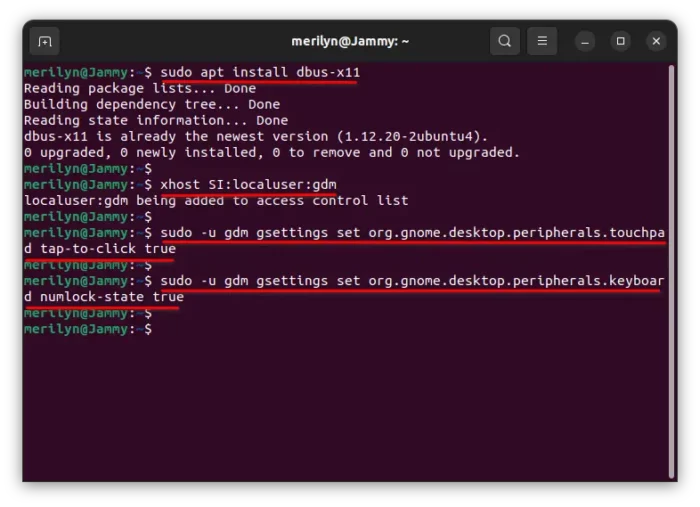
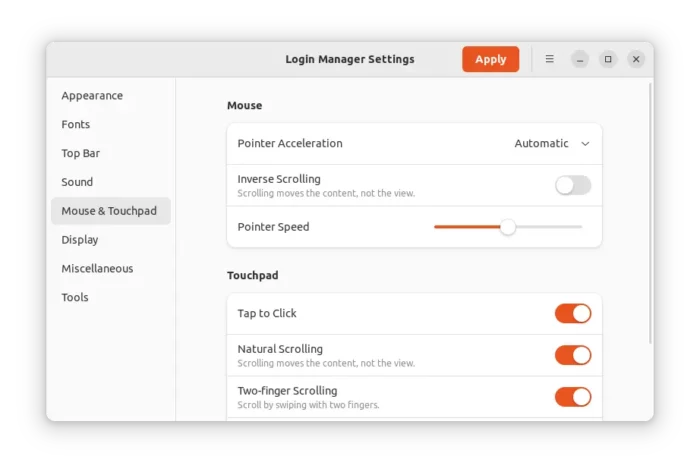
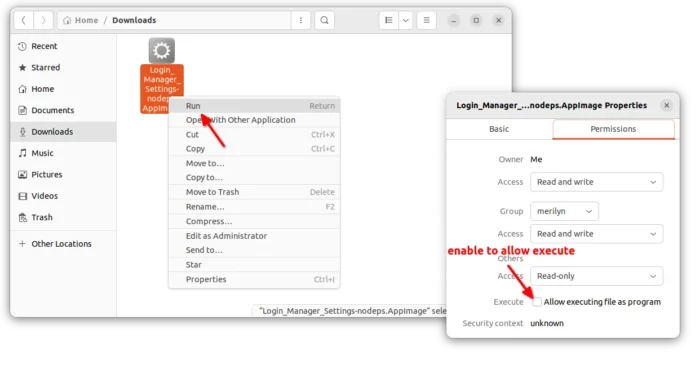








Recent Comments