This is a beginner’s guide shows how to enable the menu option to create new document in Ubuntu 22.04 and Ubuntu 23.04 with default Gnome Desktop.
When you right-click on the desktop or blank area in file manager, you’ll find it’s ridiculous that there’s no New Document (or New File) option out-of-the-box in Ubuntu.
It seems to be GNOME’s design. The desktop uses Templates for new document context menu, however it does not create one by default. User need to manually create a file in Templates folder, so the name will display as menu option in the right-click menu of blank area.
Create Empty File in Templates
Since there’s no option create file in file manager, you can either use the “Save” button of the text editor or run a single command in terminal to do the job instead.
Single command to create the template file
Press Ctrl+Alt+T on keyboard to open a terminal window. Then run command to create a file in that directory:
touch ~/Templates/Empty\ Document
While slash ‘/’ is the path separator, the “\” backslash is required before a blank space in file name.
After running this command, you can immediately right-click on blank area in file manager to see the new option to create new document.
Create the template file via Text Editor:
For those hate Linux command, you can click the top-left ‘Actitivies‘ and then search for and open Text Editor.
Without write anything, simply click on “Save” button when the editor opens. Type your desired name that will display as context menu option and save it to the “Templates” folder.
After that, you can see the “New Document” context menu as the feature image shows. And the file name (in the case it’s Empty Document) in the Templates folder will be shown as sub-menu items.
For more, you can go to the Templates folder, re-name the file or add more files in different formats, e.g., doc, py and sh, to show in context menu.
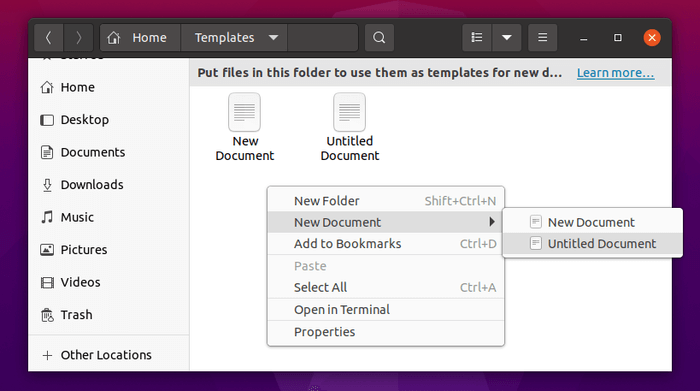
That’s all. Enjoy!






















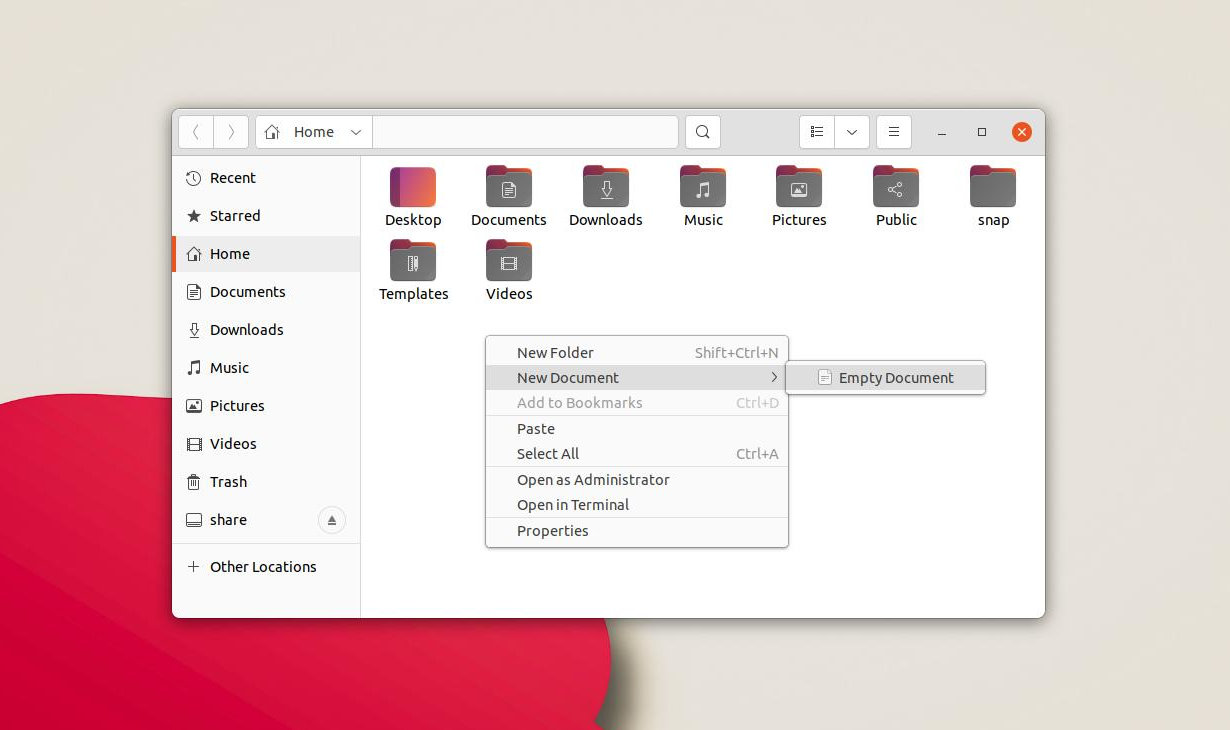
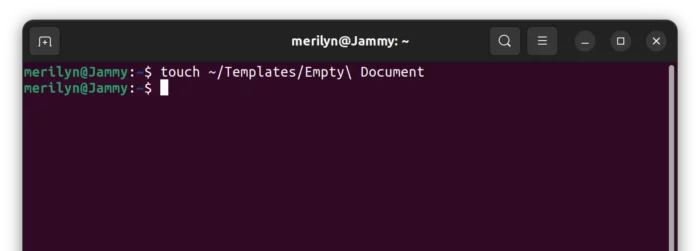
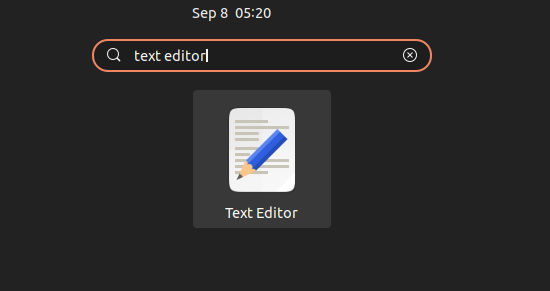
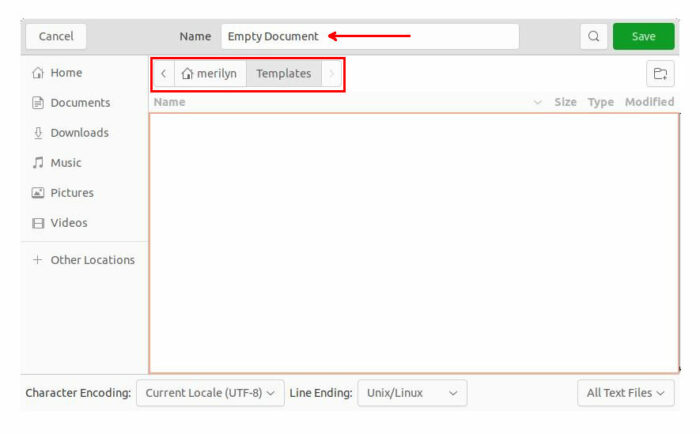








Recent Comments