The official 1Password App for Linux finally goes stable. Here’s how to install it in Ubuntu, Debian, Linux Mint, Fedora, and other Linux desktops.
1Password is a popular cross-platform password manager developed by AgileBits Inc. It provides a place for users to store various passwords, software licenses, and other sensitive information in a virtual vault that is locked with a PBKDF2-guarded master password. By default, this encrypted vault is stored on the company’s servers for a monthly fee.
Option 1: Download & Install DEB / RPM Package:
The 1password website now offers Linux binary packages: DEB for Ubuntu, Debian, Linux Mint, etc., and RPM for Fedora, CentOS, OpenSUSE, etc.
For Ubuntu, Debian based systems, grab the .deb package. Then open terminal and install it via command:
sudo apt install ./Downloads/1password-latest.deb
For Fedora, CentOS, etc, grab the .rpm package, and install it by running command:
sudo dnf install ~/Downloads/1password-latest.rpm
Option 2: Install 1Password via Its Official Linux Repositories:
By adding the 1Password repository into Linux, you can receive future software updates easily along with other system packages.
1Password official apt repository:
For Ubuntu and Debian based systems, you can install the password manager via its apt repository.
- Open
terminalfrom app launcher. When it opens, run command to get the repository key:curl -sS https://downloads.1password.com/linux/keys/1password.asc | sudo gpg --dearmor --output /usr/share/keyrings/1password-archive-keyring.gpg
- Then add the apt repository via command:
echo 'deb [arch=amd64 signed-by=/usr/share/keyrings/1password-archive-keyring.gpg] https://downloads.1password.com/linux/debian/amd64 stable main' | sudo tee /etc/apt/sources.list.d/1password.list
- Then add the debsig-verify policy by running following commands one by one:
sudo mkdir -p /etc/debsig/policies/AC2D62742012EA22/
curl -sS https://downloads.1password.com/linux/debian/debsig/1password.pol | sudo tee /etc/debsig/policies/AC2D62742012EA22/1password.pol
sudo mkdir -p /usr/share/debsig/keyrings/AC2D62742012EA22
curl -sS https://downloads.1password.com/linux/keys/1password.asc | sudo gpg --dearmor --output /usr/share/debsig/keyrings/AC2D62742012EA22/debsig.gpg
- Finally refresh system package cache and install the software via commands:
sudo apt updatesudo apt install 1password
(Optional) To remove the apt repository, either use Software & Updates (Software Sources) or edit (or remove) the “1password.list” file under /etc/apt/sources.list.d directory.
To remove the password manager in Ubuntu / Debian based systems, simply run command:
sudo apt remove 1password1Password Yum repository:
For Fedora, CentOS, and based systems, you can install the software from its official yum repository:
- Open
terminaland run command to get the key:sudo rpm --import https://downloads.1password.com/linux/keys/1password.asc
- Then add the yum repository to your system by running command:
sudo sh -c 'echo -e "[1password]\nname=1Password Stable Channel\nbaseurl=https://downloads.1password.com/linux/rpm/stable/\$basearch\nenabled=1\ngpgcheck=1\nrepo_gpgcheck=1\ngpgkey=\"https://downloads.1password.com/linux/keys/1password.asc\"" > /etc/yum.repos.d/1password.repo'
- Finally install the app via command:
sudo dnf install 1password
(Optional) To remove the yum repository, either use your system specific software sources manager or edit, rename, or remove the “1password.repo” file under /etc/yum.repos.d directory.
To remove the password manager in Fedora based systems, simply run command:
sudo dnf remove 1passwordOption 3: Run 1Password via Appimage:
Without installing the software, you can grab the single executable Appimage package for Linux.
In file’s Properties > Permissions, add executable permission by tick off “allow executing file as program”.
Then run the Appimage via its context menu will launch the password manager.
NOTE: Ubuntu 22.04+ does not support AppImage out-of-box.
Press Ctrl+Alt+T to open terminal, and run command to enable it:
sudo apt install libfuse2
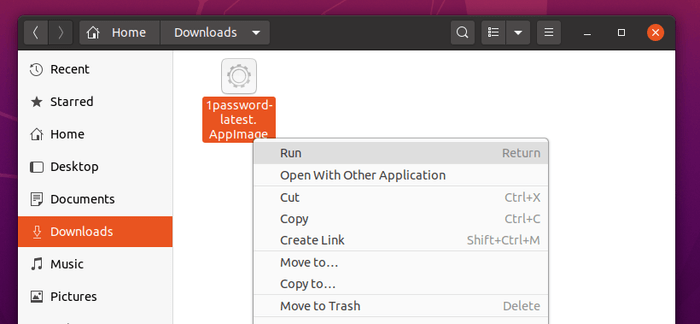
Option 4: 1Password Snap package.
The software also offers official Snap package, an universal Linux package runs in sandbox.
Snap is maintained by Canonical and pre-installed in Ubuntu 18.04 & higher. For other Linux, either go to the previous link or run the command below after setup the snap daemon:
sudo snap install 1passwordUbuntu 20.04 and higher users may simply search for and install the application as Snap in Ubuntu Software:
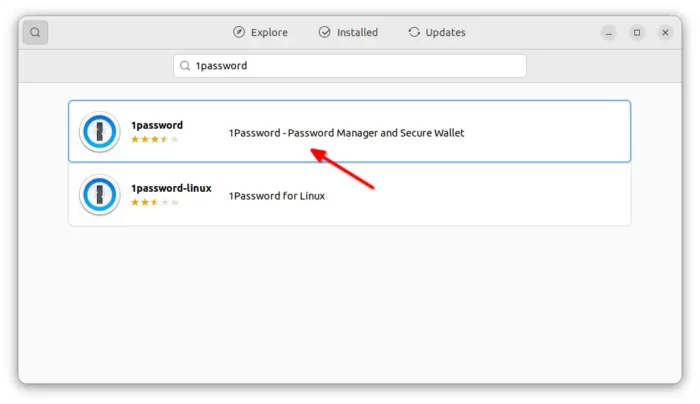






















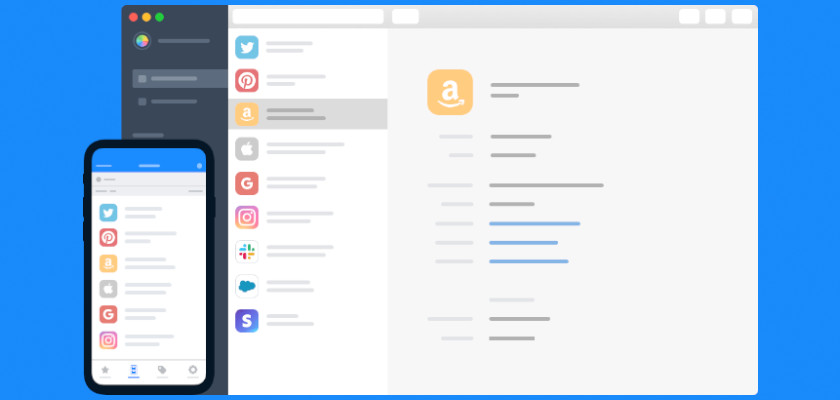
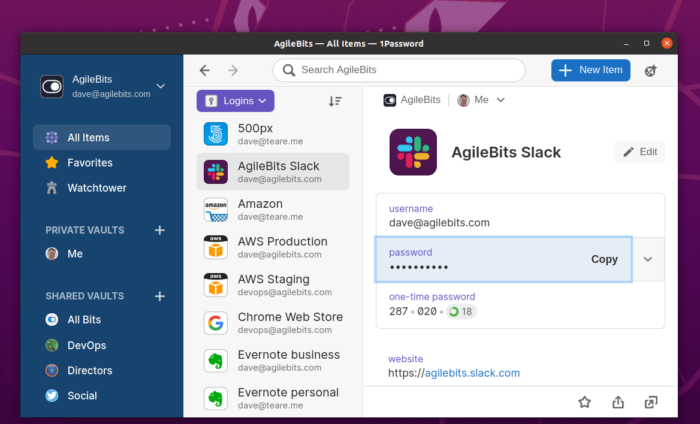
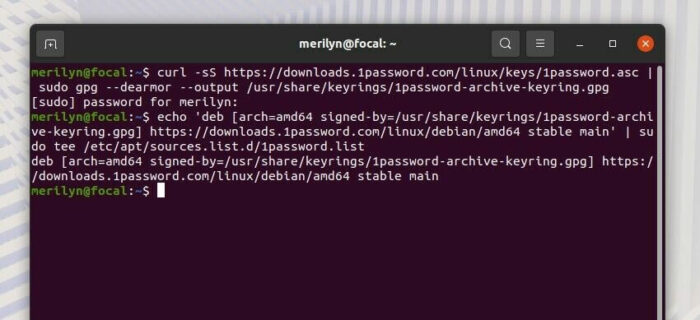
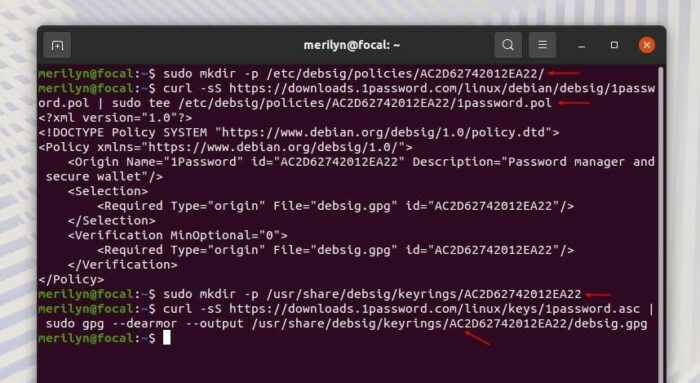
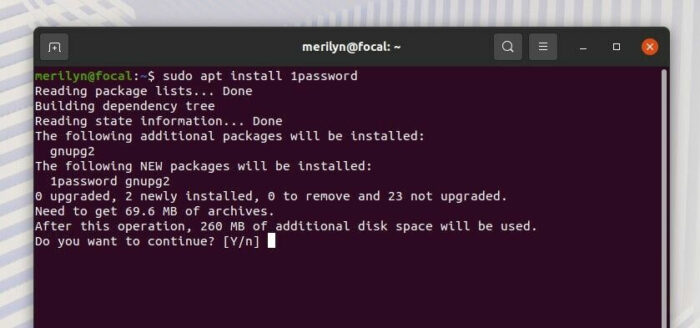








Recent Comments