Want to convert your photo images into another file format? It’s easy to do the job in both Linux and Microsoft Windows via the graphical Converseen application.
It’s a free and open-source software with a graphical interface to convert single or a large list of files. Thanks to the popular ImageMagick library, it supports more than 100 image formats, including PNG, JPEG, GIF, WebP, HEIC, SVG, PDF, DPX, EXR, TIFF and more.
Step 1: Install Converseen
For Windows, user may download and install the EXE file from the page below:
For Linux, either grab the AppImage from the link above, or search for and install it from system package manager:
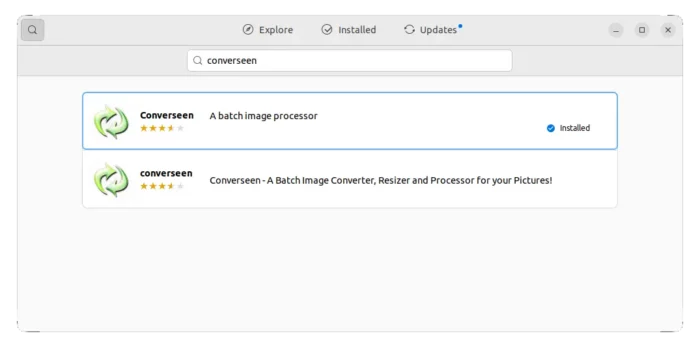
Step 2: Convert Your Photo Images
1. After installing the software, search for and open it from system start menu. When it opens, either press Ctrl+O shortcut key, or click “Open Images” to select your image files.
Tip: hold Ctrl and click to select multiple files. Or use Shift + click to select a range of files.
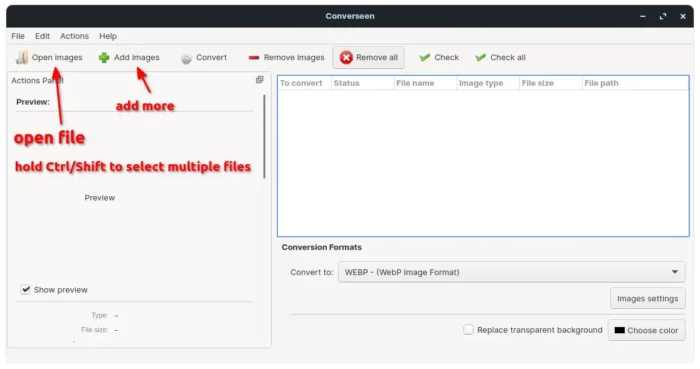
NOTE: to add more files please use “Add images” or press Ctrl+Alt+O, using “Open images” will override all opened images
2. After adding images, use “Check All” button to select all of them, choose output file format via “Convert to” drop-down box. For PNG and JPEG, you may also specify the output image quality.
If your images have alpha channel (transparent background), it also possible to replace with a custom color.
3. By scrolling down the left sidebar, you may select to scale images either in percentage or pixel, remote, or flip images.
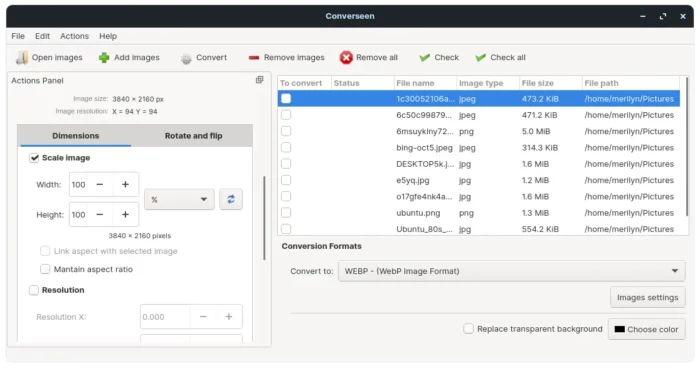
4. After scrolling to bottom, you’ll see the options for output folder, as well as rename settings.
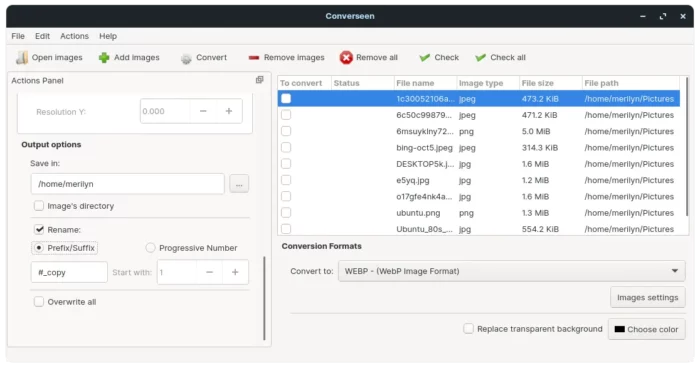
5. Finally, either press F5 on keyboard or use “Convert” button in tool-bar to start converting your images. It will process in a pop-up dialog, and provide option to open destination folder when done.






















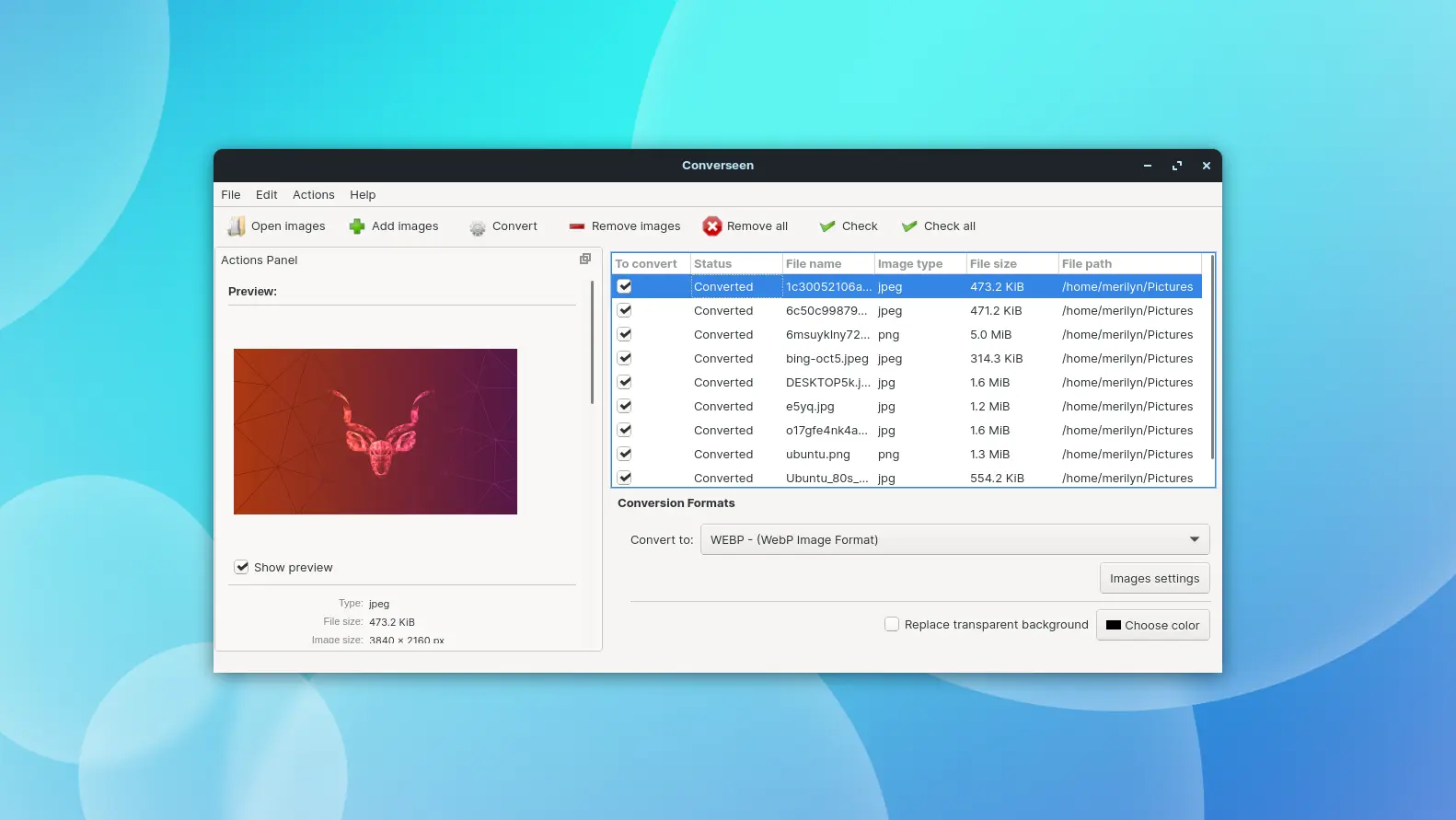
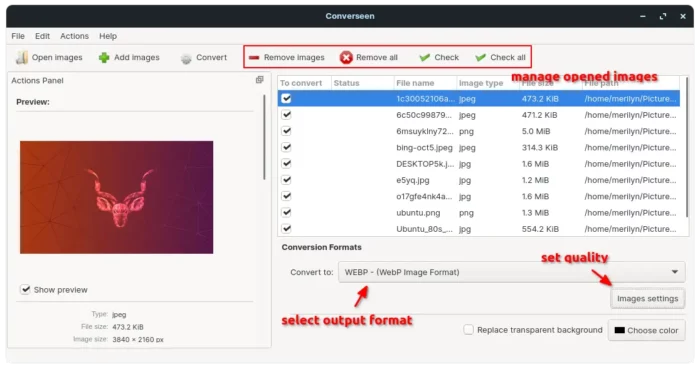
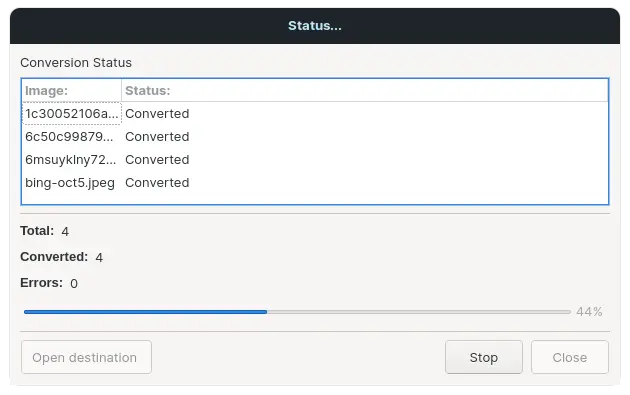








Recent Comments