Fedora workstation used to display system logo in the bottom right of desktop wallpaper. In this quick tip, I’m going to show you how to enable this feature in Fedora 38 (39 also works) and set your own logo for all background wallpapers.
Step 1: Install Gnome Extensions App:
Fedora uses a Gnome extension to implement this function. To change its appearance, you have to use “Gnome Extensions App“.
Firstly, press Windows/Super key on keyboard to open activities overview screen. Then, search for and open ‘terminal’:
When terminal opens, run the command below to install the Gnome extension configuration app:
sudo dnf install gnome-extensions-app
Step 2: Change Background Logo Settings:
Next, search for and open the Gnome Extensions app from activities overview screen.
When the app opens, make sure the global extensions option (in top) is enabled. Then:
- Enable the built-in “Background Logo” extension.
- Click the “Settings” button for that extension.
- In pop-up dialog, choose logo file for both light and dark mode.
- Enable “Show for all backgrounds” option.
- Configure other logo options as you want.
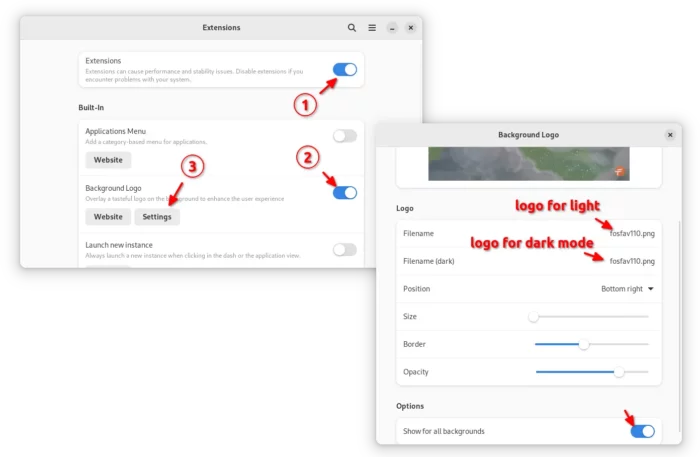
Use gsettings command to change background logo:
For those familiar with Linux commands, you may simply run gsettings command to change these settings.
1. To change/set the logo image file, use command:
gsettings set org.fedorahosted.background-logo-extension logo-file '/PATH/TO/LOGO_IMAGE'
To change or set logo image file for dark mode, use command:
gsettings set org.fedorahosted.background-logo-extension logo-file-dark '/PATH/TO/LOGO_IMAGE'
2. And use this command to set the logo position (center for example):
gsettings set org.fedorahosted.background-logo-extension logo-position 'center'
The value may also be: ‘bottom-left’, ‘bottom-center’, and ‘bottom-right’, or ‘top-left’, ‘top-center’, ‘top-right’.
3. To toggle visible for all backgrounds (true or false), use command:
gsettings set org.fedorahosted.background-logo-extension logo-always-visible true
4. And, set logo opacity via command (from 0 to 255):
gsettings set org.fedorahosted.background-logo-extension logo-opacity 60
5. Change the logo size (from 5 to 15) via command:
gsettings set org.fedorahosted.background-logo-extension logo-size 9
Instead of setting a key value, you may use “reset” operation for each key to reset to default. For instance, reset Fedora system logo using command:
gsettings reset org.fedorahosted.background-logo-extension logo-file
That’s all. Enjoy!






















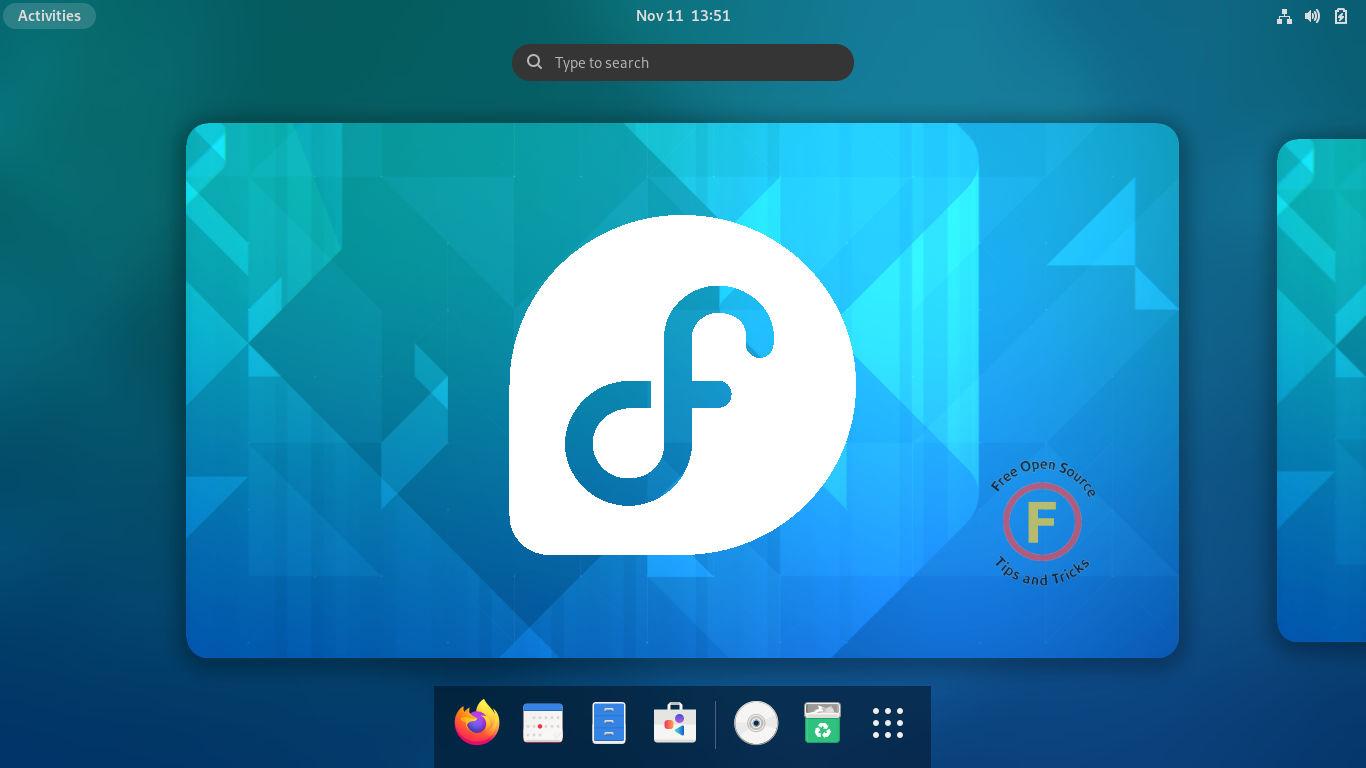

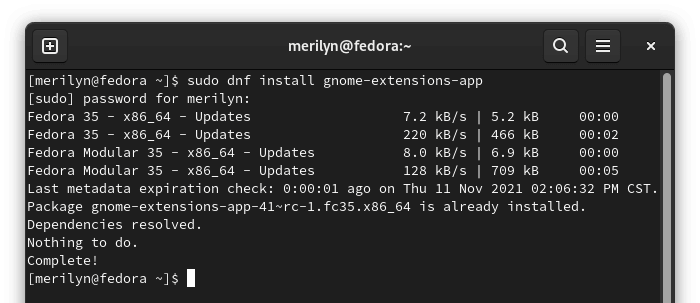
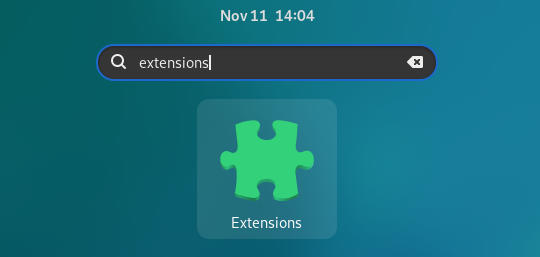








Recent Comments