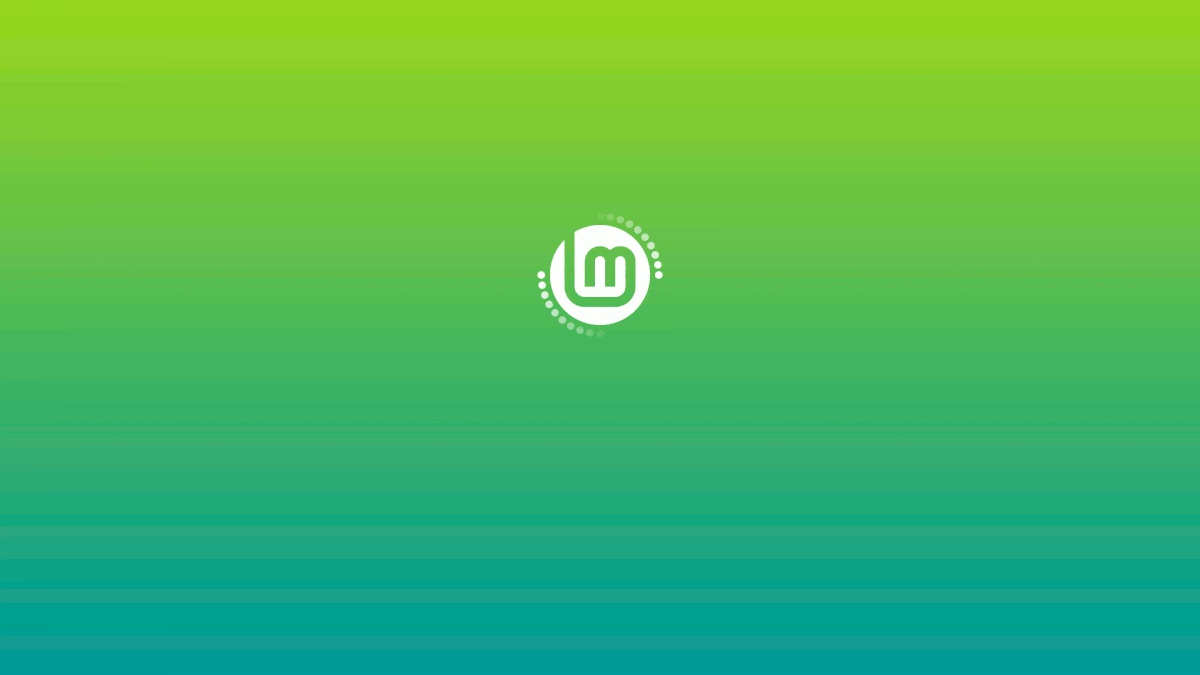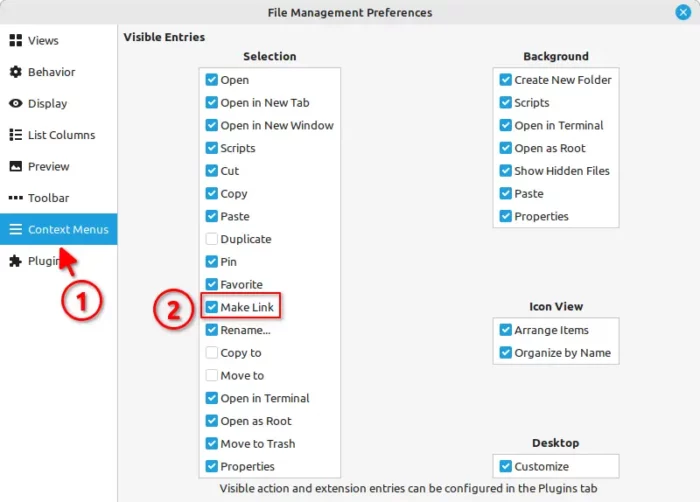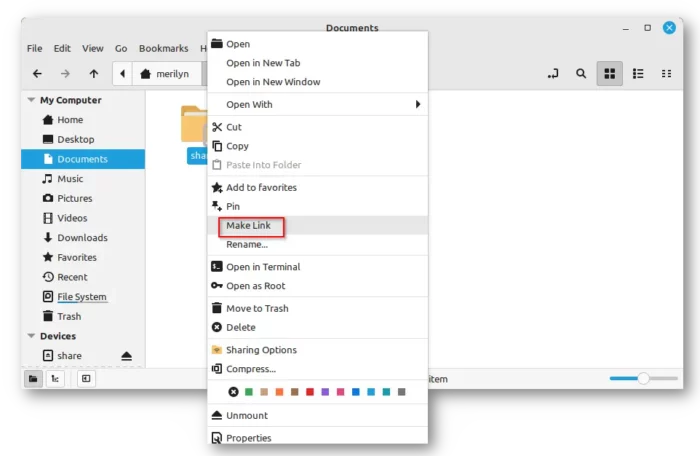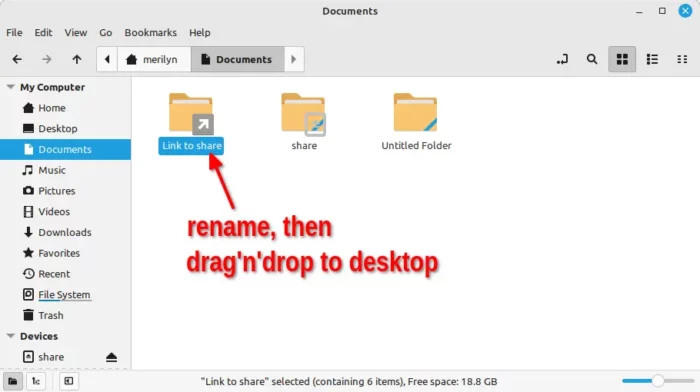This simple tutorial shows how to create desktop shortcuts for files and/or folders in Linux Mint 21
Unlike Microsoft Windows, there’s no context menu option to send a file/folder to desktop as shortcut in Linux so far. However, it still quite easy to do the job for users of Linux Mint.
1. Firstly, click “Home” on the desktop to launch file explorer. Then, go to menu ‘Edit -> Preferences‘
2. In the pop-up dialog, navigate to “Context Menus” in left, and enable “Make Link” option in right under ‘Selection’ section. Then close that dialog.
3. Now, in the file explorer dialog, right-click on a folder or file and select “Make Link” option. Which, will create a shortcut of that file or folder in the same folder.
4. Finally, drag and drop the shortcut file/folder into desktop. And, rename it if you want.
Drag’n’drop shortcut file/folder to desktop will make a copy rather than ‘move’. If you don’t need to the shortcut in source folder, just delete it and enjoy!