Get many Gnome Shell extensions installed in your Ubuntu or Fedora system? You may already know there’s a handy tool called Extensions to manage all installed Gnome Extensions.
Though the Gnome Tweak Tool offers a setting tab to manager extensions in Gnome Desktop, the Extensions tool can be a more efficient way to enable / disable / remove extensions. It does allow you to reload an extension without logging out and back in and it also creates the default skeleton if you would like to write a new extension.
If you the tool quite often, there’s now an extension to put it into system tray menu along with System Settings, Log out, and shutdown options.
1. For those don’t have the tool installed, open terminal and run command:
- For Ubuntu / Debian based systems, run command to install it:
sudo apt install gnome-shell-extension-prefs - For Fedora, run command:
sudo yum install gnome-extensions-app
2. To install the extension to put the tool into system menu, you may first run command to install the chrome-gnome-shell package in Ubuntu:
sudo apt install chrome-gnome-shell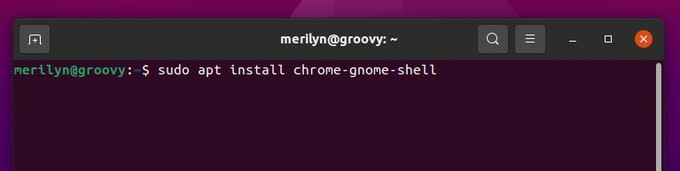
3. Finally go to the extension web page and turn on the toggle icon to install it.
Don’t see the toggle icon? Click the link at the top of the page which says “Click here to install browser extension” to install the browser extension and refresh the web page.
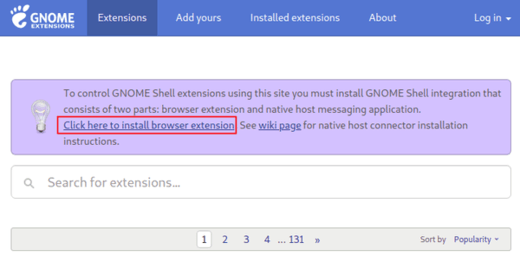
That’s it. Enjoy!






















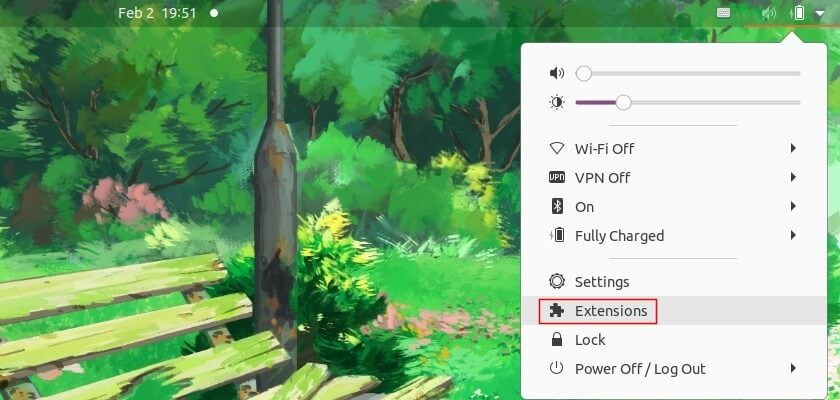
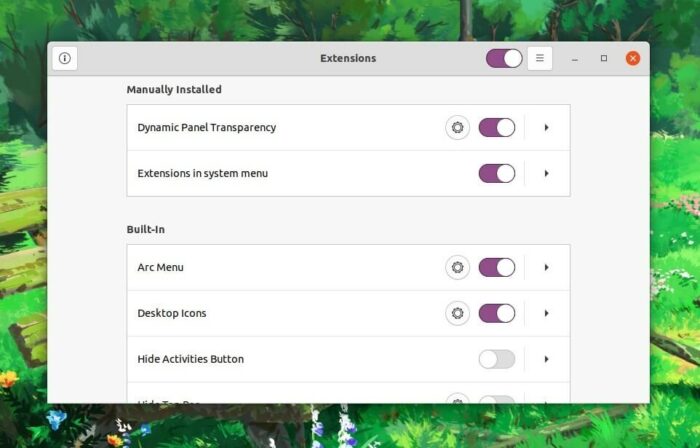
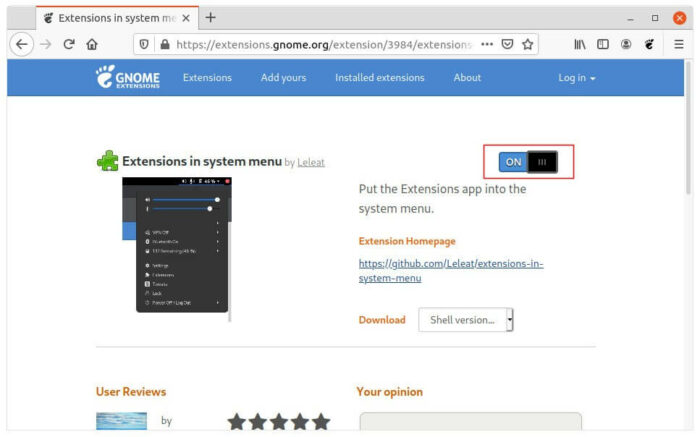








Recent Comments