Want to upgrade your current Ubuntu 22.04 desktop system to the brand new Ubuntu 22.10? Here’s the step by step screenshot guide for you!
NOTE: Ubuntu 22.10 is great! But it’s a short term release with only 9 months of support, while Ubuntu 22.04 is LTS with 5 years support! Meaning you’ll either keep upgrading to Ubuntu 23.04 in next year until July, or re-install (no downgrade) Ubuntu 22.04.
Before upgrading to new Ubuntu edition:
There are some important things to do before getting start. Since the upgrading process might fail and cause a broken system, the first thing is always backup backup backup! Backup your browser bookmark, photo images, documents and all other important data.
Upgrading system is generally downloading new software packages, install them, and clean up old ones! However, some important software packages installed from 3-party repositories may break the process. So it’s recommend to either uninstall them if possible or downgrade to stock version in system repository.
- Search for and open ‘Software & Updates’ utility from ‘Activities’ overview.
- Navigate to ‘Other Software‘ tab, then either disable or remove all third-party repositories.
- Navigate to Additional Drivers tab, and switch to open-source graphics driver if proprietary driver is in use
- If third-party FFmpeg, Mesa libraries were installed, downgrade to the stock version.
- (Optional) Remove useless desktop environment (e.g., XFCE, KDE Plasma) to speed up downloading process.
Start upgrading to Ubuntu 22.10
Ubuntu 22.04 by default won’t notify for upgrading system until the release of next Ubuntu 24.04.
1. To get the notifier, you need to first open “Software & Updates”, navigate to ‘updates‘ tab. Then, select Notify me of a new Ubuntu version ‘For any new version‘.
2. Next, launch “Software Updater” utility and install all software updates if any:
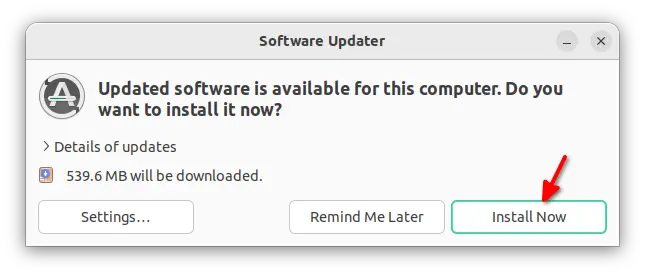
3. After installing software updates, restart computer if it asks! Finally, launch Software Updater again, wait checking for updates done. If it’s up-to-date, it should prompt that Ubuntu 22.10 is available.
4. Just click ‘Upgrade’ button, read the release note in next dialog and finally confirm upgrade.
5. It will then start downloading the release upgrade tool, and automatically run the upgrade wizard.
6. You need to stay in front of your PC during the process, since it will also ask for confirm twice.
7. Once it’s done setting new software channels, it asks for confirm start upgrading. Until then, you can still cancel upgrading to Ubuntu 22.10.
8. Then, it starts downloading the new software packages and install them. Depends on your internet speed, the process can take up quite a few minutes. After that, it will ask you to confirm removing obsolete packages.
9. If everything’s done successfully, it should finally prompt to restart your computer and boot into new Ubuntu 22.10 system:
Troubleshoot
Your system might broken after doing the upgrade. If it refused to boot, try to boot into recovery mode.
Then try running command below to see if all packages properly configured:
sudo dpkg --configure -a
If there’s unmet dependency issue, try either:
sudo apt -f install
Or, use the command below to remove a certain package block the road:
sudo dpkg -P package_name
If your system even does not show the boot-loader, instead says grub rescue or no boot device, then you need to live USB installer to re-install the boot-loader. Though, it will be another tutorial.
Top things to do:
If you’ve successfully upgraded to (or installed) Ubuntu 22.10, then here’s a video about some cool things to do in the new system:
https://www.youtube.com/watch?v=kl5P_UA77rE






















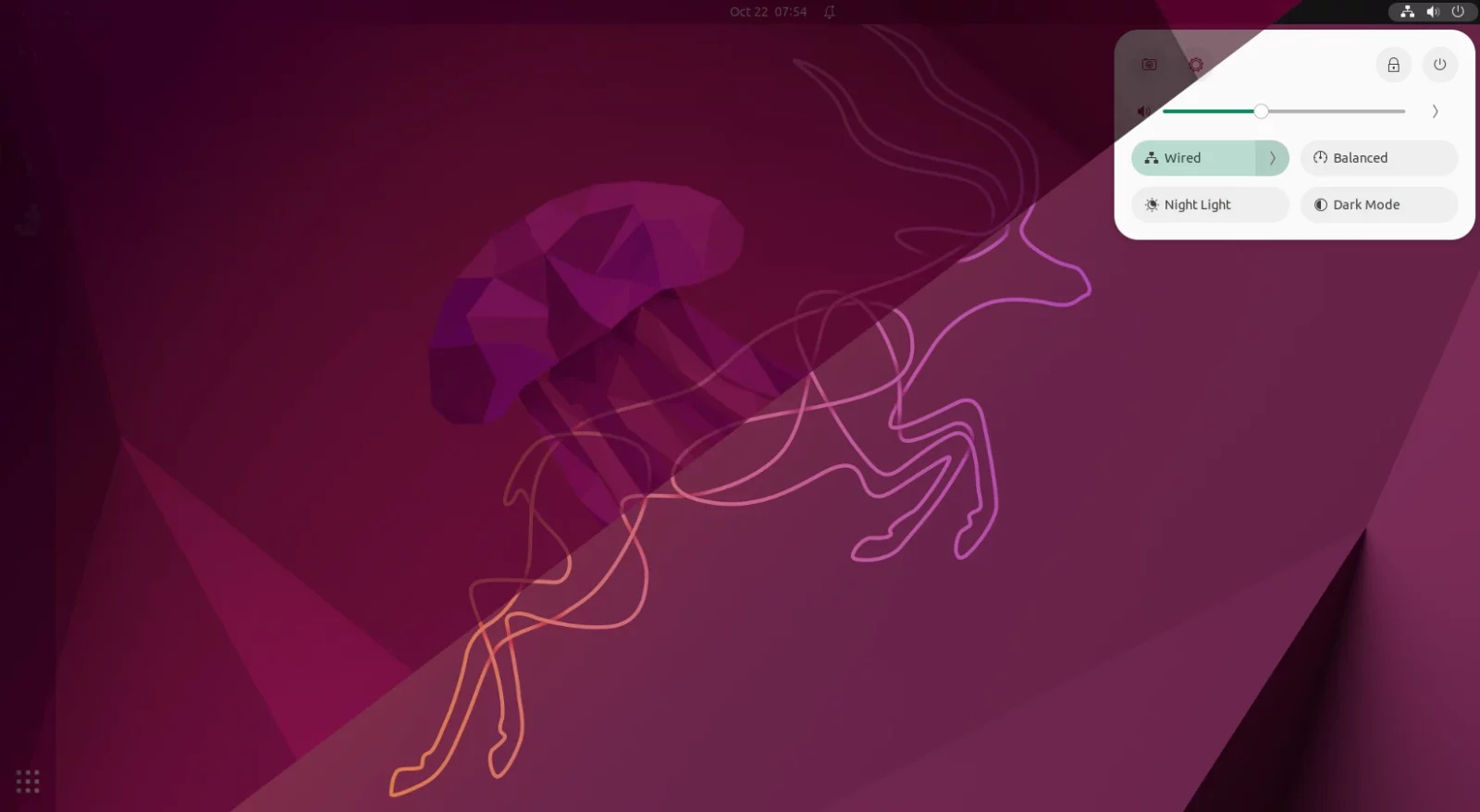
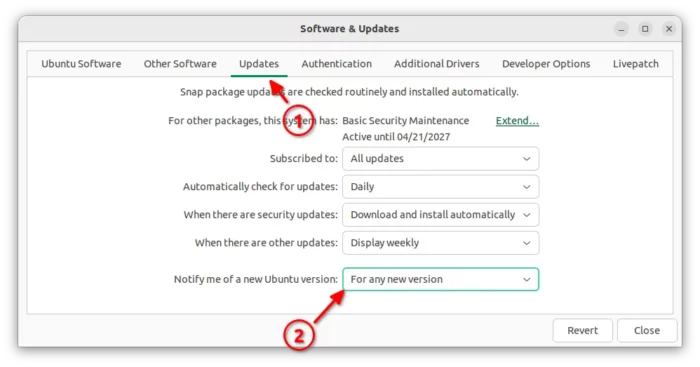
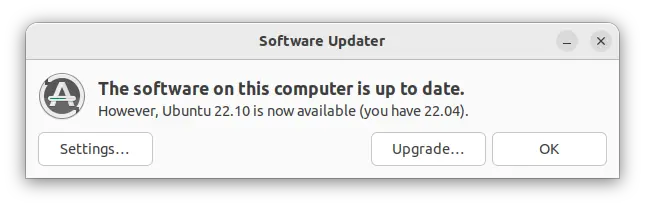
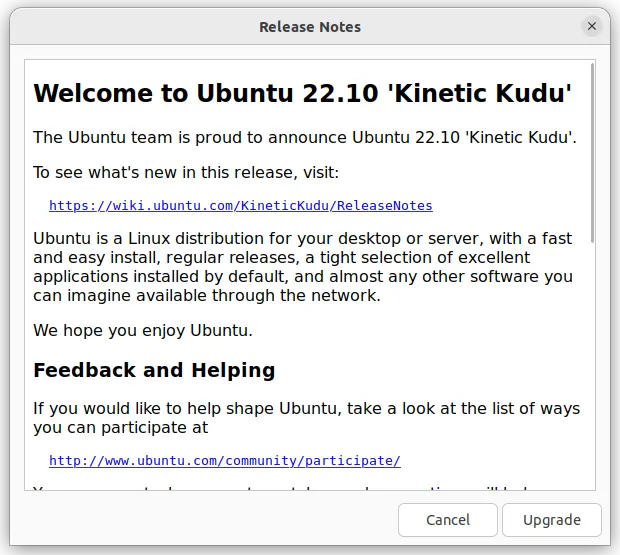
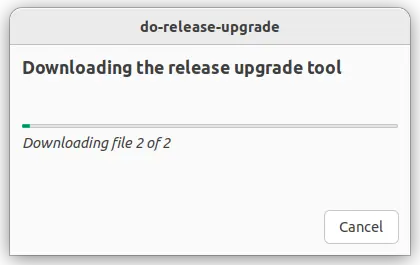
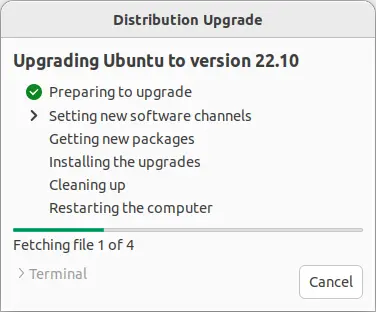
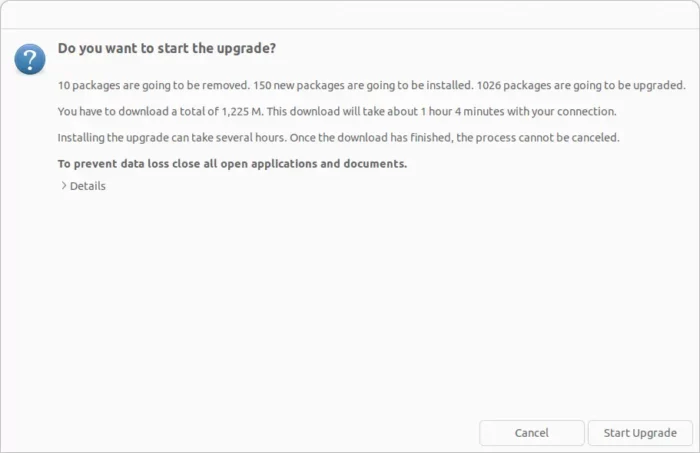
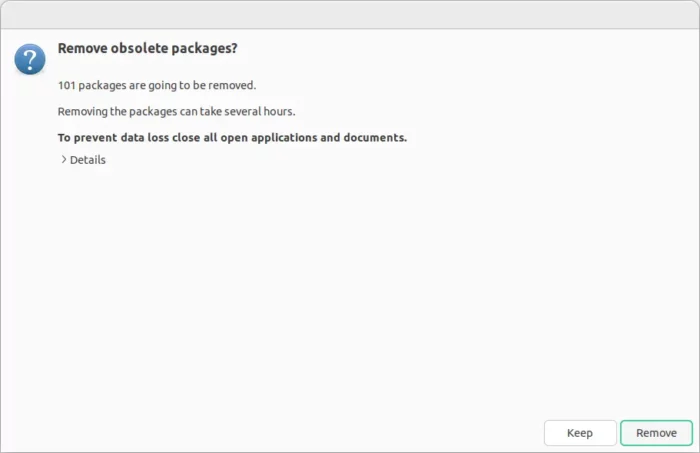
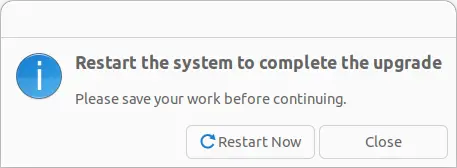








Recent Comments