Want to present the bottom dock launcher without clicking Activities? It’s easy to implement with a Gnome extension.
When I was first time using Fedora, I’m confused how could a system app menu needs one more mouse click! Yes, Gnome does it out-of-the-box. You need to first click ‘Activities‘ to get into overview screen, and then open your pinned app or app menu from bottom dock. And Fedora ships with the desktop environment without any tweak.
Like me, if you don’t like the function, you can bring out the ‘Dock Launcher’ easily via a Gnome Extension.
NOTE: This tutorial is tested and works in Fedora Workstation from version 34 to 39.
Step 1: Install Dash to Dock extension:
1.) First, search for and open terminal from ‘Activities‘ overview screen.
2.) Next run the command in terminal to install the Dash-to-Dock extension:
sudo dnf install gnome-shell-extension-dash-to-dock
Type user password when it asks and hit Enter. For security reason, there’s no asterisk feedback
After that, you need to log out and back in to restart Gnome Shell.
Step 2: Enable and Configure Dash to Dock
Once installed the extension, open Gnome Extensions App. If you don’t have it, run command in terminal to install it first:
sudo dnf install gnome-extensions-app
Then, you may open the tool by searching from Activities overview screen:
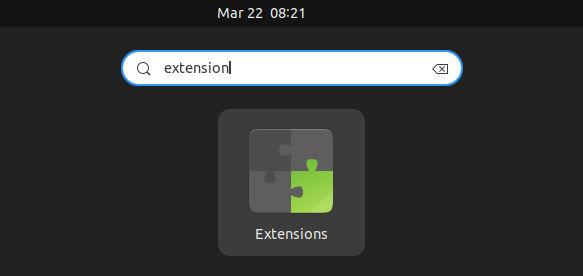
When the Gnome Extensions App opens, find out and turn on ‘Dash to Dock’ which should show the dock immediately.
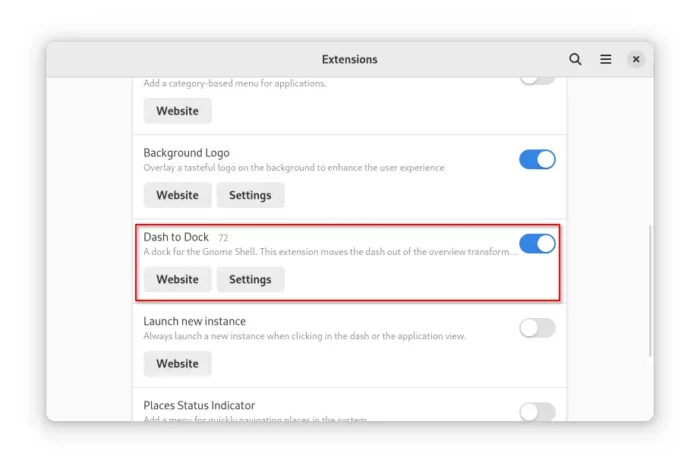
The extension auto-hide the dock by default. If you want, click on “Settings” (as you see in the picture above) and configure this behavior.
As well, you can change the dock position, such as to left or right, change icon size and other settings as you prefer.
That’s all. Enjoy!






















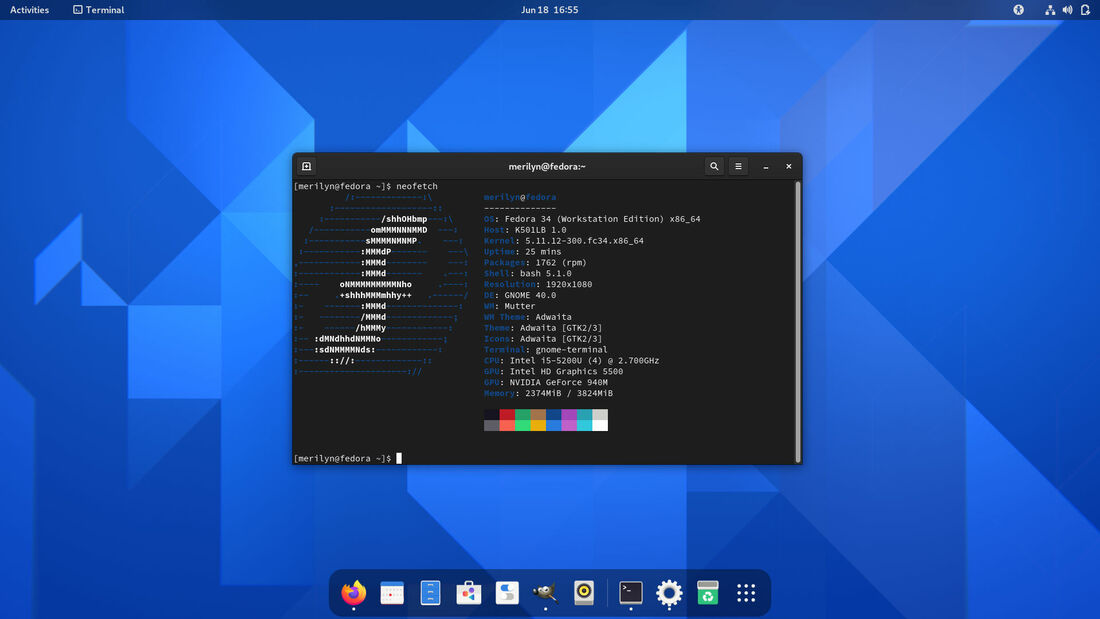

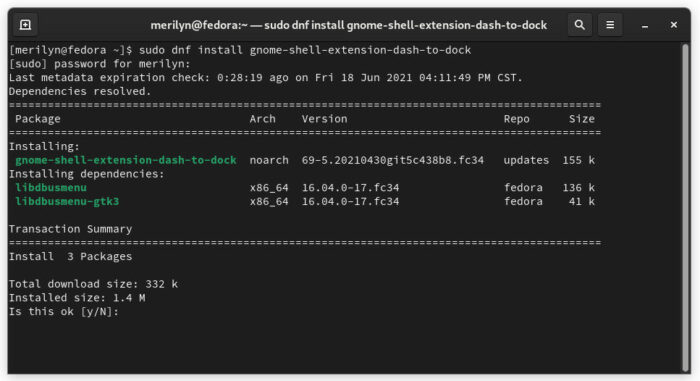
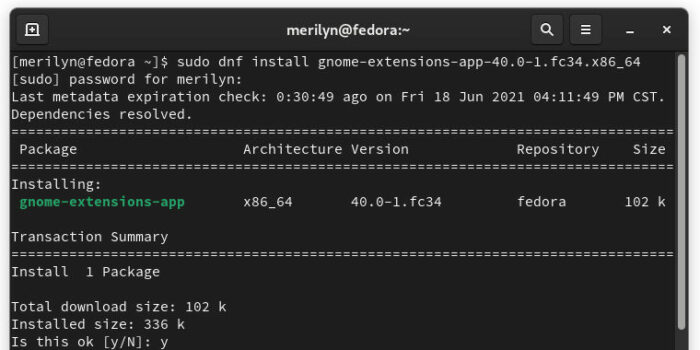
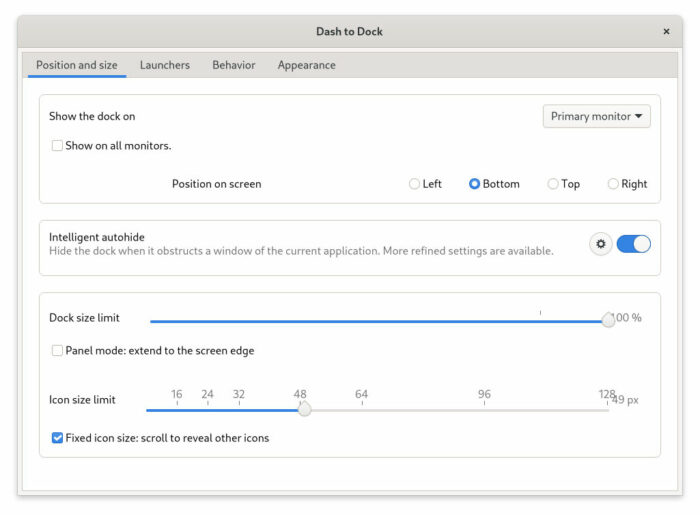








Recent Comments