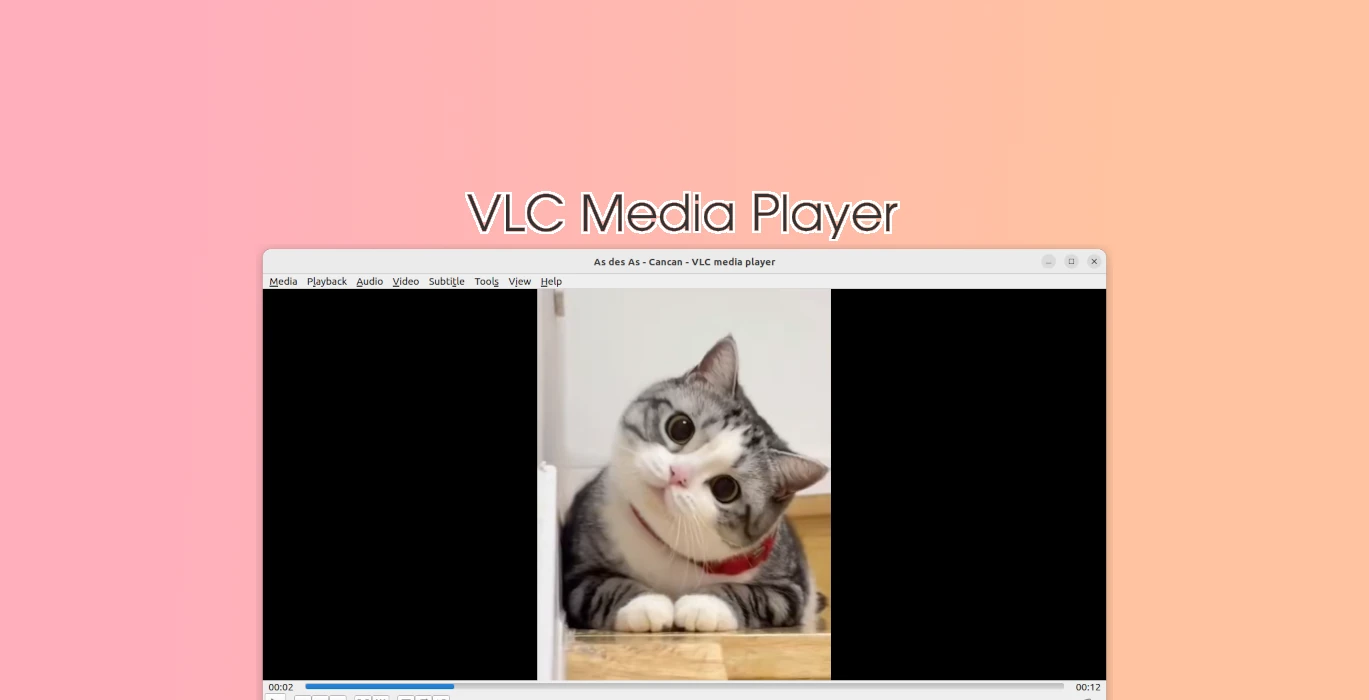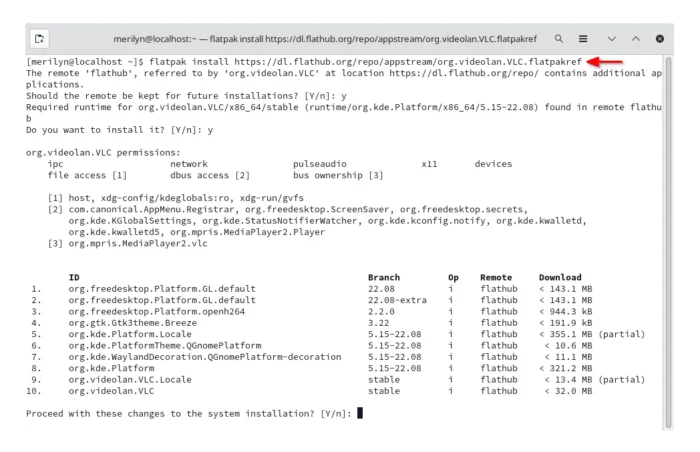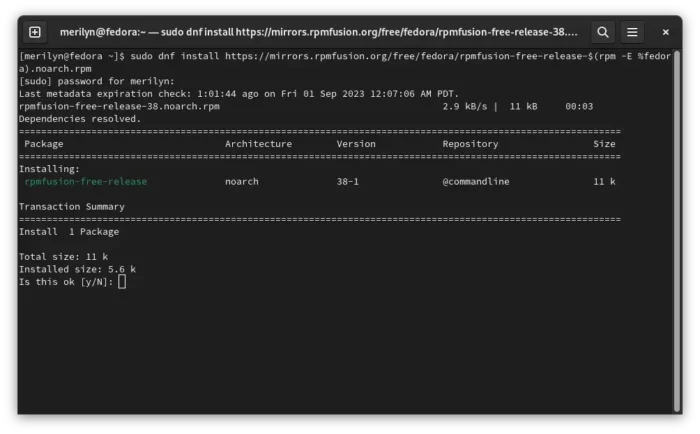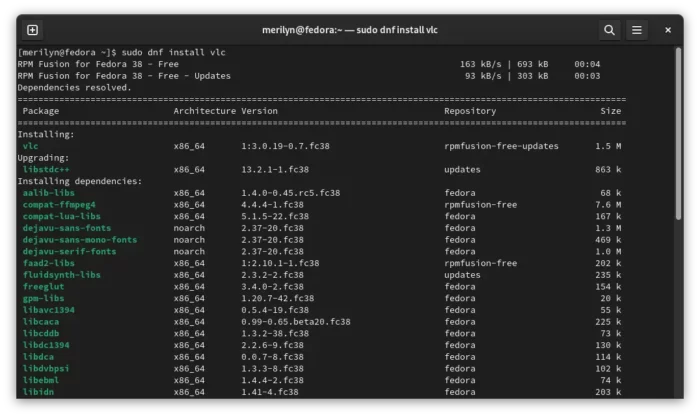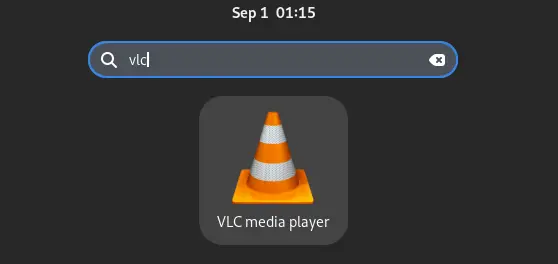This simple tutorial shows how to install the VLC media player in Fedora 38, AlmaLinux 9 and Rocky Linux 9.
VLC is not in Fedora Linux system repository. If you want to install this popular media player, then there are 2 choices: Flatpak package or RPM Fusion repository.
Option 1: Install VLC via Flatpak package
Flatpak is an universal Linux package format runs in sandbox. You can install VLC as Flatpak in most Linux running on machine with x86_64, and arm64 CPU architecture types.
Install VLC Flatpak via GNOME Software
For Fedora 38, first launch “Software” and open its “Software Properties” dialog. Then, turn on the ‘Flathub (dl.flathub.org)’ repository.
Then, you can search and install VLC package in Gnome Software after checking for updates.
Install VLC Flatpak via Linux commands
Gnome Software does NOT work sometimes in my case. As a workaround, launch terminal:

Then run the single command to install VLC as Flatpak:
flatpak install https://dl.flathub.org/repo/appstream/org.videolan.VLC.flatpakref
This command works in Fedora, AlmaLinux 9, Rocky Linux 9 and RHEL 9. However, it will install almost 1 GB run-time libraries!
First time installing Flatpak app, need a log out and back in to make app icon visible.
Option 2: Install VLC via RPM Fusion repository
If you don’t like app packages run in sandbox, the well known RPM Fusion repository maintains the latest VLC package in the native .rpm package format.
Don't know why, RPM Fusion does NOT work for Rocky Linux 9 in my case!
To enable the repository, first search for and launch a terminal window.

Then select run one of the commands below to add the RPM Fusion repository:
- For Fedora Linux, run command:
sudo dnf install https://mirrors.rpmfusion.org/free/fedora/rpmfusion-free-release-$(rpm -E %fedora).noarch.rpm
- For RHEL, AlmaLinux 9, first install epel:
sudo dnf install epel-release
Then run command to add RPM Fusion free repository:
sudo dnf install --nogpgcheck https://mirrors.rpmfusion.org/free/el/rpmfusion-free-release-$(rpm -E %rhel).noarch.rpm
After adding RPM Fusion repository, run command to install VLC as native .rpm package:
sudo dnf install vlc
Once installed, either launch VLC from app launcher or ‘Activities’ overview, or right-click to select open your video as VLC, and enjoy!
Uninstall VLC
Depends on how you install the VLC package in your Fedora based Linux Distributions, you may remove it by running one of the commands below:
- To remove the VLC Flatpak package, open terminal and run command:
flatpak uninstall --delete-date org.videolan.VLC
Also, run
flatpak uninstall --unusedto remove useless runtime libraries to free up some disk space. - To remove the VLC package from RPM Fusion repository, use command:
sudo dnf remove vlc