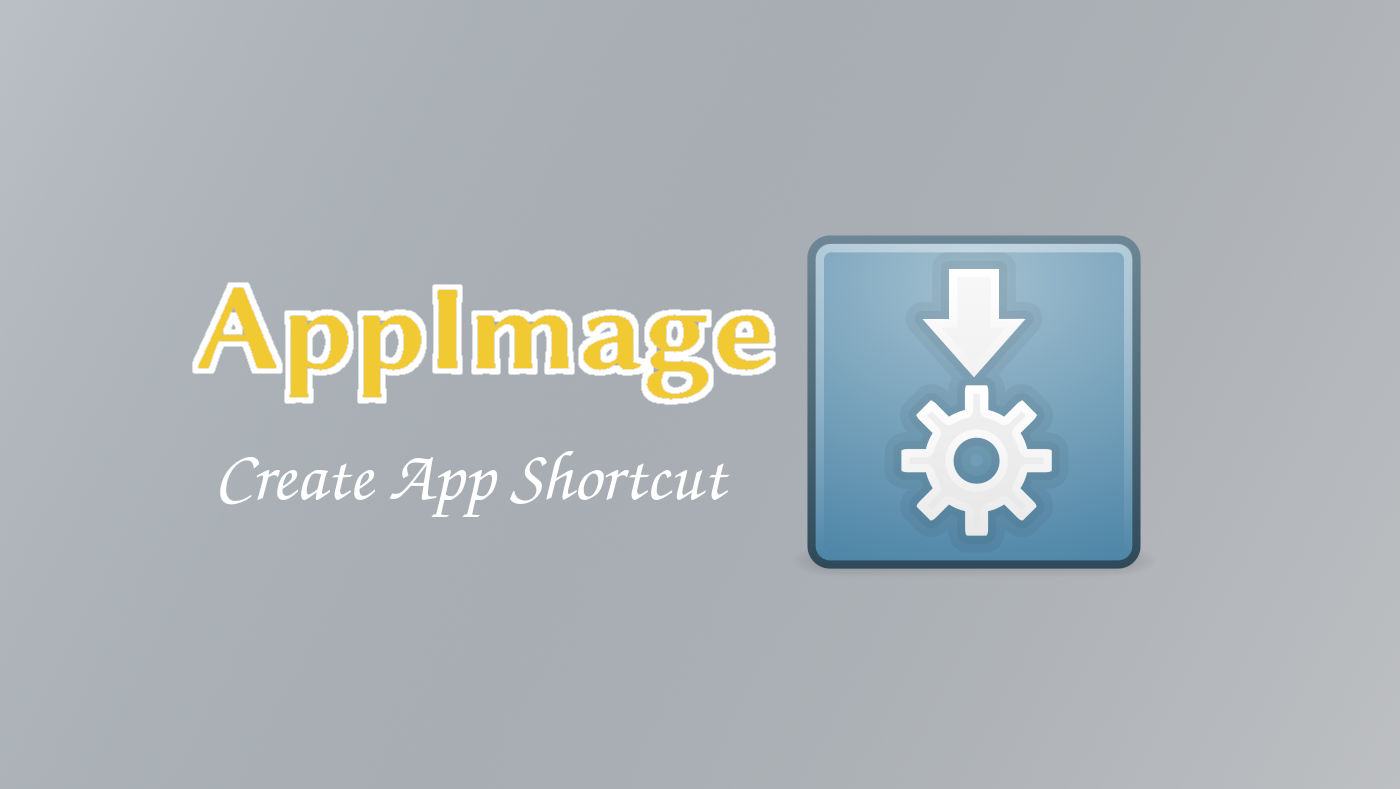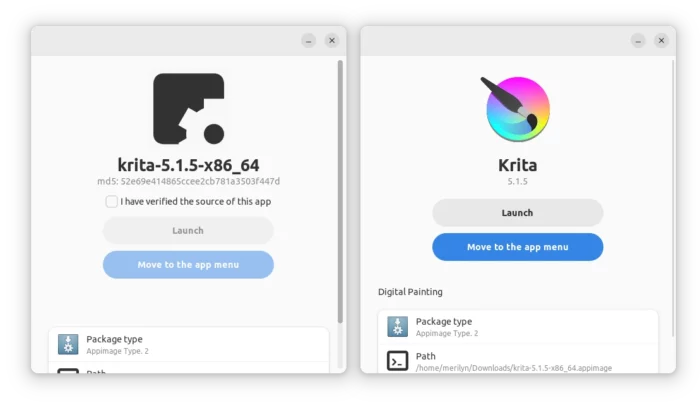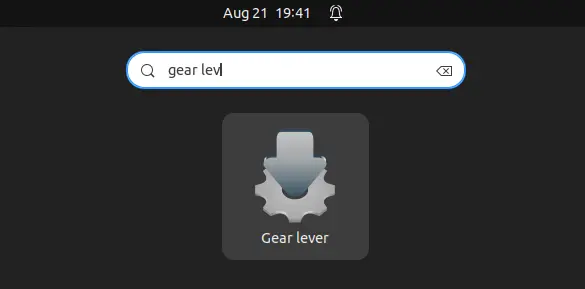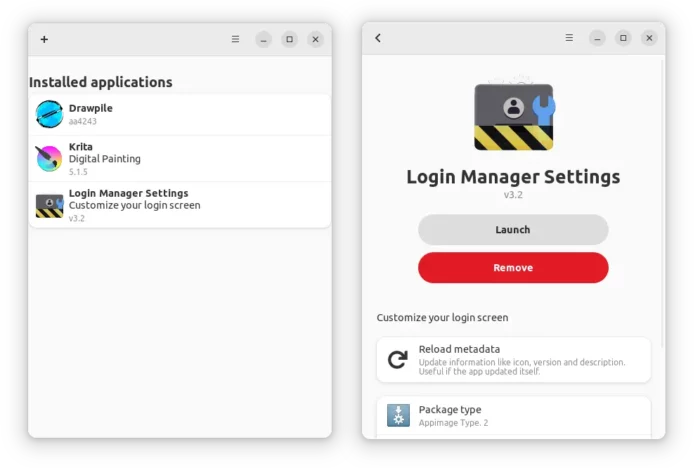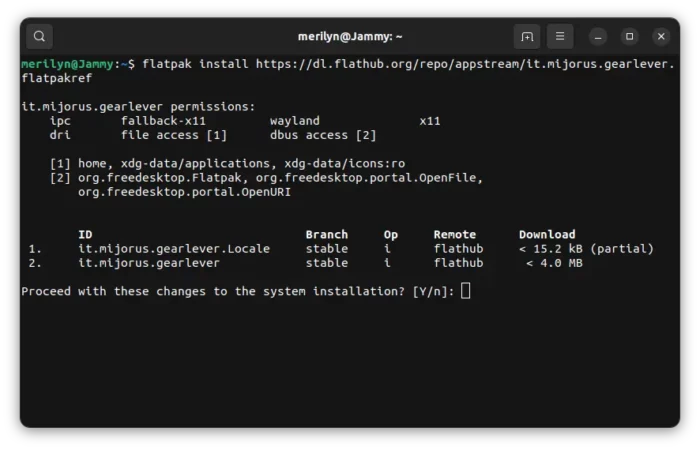Got Linux apps via AppImage packages? This tool makes it super easy to install, remove (to/from app menu), and update them all in one place.
It’s Gear lever, a new free and open-source application written in Python programming language. With it, you just need to double-click (or right-click and select open with ”Gear Lever”) your downloaded AppImage package, then choose either launch or integrate into app menu.
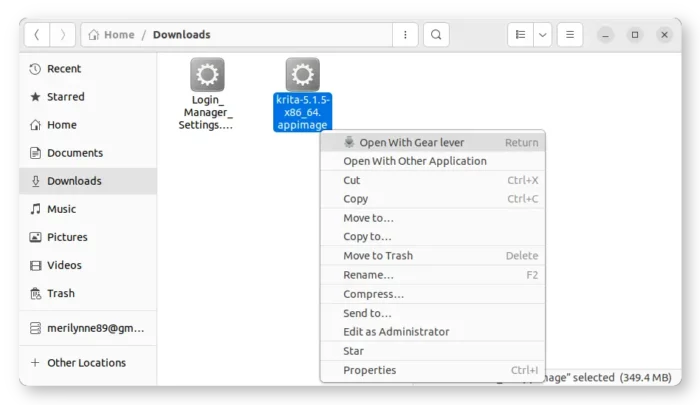
You don’t even have to add executable permission to the AppImage. Though, you have to first check “I have verified the source of the app“.
Once you click “Move to the app menu” button, it moves the AppImage package to new “AppImages” folder in your user home. Then create app shortcut file under “.local/share/applications“, so you can search and launch it from start/application menu or ‘Activities’ overview (depends on your desktop environment).
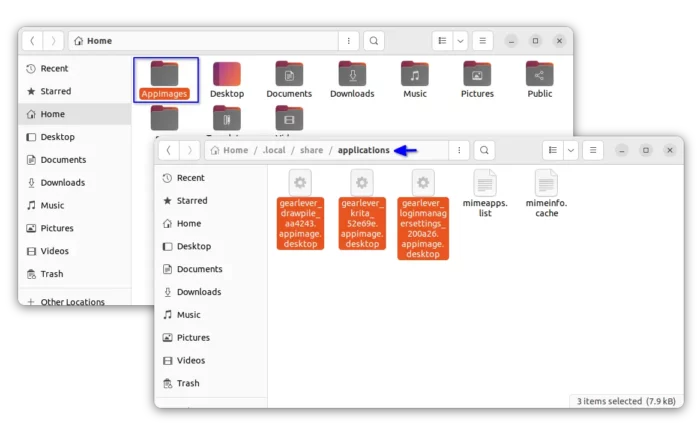
The Gear Lever app itself can be launched from system app menu.
Which will list all the “installed” AppImage apps. There, you can either click ‘+’ or drag’n’drop to add more AppImages. And, clicking existing apps to manage them with ‘remove’, ‘update’, ‘website’ options.
How to Install Gear Lever in your Linux
Gear Lever is available to install in most Linux (arm64 & amd64) through the universal Flatpak package.
Fedora 38 (with 3rd party repository enabled) and Linux Mint 21 can directly search for and install it either from Gnome Software or Software Manager.
For other Linux, follow the steps below one by one to install the app as Flatpak package:
- First, launch terminal from start menu or ‘Activities’ overview depends on your desktop environment.

- Then, follow the setup guide to enable Flatpak support.
For Debian and Ubuntu based systems, just run command:sudo apt install flatpak

Enable Flatpak support in Ubuntu - Finally, install the app as Flatpak package by running the command below in terminal:
flatpak install https://dl.flathub.org/repo/appstream/it.mijorus.gearlever.flatpakref
After installation, you can just double-click on your AppImage packages to start enjoying the new tool!
Tip 1: First time installing Flatpak app may need log out and back in to make app works. Tip 2: Ubuntu 22.04 and higher needslibfuse2(install viasudo apt install libfuse2command) for AppImage support!
Uninstall
Tip: Removing ‘Gear Lever’ will NOT affect AppImage apps that have integrated to system app menu. Though, you can manually remove them from both ‘AppImages‘ and ‘.local/share/applications‘ folders.
To remove Gear Lever, also open a terminal window and run command:
flatpak uninstall --delete-data it.mijorus.gearlever
Also, run flatpak uninstall --unused to uninstall unused libraries that may free up some disk spaces.