For Ubuntu 23.04, Fedora 38, Arch, Manjaro and other Linux with GNOME 44, users can do Google Search, DuckDuckGo or Qwant search directly from the Activities Overview screen.
It’s an extension that can save your mouse clicks. Just pressing the Super (the Windows Logo) key on keyboard to activate the overview screen, then start typing what you want to search on the web. Finally, either hit Enter (if no other match results) or click the web search icon.
It will open your default web browser with search result using your selected search engine: Google, DuckDuckGo, or Qwant (a French search engine).
How to Enable this function in your Linux
As mentioned, it’s accomplished via an extension so far with GNOME 44 support. Meaning you need Ubuntu 23.04, Fedora 38 Workstation, Arch or Manjaro Linux etc.
For Ubuntu:
For Ubuntu user, firstly search for and install “Extension Manager” from Ubuntu Software.
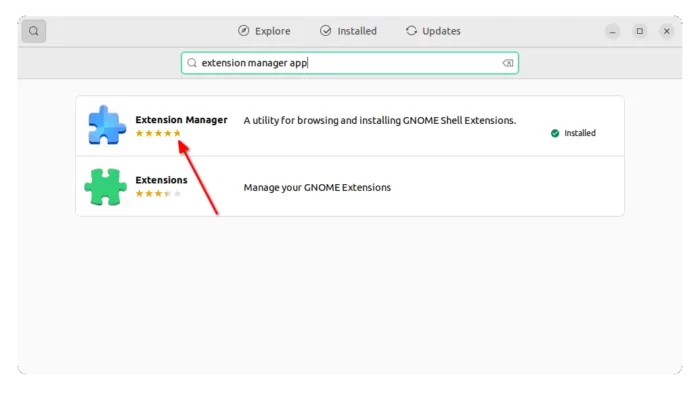
Then, launch ‘Extension Manager’, navigate to ‘Browse’ tab. Finally, search for and install the “Quick Web Search” extension.
For Fedora Arch & other Linux:
For other Linux, simply open your web browser and go to the link page below:
Install browser extension if prompted and refresh, finally use ON/OFF switch in that page to install the extension.
Change Search Engine
So far, it uses DuckDuckGo as default search engine. To switch to another one:
-
- Either navigate to ‘Installed’ tab in Extension Manager, and click on gear button for that extension.
- Or, install and launch ‘Gnome Extensions’ app. Then click ‘Settings’ for that extension.
In the pop-up dialog, user may finally use the drop-down box to choose between search engines.
That’s all. Enjoy!






















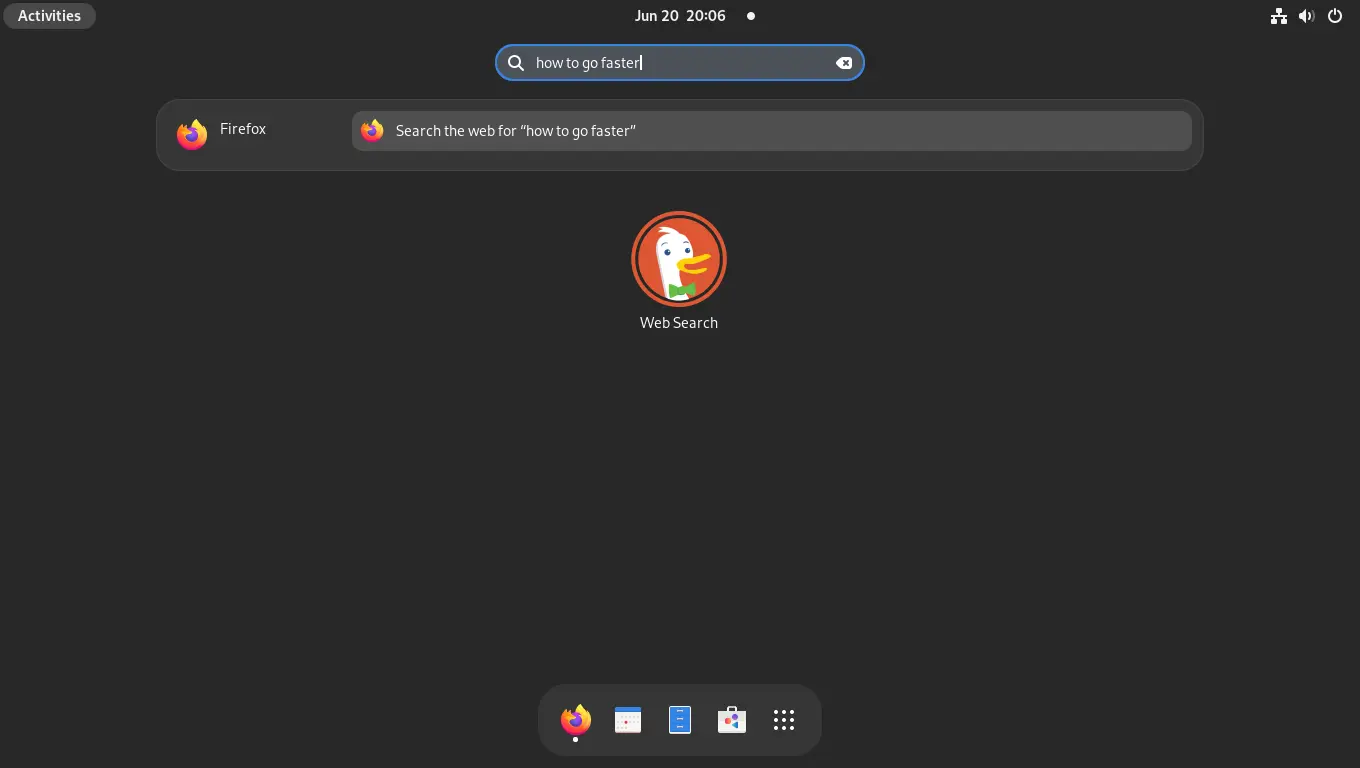
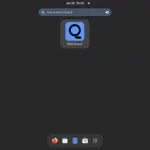
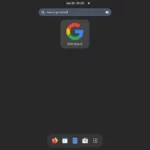
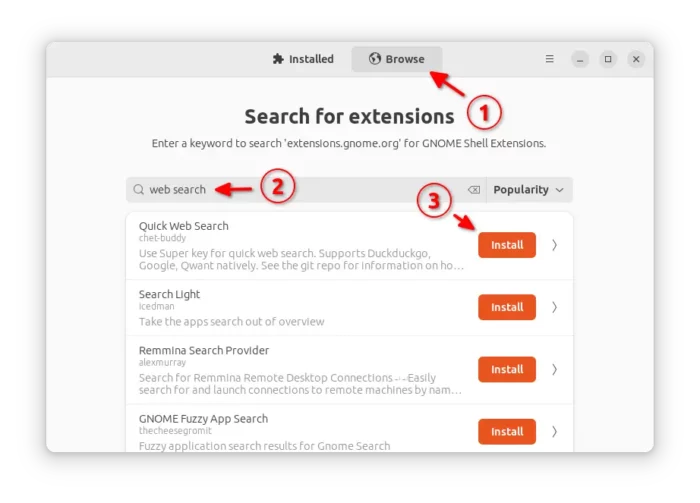
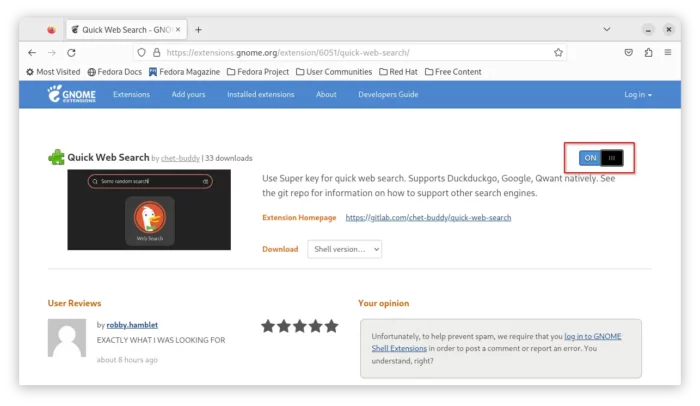
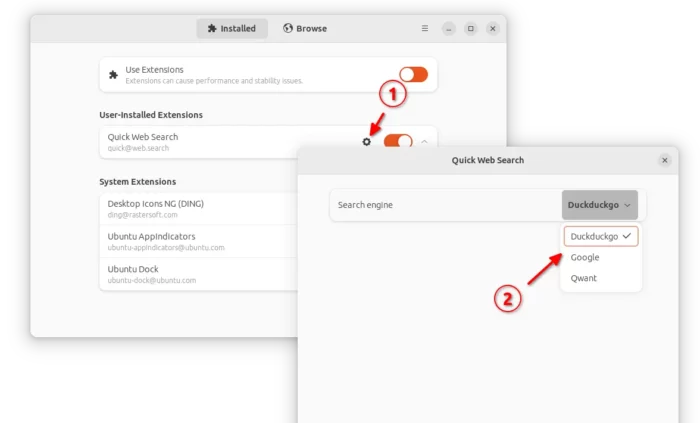








Recent Comments