This simple beginner’s guide shows how to install the popular sandbox video game Minecraft in Ubuntu or Linux Mint in different ways.
Get Minecraft running in Ubuntu is easy though it’s not included in the universe repository. And here are 4 of them via Snap, Flatpak, Deb, and PPA.
Minecraft Installer Snap package:
Snap is a universal Linux package format that runs in sandbox. It’s developed by Canonical, the company behind Ubuntu.
A snap package of Minecraft installer maintained by James Tigert can be easily installed from Ubuntu Software:
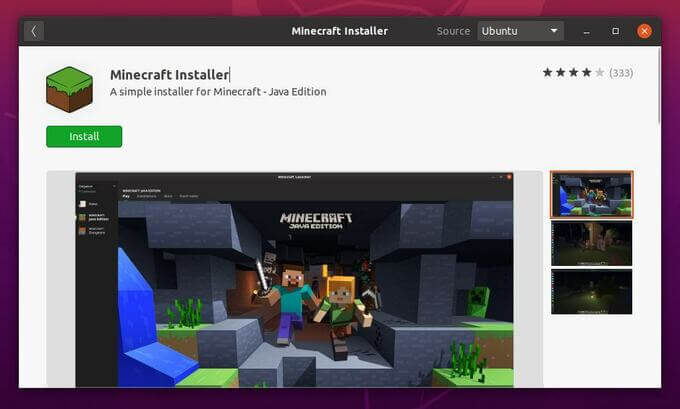
Once you installed the package, either search for and open ‘minecraft installer’ from system application menu or run /snap/bin/mc-installer command in terminal, it starts a downloading process to grab the latest Minecraft Java edition launcher and installs on your system.
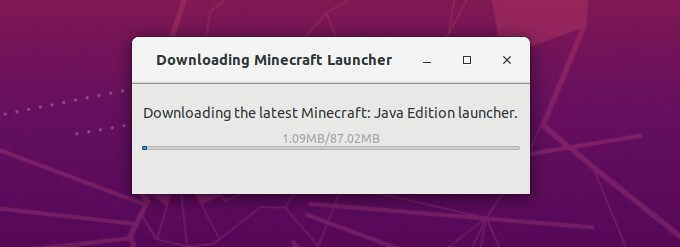
Minecraft Flatpak package:
Also Flatpak is a universal Linux package format that runs in sandbox. Flatpak is developed by an independent community, made up of contributors, volunteers and supporting organizations.
The game is available as flatpak in flathub repository.
To install it, open terminal and run following commands one by one:
sudo apt install flatpakflatpak remote-add --if-not-exists flathub https://flathub.org/repo/flathub.flatpakrepoflatpak install flathub com.mojang.Minecraft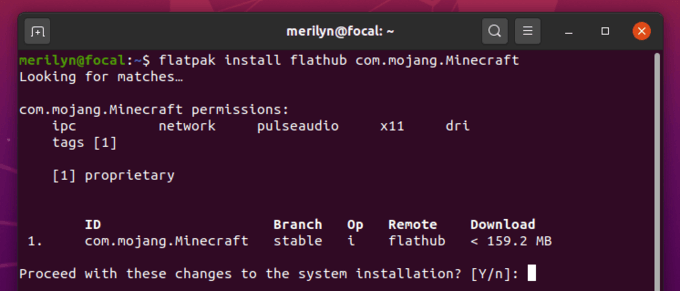
Then open the game either from system application menu or by running command flatpak run com.mojang.Minecraft.
To uninstall the flatpak package, run command:
flatpak uninstall com.mojang.MinecraftMinecraft official Debian package:
The game now offers official Debian packages for Linux users.
In your Linux web browser, simply go to the official download page, and grab the DEBIAN package.
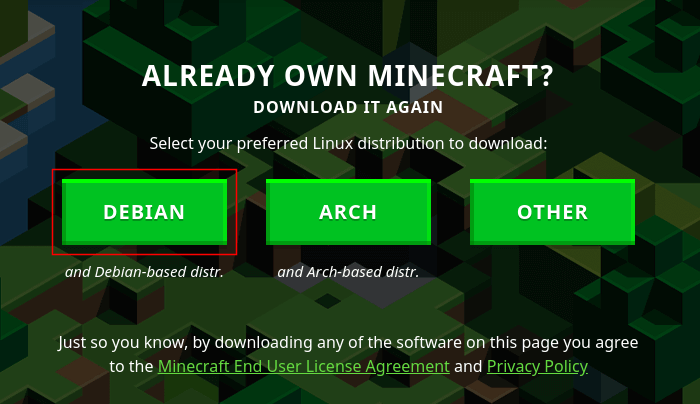
Then open terminal (Ctrl+Alt+T) and run command to install the package:
cd ~/Downloads && sudo apt install ./Minecraft.deb(Optional) And if you want to remove the package, run command:
sudo apt remove minecraft-launcherMinecraft installer PPA:
PPA, stands for Personal Package Archive, is one way to install applications on Ubuntu.
While launchpad.net is maintained by Ubuntu, the Minecraft installer PPA is a third-party repository contains an installer script to download & install Minecraft launcher automatically on your Ubuntu, Linux Mint, and derivatives.
To add the PPA and install the installer script, run following commands one by one in terminal (Ctrl+Alt+T):
sudo add-apt-repository ppa:flexiondotorg/minecraftsudo apt updatesudo apt install minecraft-installer minecraft-server-installerOnce installed open the game from your system application menu and enjoy!
To remove the PPA as well as the sandbox video game, run commands:
sudo add-apt-repository --remove ppa:flexiondotorg/minecraftsudo apt remove minecraft-installer minecraft-server-installerConclusion:
Minecraft is available to install via Snap, Flatpak, PPA, and official DEB packages. While Snap is the easiest way for Ubuntu, Linux Mint 20 does not support it out-of-the-box. In my opinion, the official DEB package should be the best choice.






















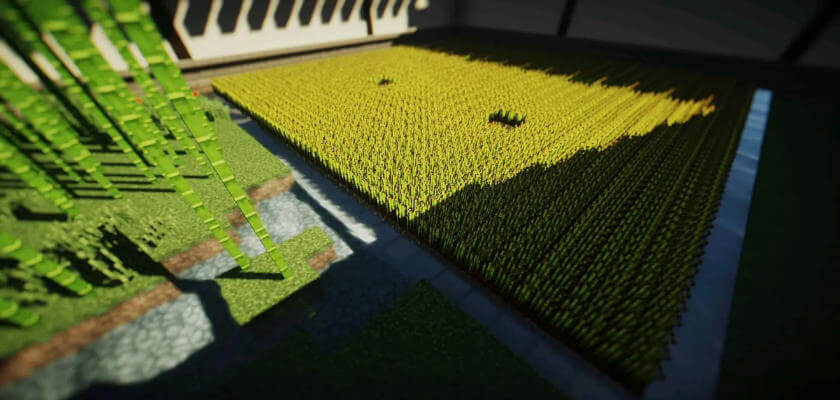


Recent Comments