This is a beginner’s guide shows how to update the pre-installed LibreOffice packages to the latest in all current Ubuntu and Linux Mint releases.
LibreOffice is an open-source office suite includes: Document Writer, Calc Spreadsheet, Impress Presentation, Drawing App, Math Formula, Base Database. The office suite is pre-installed in Ubuntu, but always old. So, here’s the how to trick to always keep it up-to-date.
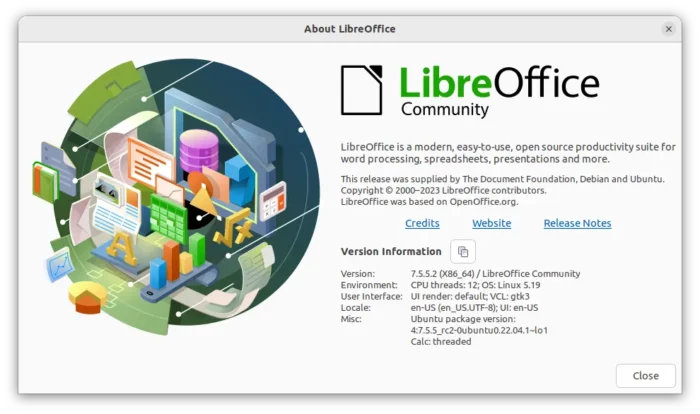
Upstream official packages
LibreOffice provides official packages that works in Ubuntu via following 4 formats:
- Flatpak package – universal Linux package format runs in sandbox.
- Snap package – another universal Linux package format runs in sandbox.
- AppImage – non-install portable package. Just add executable permission, and click run to launch app.
- Classic .deb package – build with widely Debian based systems compatibility, but NOT well integrated with Ubuntu.
All the 4 official packages will cause 2 copies of LibreOffice office suites in your Ubuntu, unless you removed the pre-installed one.
Ubuntu Packaging Team package
For best integration, this Ubuntu packaging team PPA is always recommended!
In general, this PPA is _not_ for the average user to install without a closer look (if it would be, its packages would be in the main repositories). OTOH, it is _way_ _better_ to use packages from this PPA than using the *.deb files that The Document Foundation provides upstream, which are intentionally build against a very old baseline for maximum compatibility.
Instead of installing another copy of LibreOffice, the PPA will always update the pre-installed package to the latest.
Step 1: Add LibreOffice Fresh PPA
Firstly, press Ctrl+Alt+T key combination on keyboard to open a terminal window. When it opens, paste the command below and hit run to add PPA:
sudo add-apt-repository ppa:libreoffice/ppa
Type your user password (no visual feedback) when it asks and hit Enter to continue. And the PPA should always supports all current Ubuntu releases.
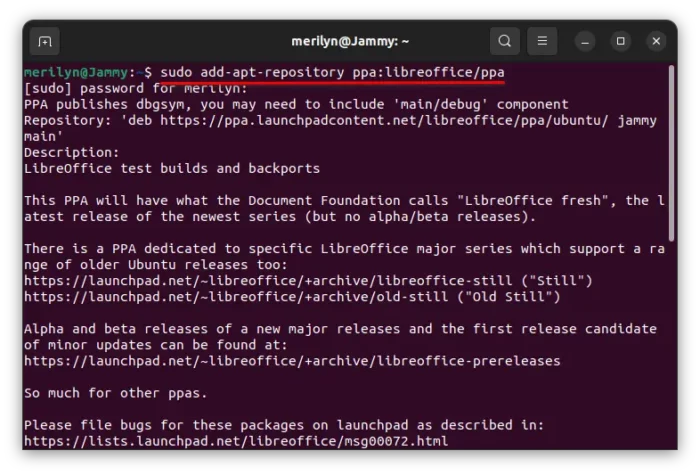
For those sticking to the old release series, there’s also “still” PPAs available.
Step 2. Update LibreOffice to the latest
After adding the PPA, just launch Software Updater or (Update Manager in Linux Mint, need to refresh first). Then, just install the updates for LibreOffice.
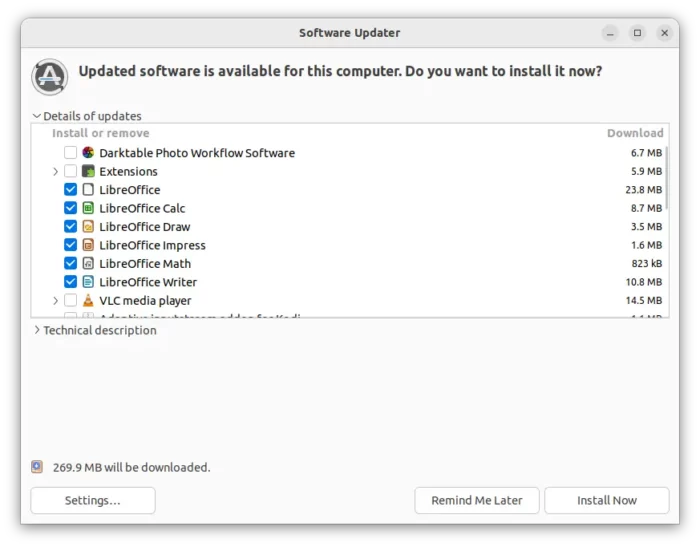
Or, run the commands below one by one to upgrade LibreOffice to the latest:
sudo apt update
sudo apt install libreoffice
That’s it!
Uninstall:
For any reason, you can easily restore the office suite to the pre-installed version by purging the PPA.
To do so, open terminal (Ctrl+Alt+T) and run command:
sudo apt install ppa-purge && sudo ppa-purge ppa:libreoffice/ppa






























