So many applications nowadays support for both dark and light mode themes. GNU Image Manipulation Program (GIMP) is one of them.
GIMP defaults to follow system theme in Linux to automatically set dark or light interface. You can however select a dark or light theme manually in its Preferences dialog.
1.) Firstly open GIMP image editor, click the “Edit” menu, and then select “Preferences”.
2.) When the “Preferences” opens, navigate to “Interface -> Theme” in the left pane. After that, you can select Dark, Light, or System theme with your mind!
3.) In addition, you can click the “Icon Theme” in the left pane. Then select a desired theme for the GIMP icons.
Also, GIMP support custom icons and themes, grab some from the web, then put them into:
~/.config/GIMP/<version>/themesor~/.config/GIMP/<version>/iconsfor Linux.C:\Users\<your-username>\AppData\Roaming\GIMP\<version>for Windows./Users/<your-username>/Library/Application Support/GIMP/<version>for Mac OS.
And remember to replace <version> with your GIMP version, so far it can be 2.10 or 2.99.























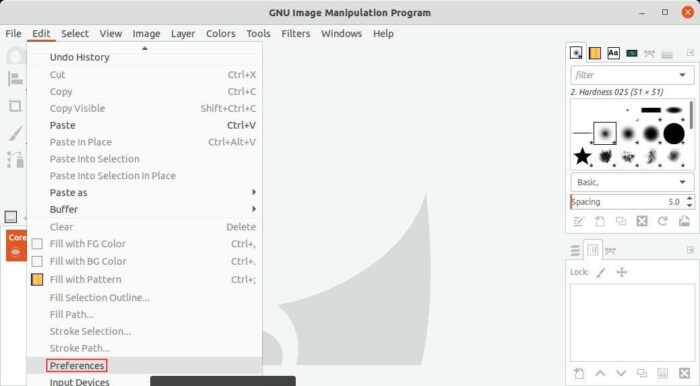
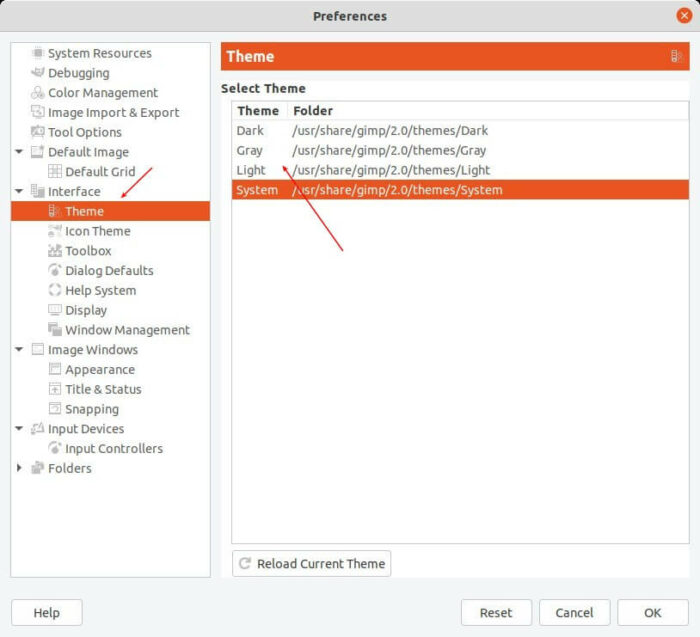



Recent Comments