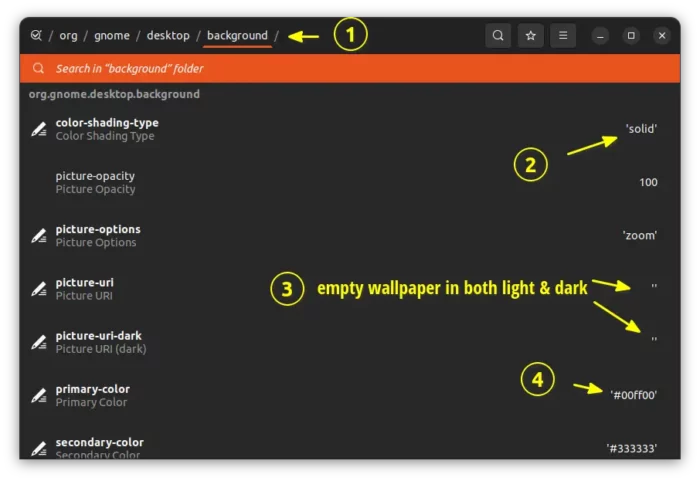Want to set a single solid color or gradient color background wallpaper? Here’s how to do the trick in GNOME desktop via hidden option.
GNOME is the popular desktop environment that is default in Ubuntu and Fedora Workstation, and optional in Debian, Arch, and some other Linux. Today’s GNOME desktop is getting more friendly to beginners. Though it’s stilling missing some apparent options, such as setting a solid color background.
A single color background is useful to focus on your work, and/or save battery life. It’s easy to create a single solid color image or download one from the web. Then use ‘Appearance’ (or ‘Background’ depends your OS) settings page to add and set as wallpaper. However, why not using system’s built-in option if it definitely have one!
NOTE: This tutorial is tested and works in current Ubuntu, Fedora, Arch and Manjaro Linux releases, and even the GNOME OS Nightly.
Option 1: Linux Command to set solid/gradient color GNOME background
Firstly, search for and open a terminal window form ‘Activities’ overview screen.

Then you may run the commands below one by one to do the job:
- First, color shading type by running command (default ‘solid’):
gsettings set org.gnome.desktop.background color-shading-type 'solid'
Use value ‘
solid‘ for single color, or ‘vertical‘ or ‘horizontal‘ for gradient color background. - Then, empty wallpaper image for both light and dark mode:
gsettings set org.gnome.desktop.background picture-uri ''
gsettings set org.gnome.desktop.background picture-uri-dark ''
- After running the last command, you should already get single or gradient color background. To set the color, use command:
gsettings set org.gnome.desktop.background primary-color '#fff000'
Change color value ‘#fff000’ as you prefer, and set secondary color if you set shading type to ‘vertical’ or ‘horizontal’:
gsettings set org.gnome.desktop.background secondary-color '#ff0000'
The changes apply immediately and for current user only!
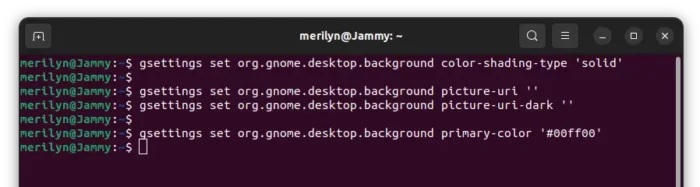
Option 2: Use Dconf Editor (Graphical Tool)
There’s an advanced tool “Dconf Editor” for configuring most hidden settings.
- Firstly, search for and install the tool from either Ubuntu Software or GNOME Software.
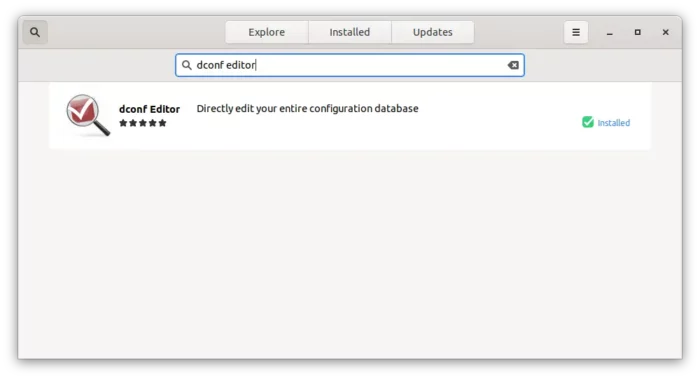
Install Dconf Editor - Then press Super (Windows logo) key on keyboard to activate the overview screen, and search and open the tool.
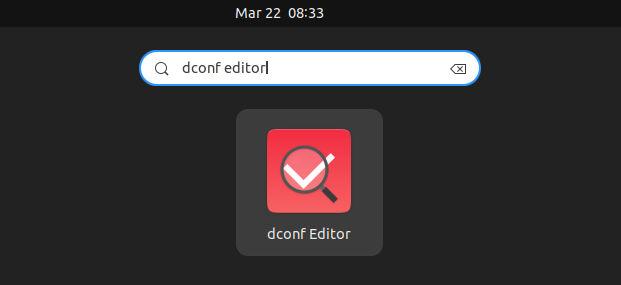
When it opens, navigate to org/gnome/desktop/background and do:
- Set ‘color-shading-type’ to ‘solid’ for single color, ‘vertical’ or ‘horizontal’ for gradient background.
- Empty both ‘picture-uri’ and ‘picture-uri-dark’
- Finally set ‘primary-color’ that you prefer.
- (Optional) Set ‘secondary-color’ for gradient color background.
That’s all. Enjoy!