There are quite a few ways to convert your photo images to any another format in Linux. But for those new to Linux and/or hate Linux commands, the new ‘Converter‘ app can be a good choice!
It’s a free and open-source GTK4 application that uses the powerful ImageMagick as backend. Thanks to LibAdwaita, it looks quite good in Ubuntu, Fedora Workstation and other Linux with GNOME. And, it has an adaptive UI that works good in small display such as PinePhone.
The app user interface is quite easy to use, simply click ‘Open Image‘ button, press Ctrl+O, or use the ‘≡’ menu option to start open an image.
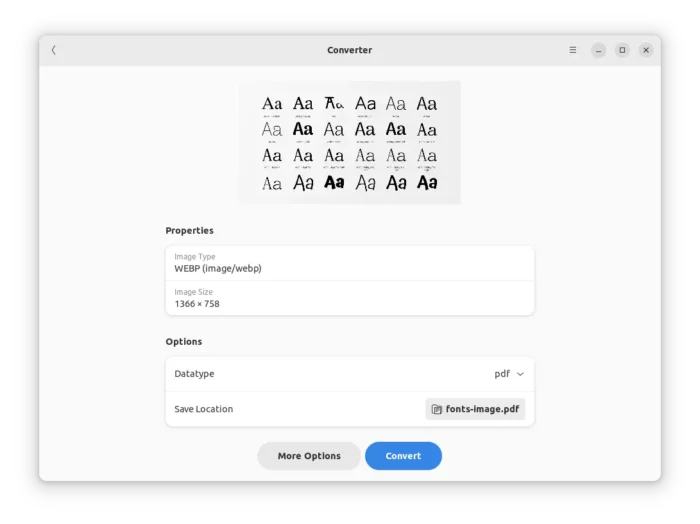
As the screenshot above shows you, it will then display the image thumbnail and basic info including image type and size in top. Along with ‘Datatype’ option to choose which file format to convert to, and ‘Save Location’ option to select which folder to store the output image.
So far, it supports the most popular file formats including bmp, heic, jpg, pdf, png, webp, as well as jpeg, heif after enabling less popular datatypes option.
Before clicking ‘Convert’, user may also use ‘More Options‘ to configure output image quality, background color, and resize image via percentage, exact pixels, or ratio.
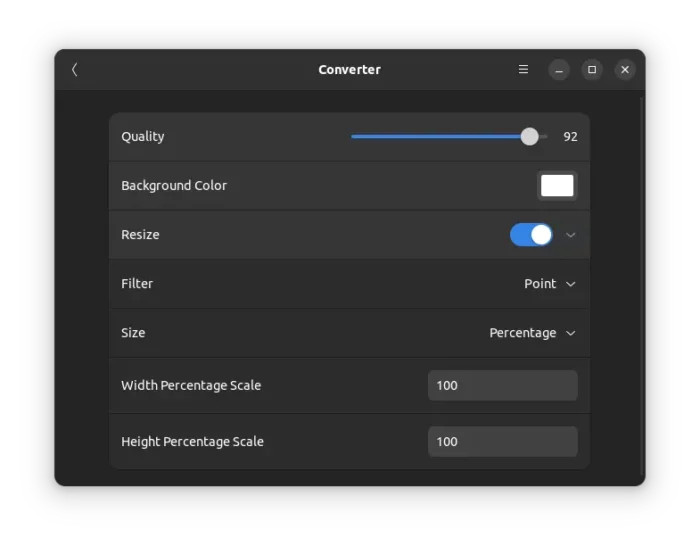
The app at the moment does not support drag’n’drop to open file. If you like it, you may request the feature as well as more file formats support on its project page.
How to Install ‘Converter’ in your Linux
The software is available to install as Flatpak package that works in most Linux systems.
1. Install Flatpak daemon
Some Linux, such as Linux Mint, Fedora Workstation, Pop! OS, Zorin OS, has flatpak support out-of-the-box. So, you can just skip this step.
For Ubuntu 20.04+ users, press Ctrl+Alt+T on keyboard to open a terminal window. Then, run command to install the daemon:
sudo apt install flatpak
For the old Ubuntu 18.04, get Flatpak support via its official PPA.

Other Linux can follow the official setup guide to enable Flatpak support.
2. Install ‘Converter’ as Flatpak
After that, open a terminal window and run command to install the application:
flatpak install https://dl.flathub.org/repo/appstream/io.gitlab.adhami3310.Converter.flatpakref
Or see it in this flathub repository page.
(Optional) Uninstall ‘Converter’
For any reason, you can easily remove the software app by running the command below in a terminal window:
flatpak uninstall --delete-data io.gitlab.adhami3310.Converter
Also run command to clear useless run-time libraries: flatpak uninstall --unused






















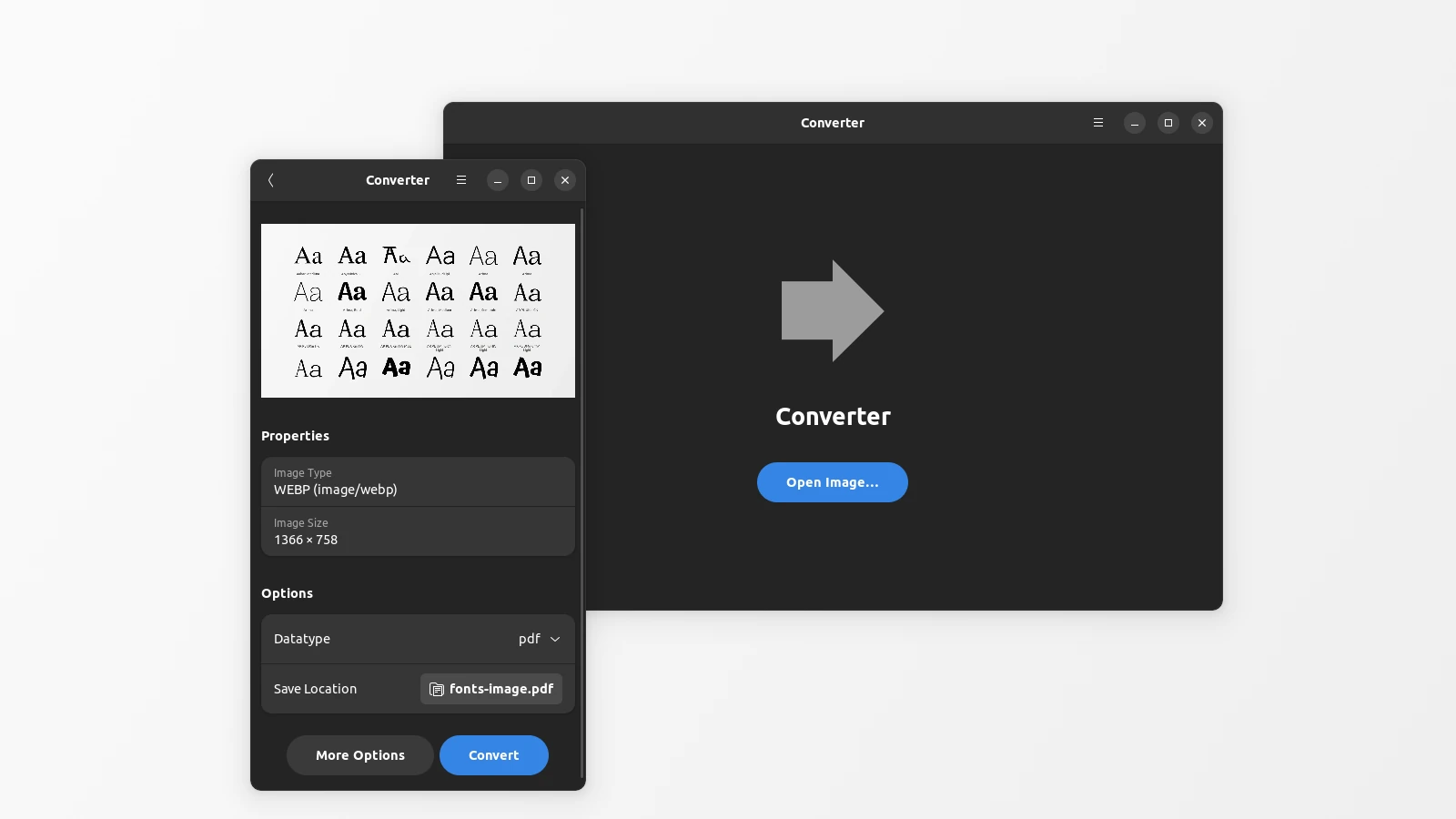
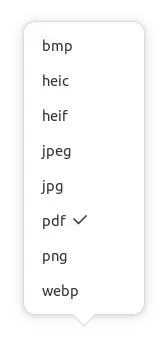




Recent Comments