Rarely use bluetooth in your laptop like me? You can disable and remove it from the top-right system status menu in Ubuntu 23.04.
I’ve written about how to stop Bluetooth from auto-starting at login. Though, it’s still visible in system menu after setting AutoEnable=false in the “/etc/bluetooth/main.conf” config file. I don’t figure out how to do it in Ubuntu 22.04. But since Ubuntu 22.10 and other Linux with GNOME 43, there’s now an extension can do the job via a mouse click.
NOTE: This tutorial is tested and works in Ubuntu 22.10|23.04, Fedora 37/38 and Manjaro Linux with GNOME 43.
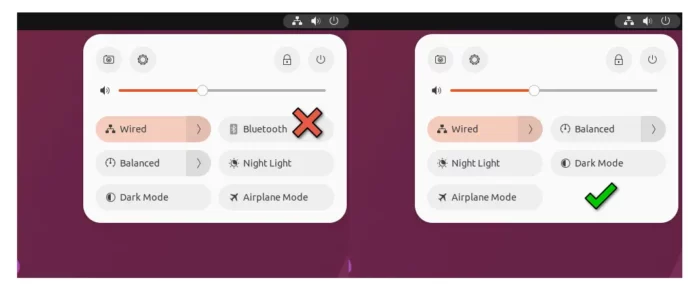
Step 1: Install Extension Manager or Gnome Extensions
I prefer to use ‘Extension Manager’ app to install and manager Gnome Shell extensions, though you may use ‘Gnome Extensions’ instead.
For Ubuntu 22.10, first search for and install the “Extension Manager” app from Ubuntu Software.
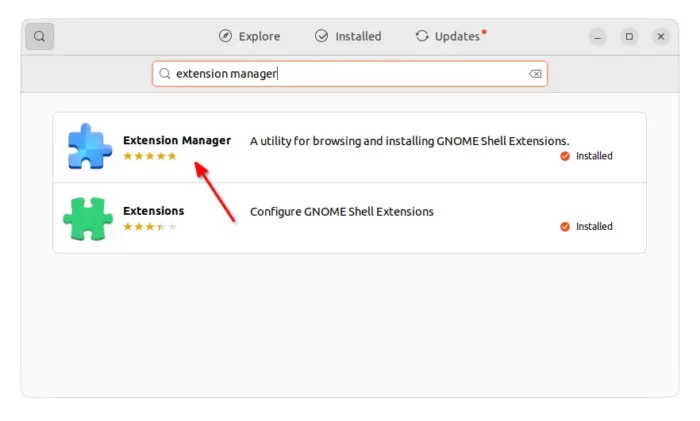
For Fedora & other Linux with GNOME, install “Extensions” (the 2nd package in screenshot above) app from system package manager to configure Gnome extensions.
Step 2: Install the ‘Quick Settings Tweaker’ extension
As you may know, the system status menu in GNOME 43 is also known as ‘Quick Settings’. And, there’s a configuration tool for it.
For Ubuntu 22.10, launch ‘Extension Manager’ and navigate to ‘Browse’ tab. Then, search for and install the extension:
For Fedora Workstation and other Linux, go to the link page below, install browser extension (if prompt) finally refresh and use ON/OFF switch to install it.
Step 3: Configure extension to remove Bluetooth option
After installing the extension, open its configuration page either from ‘Installed’ tab in “Extension Manager” or via “Gnome Extensions” app.
In pop-up configuration dialog, navigate to ‘Quick Toggles‘ tab and turn on “BluetoothToggle” to remove the option.
As you can see, there are many other toggle options to remove things like ‘Airplane Mode’, ‘Night Light’, ‘Power Profiles’ and more.
Tip: The extension automatically remove notifications & Do Not Disturb in Date Menu, you can re-enable them under 'Other' tab. And configure more about 'Quick Settings' as you want.























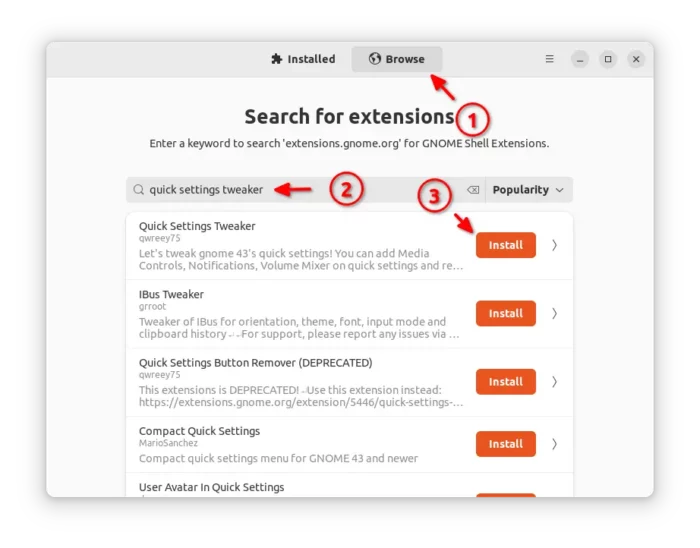
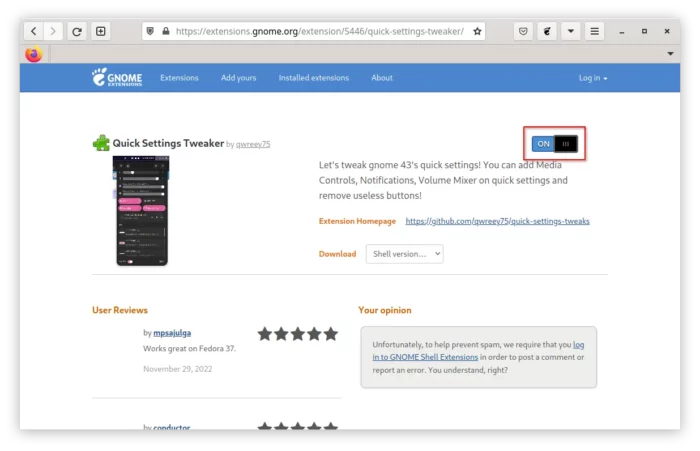
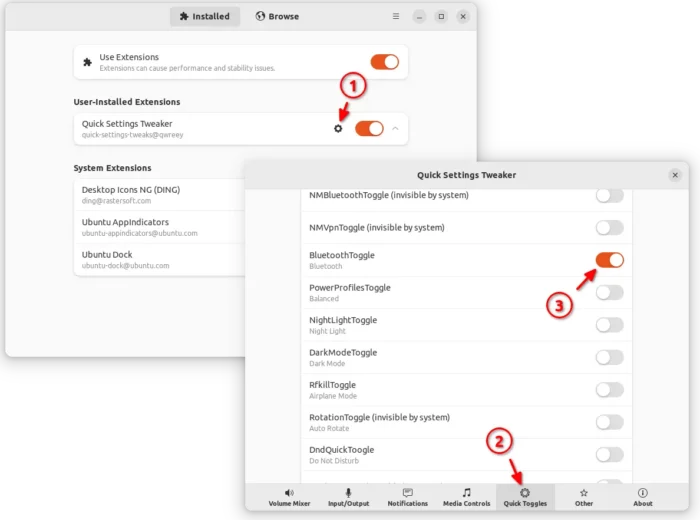








Recent Comments