For those new to Gnome, you may found that apps like Dropbox, Skype and Steam doesn’t show their icons in system tray.
Gnome removed “system tray” due to design. For Ubuntu users, a built-in extension Ubuntu AppIndicators is there to take place. Other Linux needs to install an extension manually. And here I’m going to introduce Tray Icons Reloaded.
The Tray Icons Reloaded extension brings back “system tray” into top bar. So it displays app icons (e.g., for Steam, Dropbox, Slack etc) in either left, center, or right corner as you prefer.
Besides the position, it provides a settings page to change app icon size, margin, and padding. When the icon number reaches “Tray icons limit”, it groups app indicators into a ‘three dots’ icon. And it displays as a sub-bar beneath the system tray.
Enable Gnome System Tray via Tray Icons Reloaded:
Installing the extension in Fedora is quite easy, simply go to the its web page and turn on the toggle icon and then click on install.
Don’t see the slider icon? Install browser extension via ‘click here to install browser extension’ link, and then reload the web page.
Once installed, search for and open Gnome Extensions app, or install it if you don’t have it via command:
sudo dnf install gnome-extensions-app
When the tool opens, you can configure the “system tray” by clicking on the gear icon next to the extension line.
That’s all. Enjoy!






















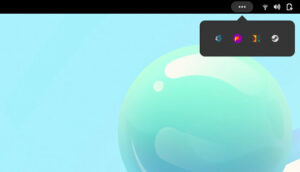
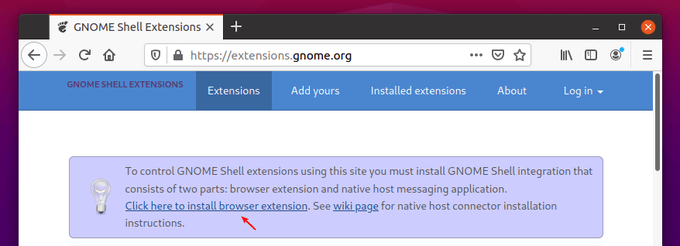








Recent Comments