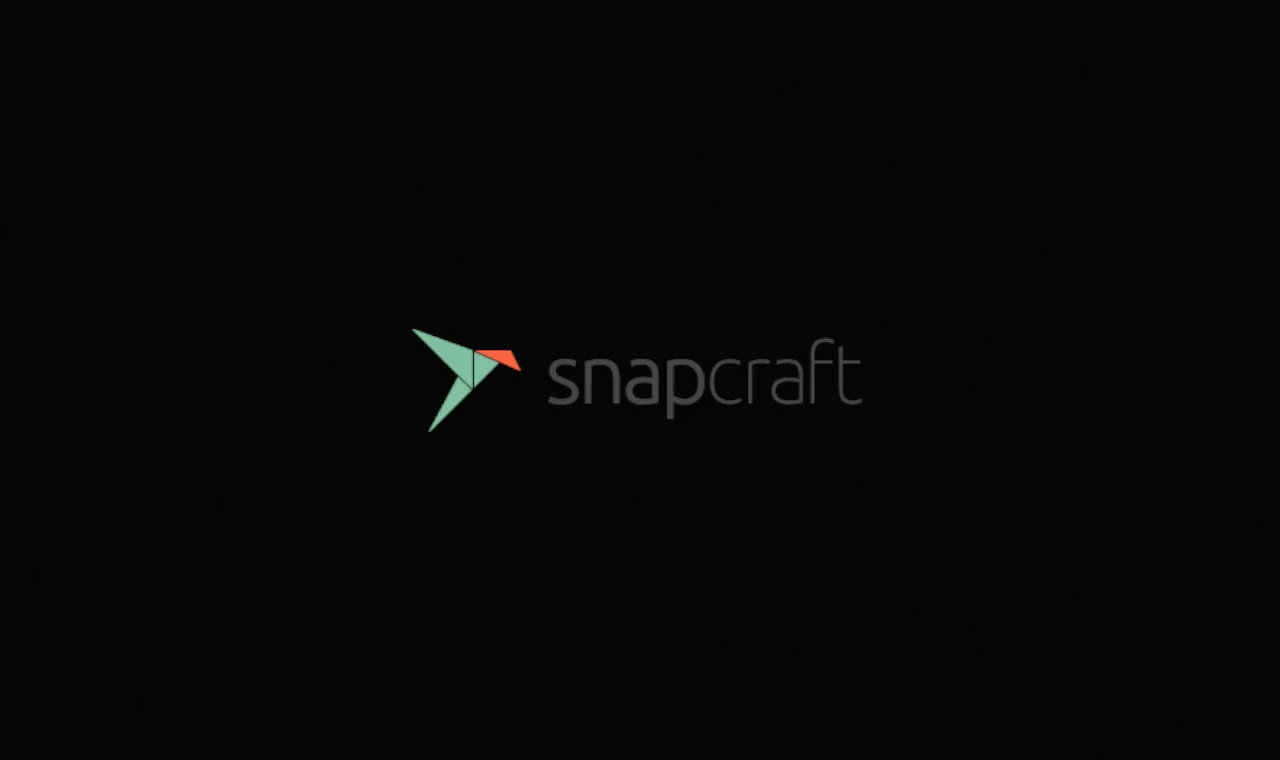Want to install an application, but it’s only available as Snap package? Here’s how to trick to install the snap in Fedora Linux!
Step 1: (Preparation) Enable Snap Support
Snap is an universal Linux package format developed by Canonical, the company behind Ubuntu. Similar to Flatpak, it makes the latest applications always easy to install in Linux by running them in sandbox.
Some people do not like Snap, but some popular applications (such as Blender, VS Code) offer official packages for Linux as Snap.
Fedora does NOT have Snap support out-of-the-box! But users are free to enable it by installing the daemon package. To do so, follow the steps below one by one.
- Firstly, search for and open a terminal window either from start menu or ‘Activities’ overview.

Open terminal - When terminal opens, run command to install the daemon package for Snap support:
sudo dnf install snapd
Type user password (no asterisk feedback) when it asks and hit Enter to continue.
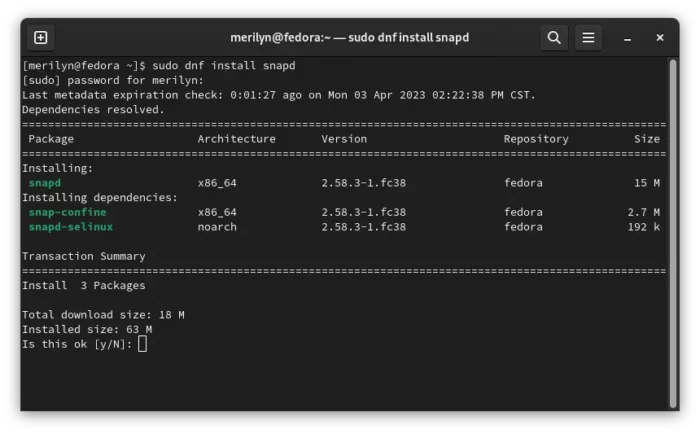
- Once installed, enable classic snap support, by creating a symbolic link via command:
sudo ln -s /var/lib/snapd/snap /snap
Finally, log out and back in to apply changes.
Step 2: Install an Application as Snap
Once you got Snap support enabled, open your web browser and go to https://snapcraft.io/store to find out your application.
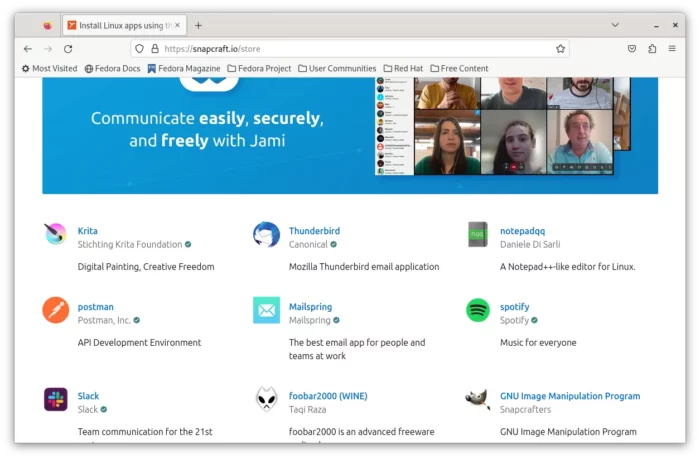
For each application, there’s an “Install” button in top-right corner. By clicking on it, will show you the command to install the app.
Simply, paste the the command into terminal and hit run will install the application in your Fedora Linux.
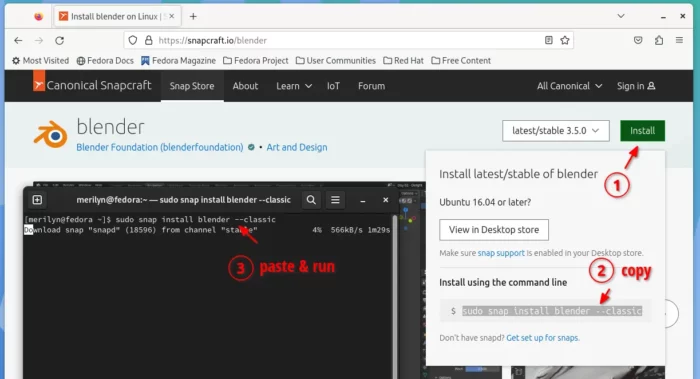
Like normal application, you can search for and launch it after installation either from start menu or ‘Activities’ overview depends on desktop environment.
(Optional) Install Snap Store (Software App for Snap App Packages)
Gnome Software does NOT support Snap packages due to this announcement. But, if you would like to use a graphical way to install Snap applications, there’s a Snap Store for choice.
Also, search for and open a terminal window. When it opens, run command to install snap store:
sudo snap install snap-store
Once installed, search for and launch it from start menu (‘Activities’ overview) and enjoy!
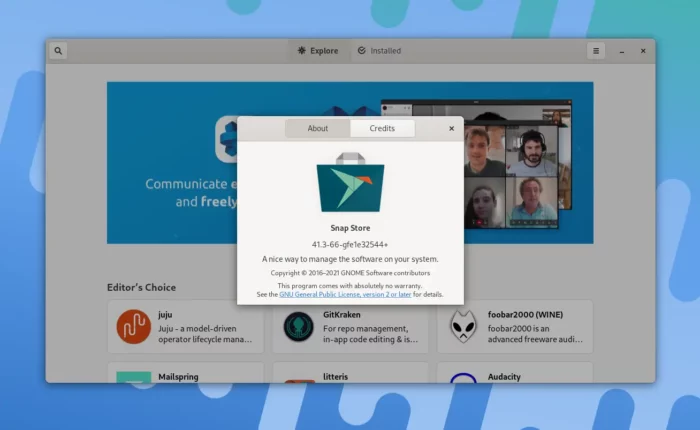
How to Remove Snap Applications
To remove a single Snap application package, either use Snap Store or run command in terminal:
sudo snap remove package-name-here
You may run snap list to list all installed app packages first, in case you don’t remember the package name.
To remove the whole Snap applications, including the package format support, run the single command below will do all the job for you:
sudo dnf remove snapd
That’s all. Enjoy!