This tutorial shows how to install the latest qBittorrent (so far v5.1.1) in Debian 12 Bookworm or Raspberry Pi OS 12 in 3 different ways.
qBittorrent is available in Debian stable repository. However, it’s old 4.5.2 that was released more than 2 years ago, while the latest has reached v5.1.x.
If you would like to install the latest version with new features and improvements, then here are 3 choices:
- AppImage, non-install portable Linux package format.
- Flatpak, universal Linux package runs in sandbox.
- Deb, native Debian package format.
Option 1: Use qBittorrent AppImage
AppImage is a portable non-install package format that includes all run-time libraries in bundle! User just needs to add executable permission for the package, then run it to launch software.
However, AppImage is a little bit slow on app launch that other package format, as it needs to be mount using FUSE file system every time you run it. And, qBittorrent AppImage so far only supports amd64 (Intel/AMD) CPU platform.
1. First, open terminal (Ctrl+Alt+T) and run command to make sure libfuse2 package is installed:
sudo apt install libfuse2
2. Then, download qBittorrent AppImage from either its website or the host platform:
Tip: The package with "lt20" in name is built against libtorrent 2.0.x series.
3. After downloaded the package, just right-click on it in file manager. Open “Properties” dialog and enable “Executable as Program” permission. Finally, click run/open AppImage to launch the torrent client.
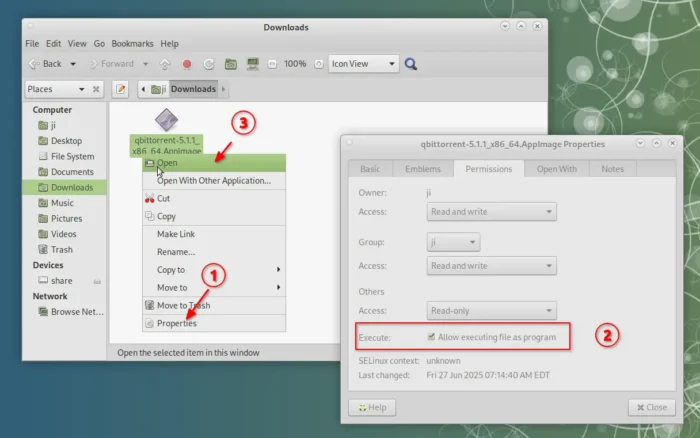
Option 2: Install qBittorrent via Flatpak
Flatpak package is another official way to install most recent qBittorrent in Linux, though don’t know why it’s not included in the downloads page.
qBittorrent Flatpak package runs in sandbox environment, easy to update, and supports both amd64 (Intel/AMD) and arm64 (e.g, Raspberry Pi) platforms. However, it takes more disk space due to runtime libraries.
1. First, open terminal (Ctrl+Alt+T) and run command to install the flatpak daemon package:
sudo apt install flatpak
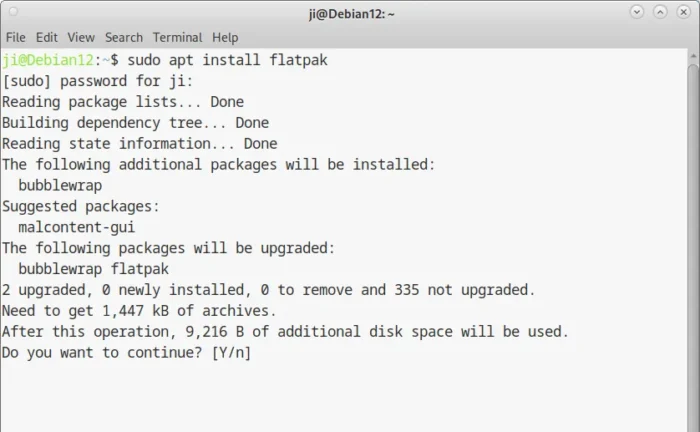
2. Next, install the torrent client as Flatpak by running command:
flatpak install https://dl.flathub.org/repo/appstream/org.qbittorrent.qBittorrent.flatpakref
As you see in the screenshot below, it takes almost 1 GiB additional downloads for the run-time libraries.
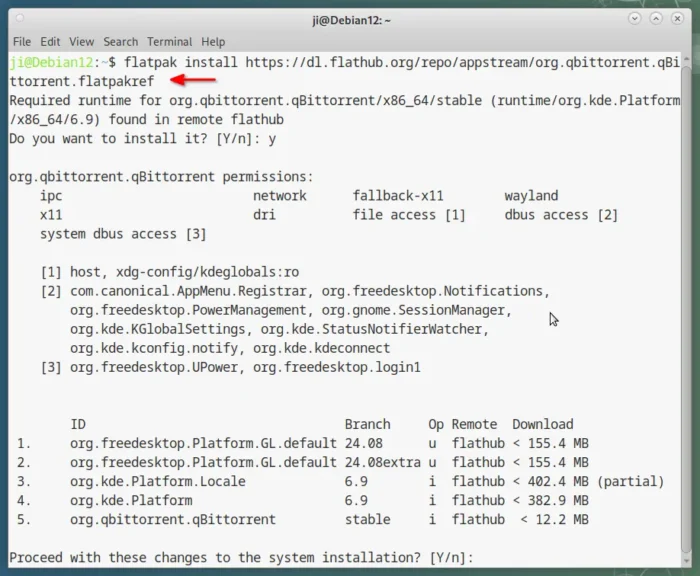
And, to check and install updates, use command:
flatpak update org.qbittorrent.qBittorrent
If this is the first time you install an app through Flatpak package, then you may need a log out and back in to apply variable change, makes app icon visible in start menu.
Option 3: Install qBittorrent via Deb package
qBittorrent since 5.0.x does not build in Debian 12 Bookworm with system Qt library, which is old and does not meet the minimum requirement.
But if you prefer native package, then there’s community build (meaning unofficial) of qBittorrent, with qt6 in bundle, for Debian 12 & Raspberry Pi OS hosted on OpenSUSE OBS platform.
The repository so far contains qBittorrent 5.1.0 for amd64 (Intel/AMD), i386 (old 32-bit Intel), and arm64/armhf (32-bit & 64-bit Raspberry Pi).
Download & Install .deb directly
The package is available to download via the link below:
Just click your distro logo, then choose “Grab binary package directly”, finally click download the one for your OS type.
Tip: Run command dpkg --print-architecture to tell your CPU architecture type.
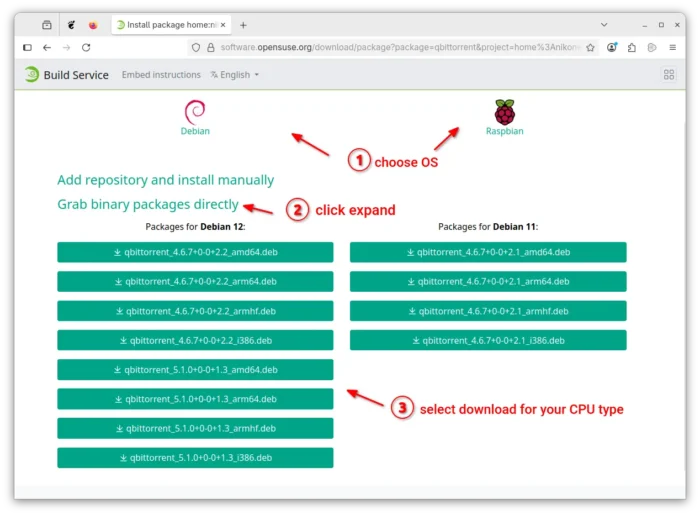
For nox server use edition, go to this page instead.
After downloaded the package, open terminal and run command to install:
sudo apt install ~/Downloads/qbittorrent*.deb
Instead of typing path to the .deb package, you may drag’n’drop it into terminal to auto-insert file path.
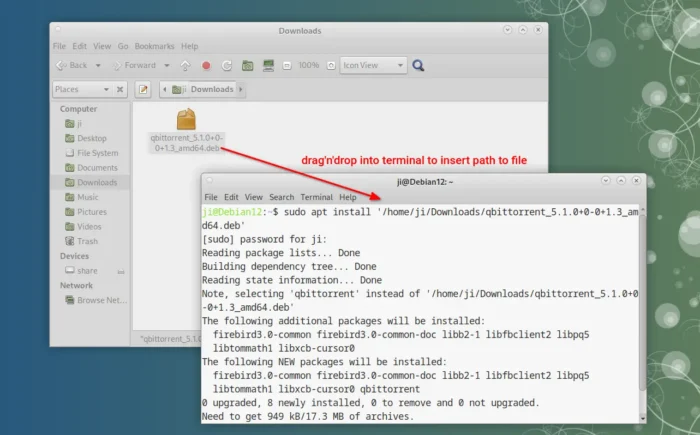
Add the apt repository to install/update manually (optional)
As you see in the screenshot above, the download page also has “Add repository and install manually” section, which however is outdated due to Debian policy change.
1. First open terminal and run command to create /etc/apt/keyrings directory, then download & install the key into that directory:
sudo mkdir -p /etc/apt/keyrings
curl -fsSL https://download.opensuse.org/repositories/home:nikoneko:test/Debian_12/Release.key | gpg --dearmor | sudo tee /etc/apt/keyrings/home_nikoneko_test.gpg > /dev/null
If curl command not found, run sudo apt install curl to install.
2. Next, run command to add the source repository and signed the key you just installed.
echo 'deb [signed-by=/etc/apt/keyrings/home_nikoneko_test.gpg] http://download.opensuse.org/repositories/home:/nikoneko:/test/Debian_12/ /' | sudo tee /etc/apt/sources.list.d/home:nikoneko:test.list
For Raspberry Pi OS 12, replace Debian_12 in last 2 commands with Raspbian_12.
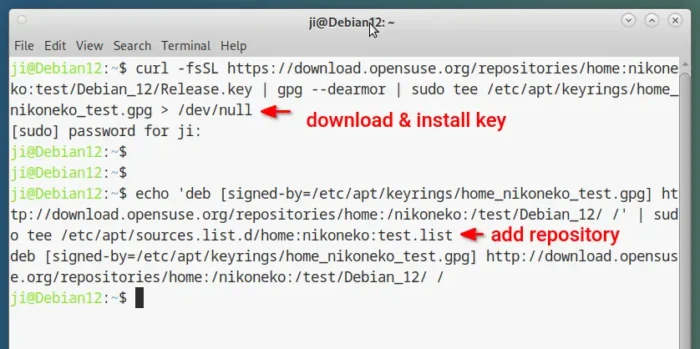
3. (Optional) Then, run command to create (and edit) a configuration file for that repository:
sudo nano /etc/apt/preferences.d/qbittorrent
And, write the 3 lines below to set low priority for all packages from that repository. So, it only install packages from there when you intends to.
Package: * Pin: release l=home:nikoneko:test Pin-Priority: 10
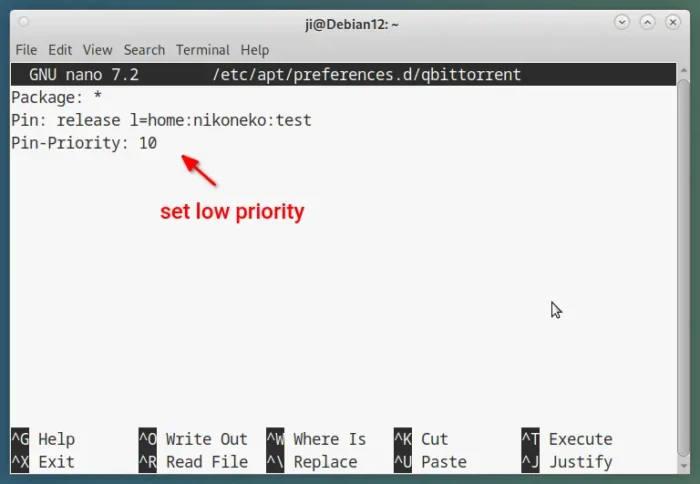
4. Then, run the command below to refresh cache:
sudo apt update
It should include “Get x: http://download.opensuse.org/repositories/home:/nikoneko:/test/…” in the output.
5. Finally, install or update qBittorrent via command:
sudo apt install -t "l=home:nikoneko:test" qbittorrent
Here replace qbittorrent with qbittorrent-nox for headless edition.
Uninstall
To uninstall the Flatpak package, use command:
flatpak uninstall --delete-data org.qbittorrent.qBittorrent
Also run flatpak uninstall --unused to remove useless run-times.
For the native Deb package, run the command below to uninstall:
sudo apt remove --autoremove qbittorrent qbittorrent-nox
And, remove the community repository by deleting the key and source files via commands below:
sudo rm /etc/apt/keyrings/home_nikoneko_test.gpg
sudo rm /etc/apt/sources.list.d/home:nikoneko:test.list
sudo rm /etc/apt/preferences.d/qbittorrent
Finally, run command sudo apt update to refresh cache.






















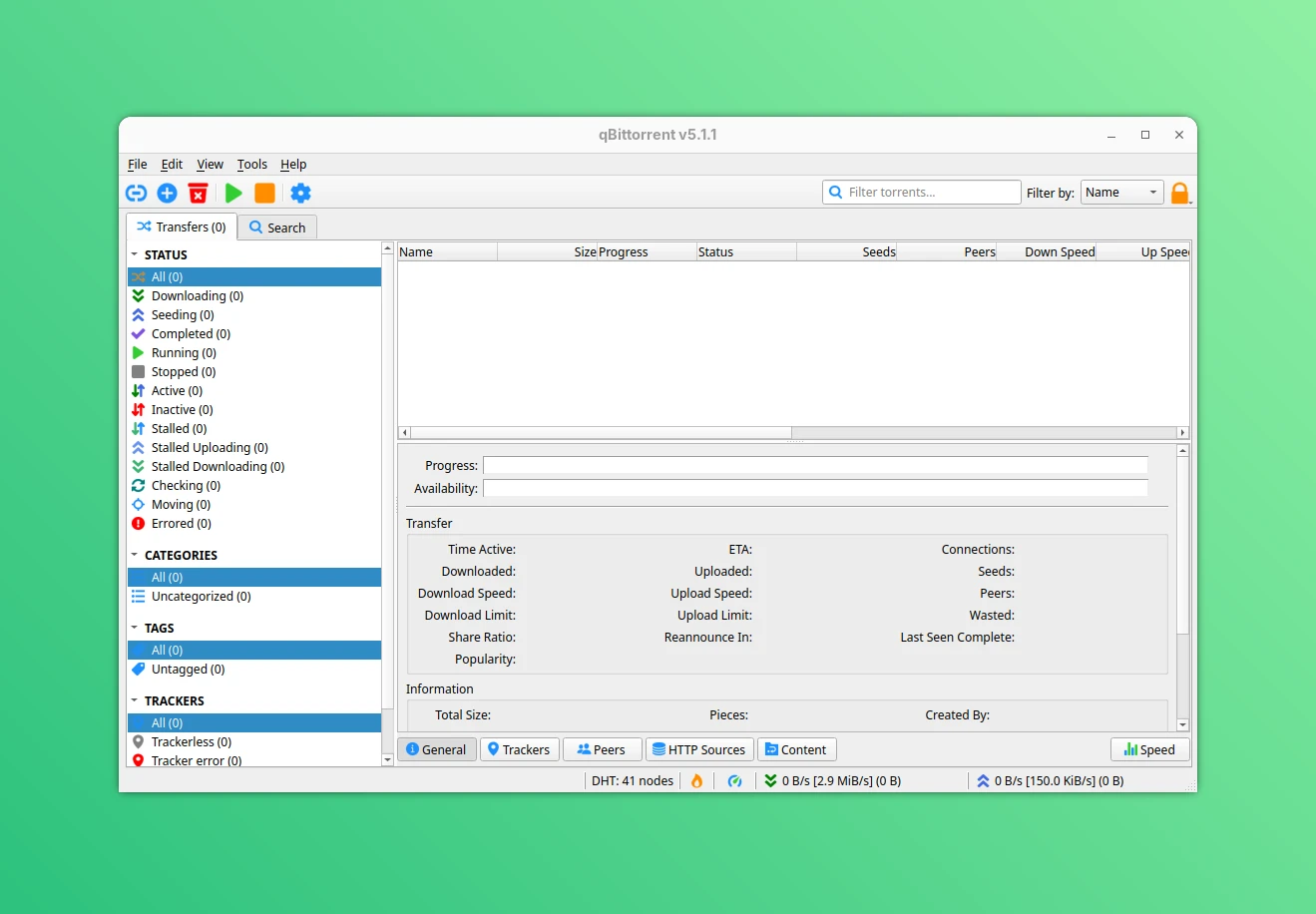








Leave a Reply